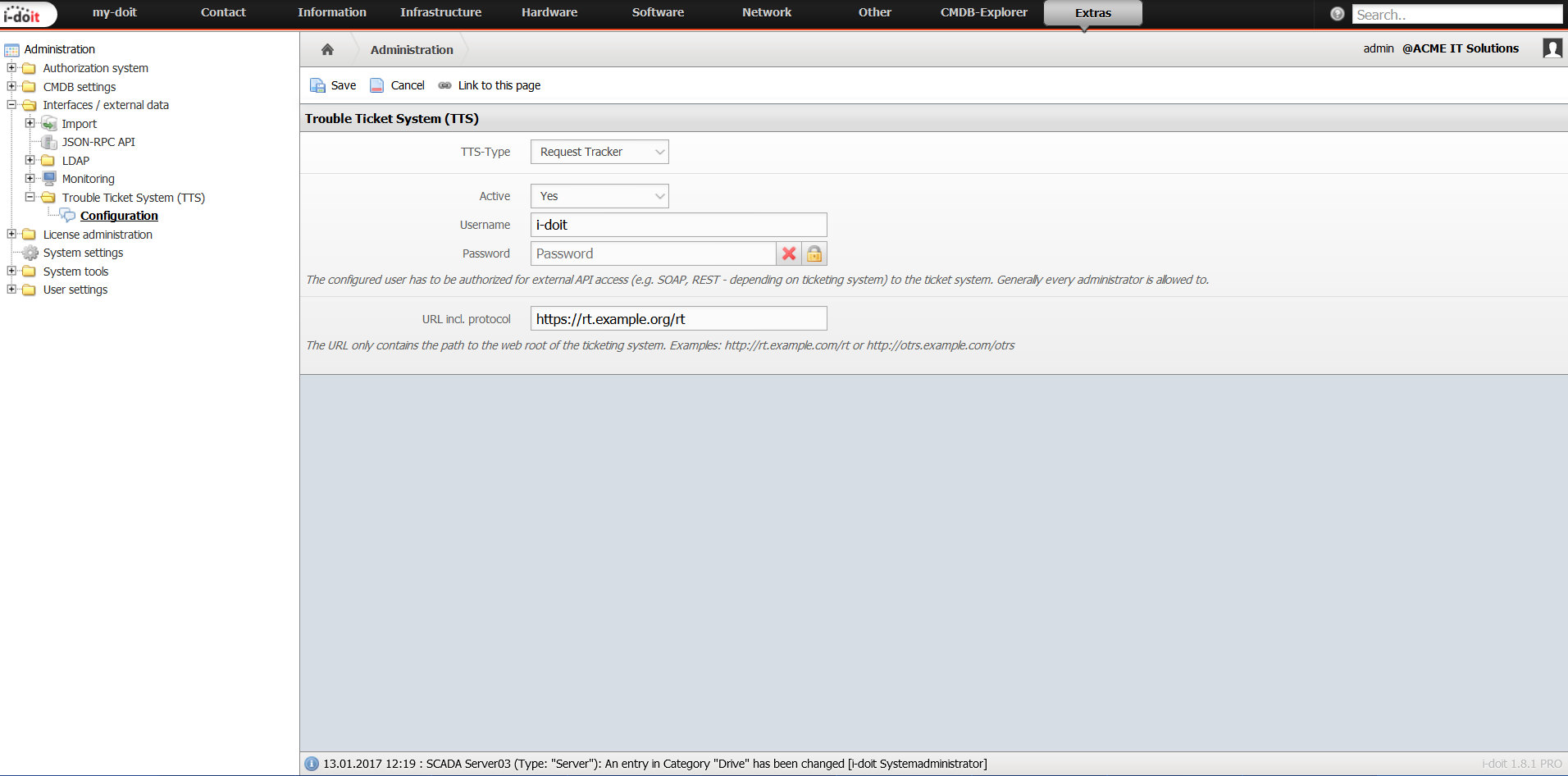Service Desk#
The service desk is a key interface to the customer in many organizations. If the customer has a question about a product, he submits a request to the support team. In connection with ITIL you also speak of "incidents", with reference to software development questions you rather say "issues". Usually requests are made per e-mail or by phone call and are organized in tickets. There is a multitude of different (web) applications to support a service desk. These applications often access additional resources (customer databases etc.) to examine and process inquiries comprehensively and efficiently. An important resource is the IT documentation: If a colleague from a specialized division reports a defective printer to the IT department, the IT documentation supplies helpful information about the model, location, IP address, remote access and many other things.
Supported Applications
The i-doit default installation provides interfaces to several applications from the service desk field:
… and iTop.
The specific installation and use of extensions (RT) and modules (((OTRS)) Community Edition) is described in the corresponding articles or the relevant links are included. In the following text we concentrate on the configuration and functions of i-doit.
Configuration#
You carry out the configuration regarding the above mentioned applications under Administration → Interfaces/ external data → Trouble Ticket System (TTS) → Configuration.
| Option | Description |
| TTS-Type | Which type of application do you want to select? |
| Active | Do you want the interface to be active? |
| Username | i-doit has to log on to the application with a user to retrieve data. For reasons of safety, you should choose a dedicated user. |
| Password | Password of the respective user |
| URL incl. protocol | Link to the web GUI of the application, for example https://rt.example.org/rt |
| TLS-Certificate | If the application uses a self-signed TLS certificate, you can upload it here. |
Reading Out Tickets#
When a ticket is referenced to an object in i-doit via the application, you can display this reference in i-doit. For this purpose, you have to set the Active option to Yes in the configuration. For each object you can reach the All tickets category with the speech bubble  icon.
icon.
This category lists all referenced tickets and shows further details about each ticket. With a click on the ticket, you can open it in the web GUI of the service desk application.
Create a New Ticket#
You can also create a new ticket with the All tickets category. When you click the button Create ticket in the upper part of the window, the web form of the service desk application opens and references the object for which you want to create a ticket.
If you use the Request Tracker (RT) application, you also have to choose the queue to which the ticket is assigned. The configuration of the preset queues is carried out with Administration → System settings → System parameters → Request Tracker queues. Here you enter the queues in a comma-separated way.