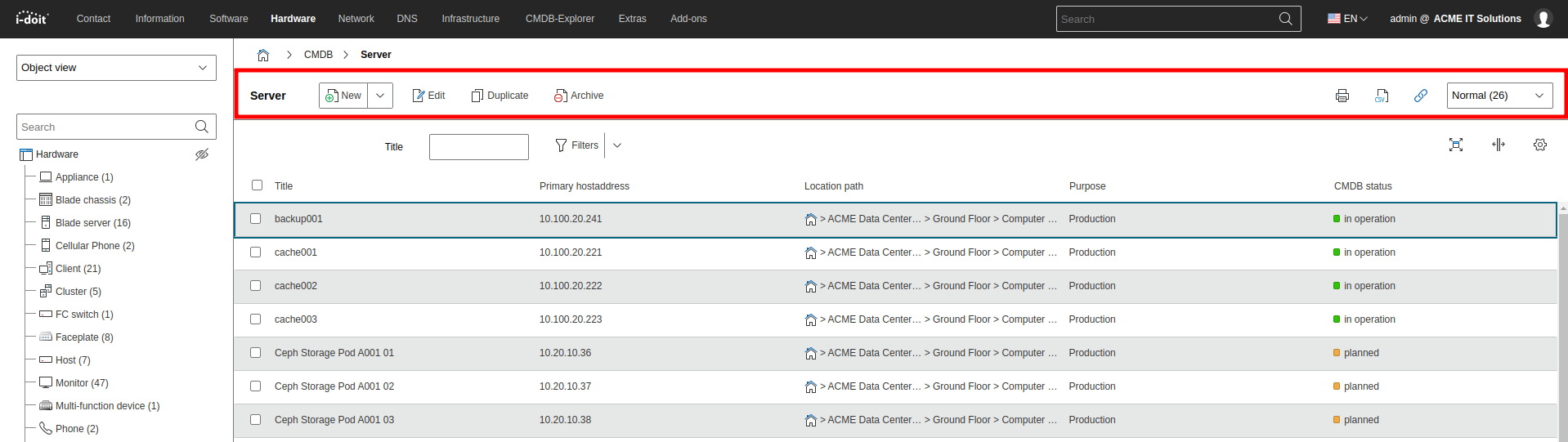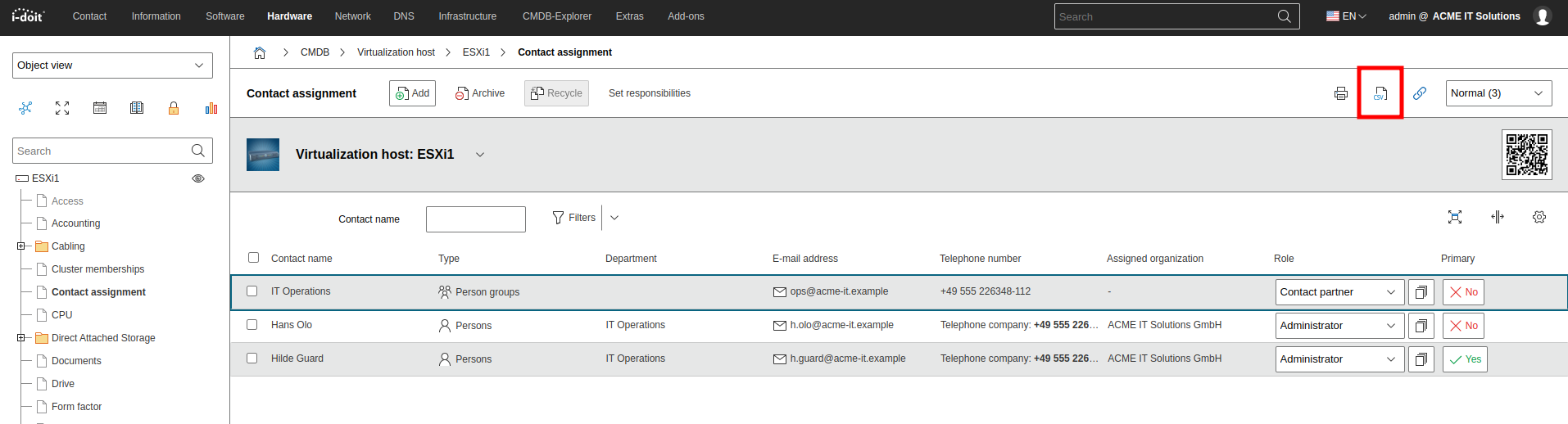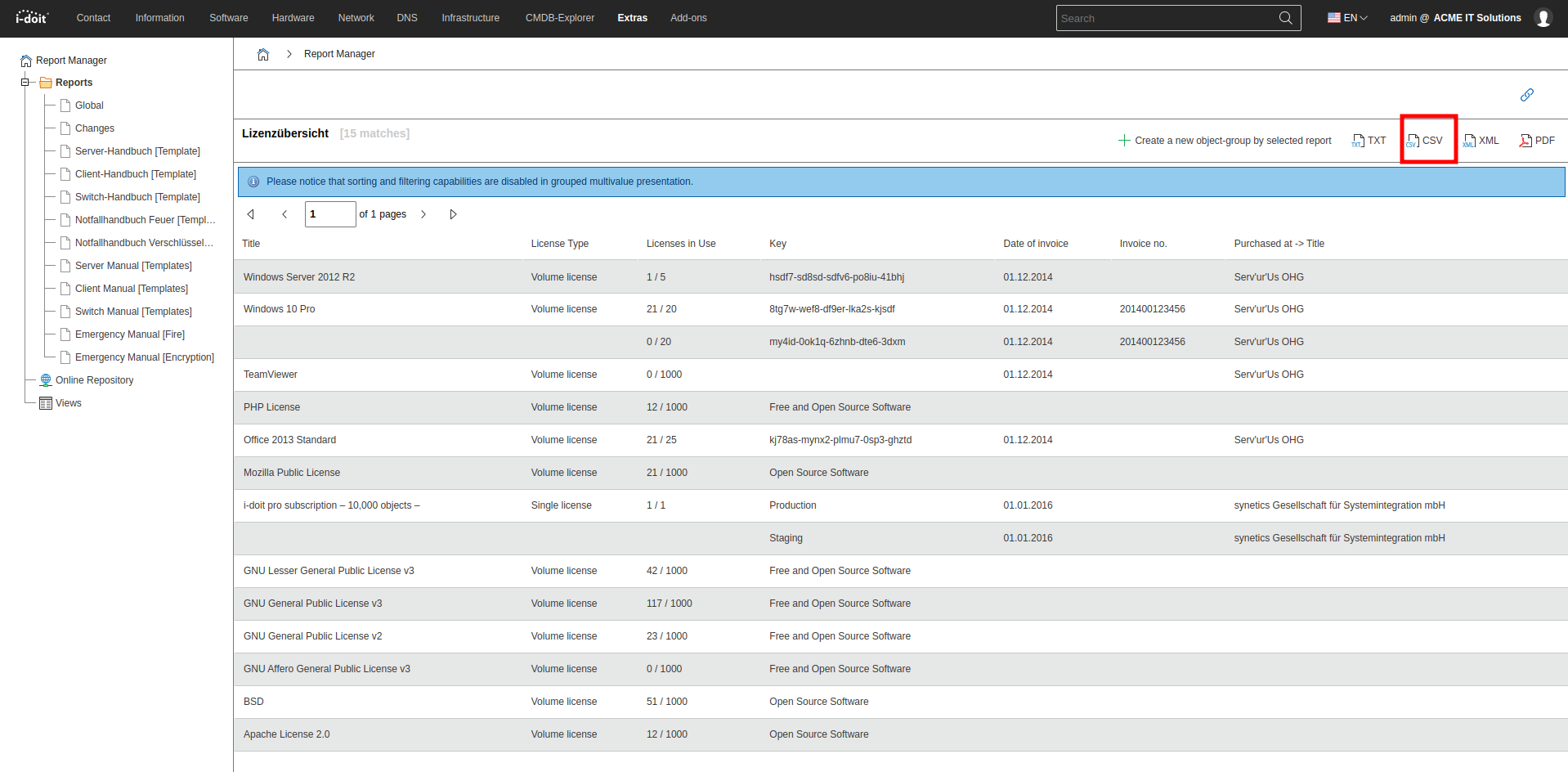CSV Data Export#
Many data can be exported directly from the IT documentation in CSV format in order to be processed, for example, with a spreadsheet.
Object List#
Objects and their attributes can be exported via the object list by clicking the Export as CSV button in the action bar. The columns correspond to the attributes configured in the list view. Active filtering of the object list is not observed during export.
Category lists#
The CSV export currently supports many Category lists (multi value). The entries and attributes that are shown in their list are offered as download when pressing the Export as CSV button. The attribute names are used as column titles.
Reports#
Also the report manager provides the function for export into CSV format. Use the CSV button in a report to activate the function.
CSV-Format#
CSV files are simple text files in which comma-separated columns are stored in each row. In this case a semicolon is used as the column separator. The data are encoded in Unicode (UTF-8).
Microsoft Excel
In some cases it may happen that Microsoft Excel doesn't display the data in the exported CSV file correctly. Especially encoding errors can be noticed. In order to prevent this, the CSV file shouldn't be opened directly but imported first:
- Export and save CSV file
- Open Excel
- Click on From text in the Data tab
- Open CSV file
- Set the source of the file to 65001 : Unicode (UTF-8) in the dialog of the **Text conversion wizard
- Click Next
- Select the Semikolon checkbox to choose a separator
- Click Complete