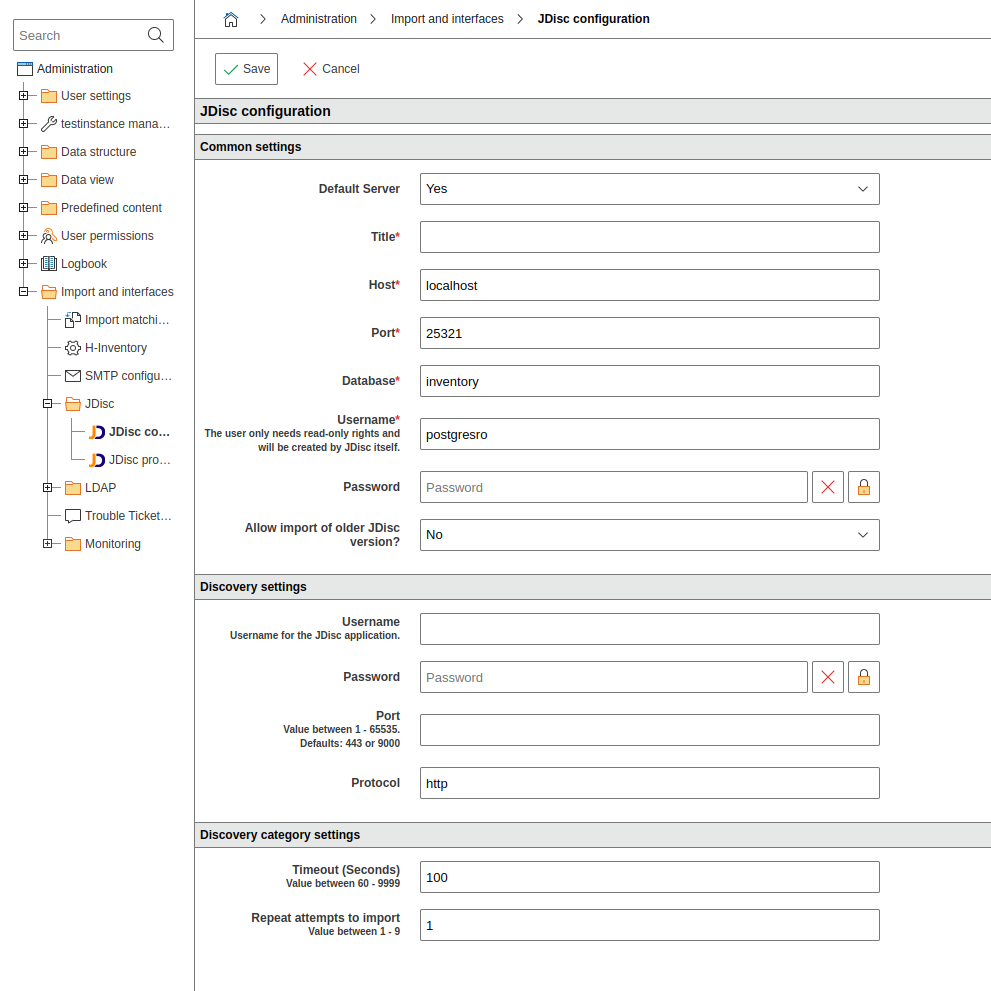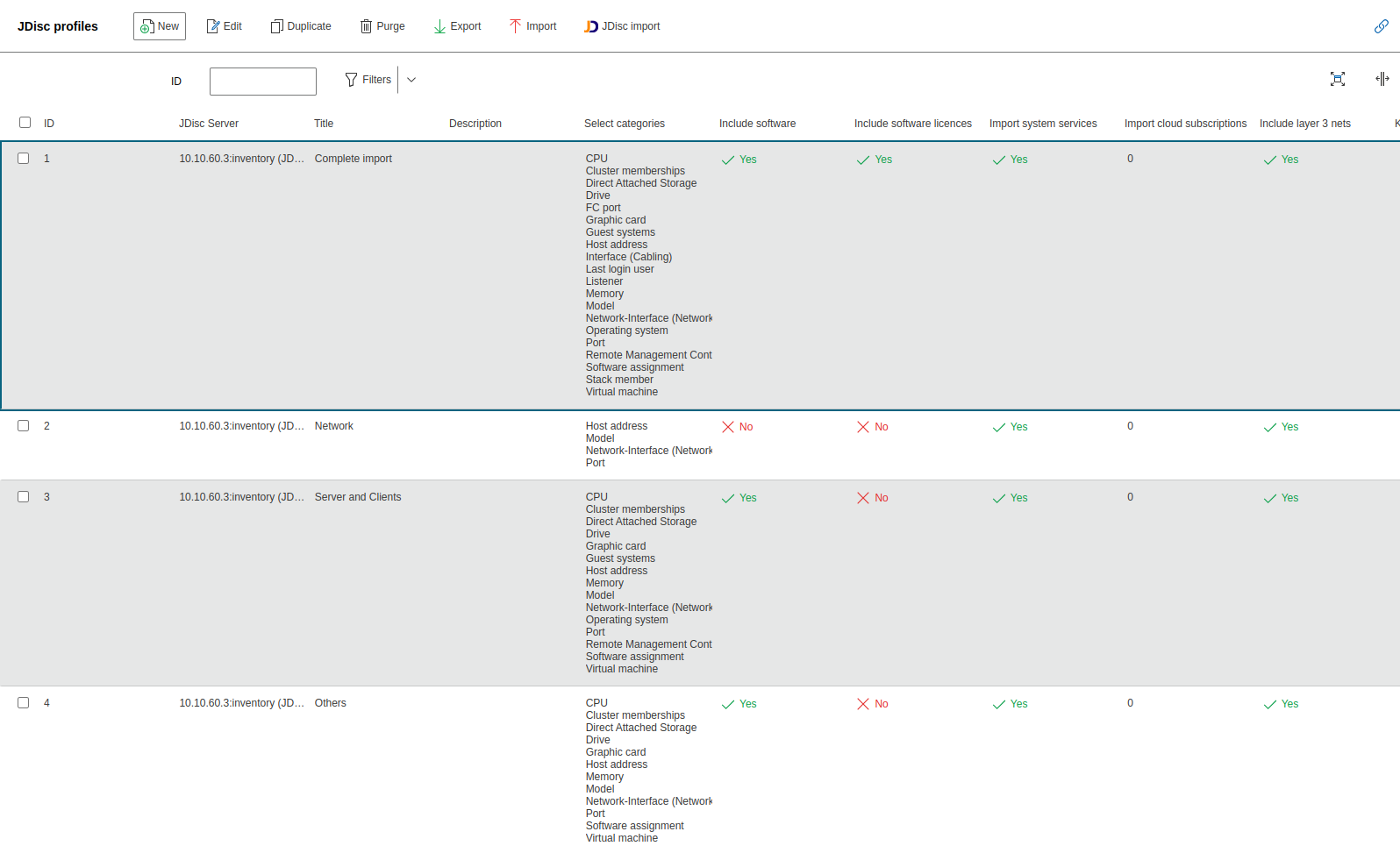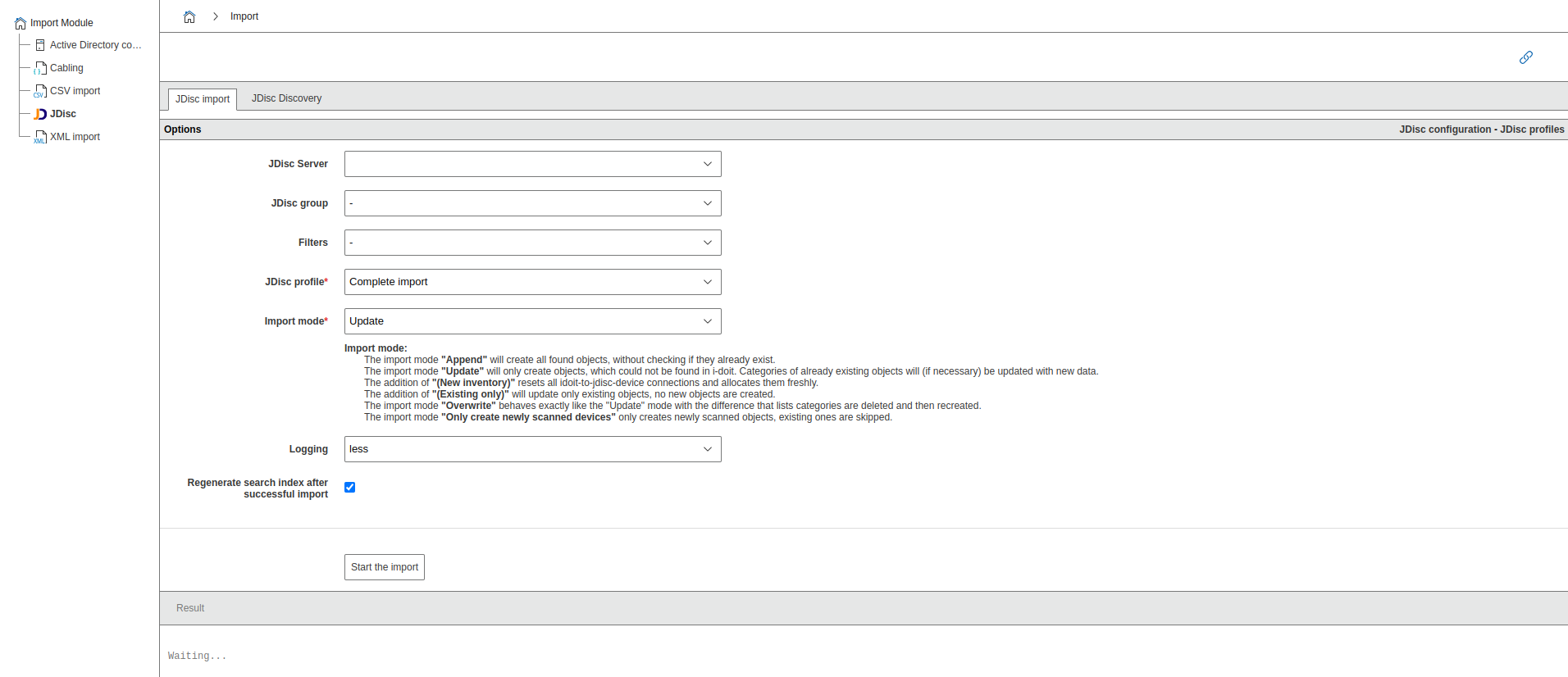JDisc Discovery
Important Note
Please create a complete backup before any changes to an interface or an import. If the result is not satisfactory, it can be easily restored.
JDisc Discovery is a discovery tool for automatic network inventory. It detects hardware, operating systems, software, networks, virtualization, and cluster environments. A practical example can be found on our blog.
Goal of JDisc Integration in i-doit#
The integration of JDisc Discovery into i-doit aims to combine the strengths of both systems:
- Automated Data Collection: Utilizing JDisc's powerful scan functions for automatic collection of current and detailed inventory data.
- Central Data Storage and Management: Transferring this data into the i-doit CMDB to create a central, consistent, and up-to-date database ("Single Source of Truth") for all IT assets.
- Reduced Manual Effort: Minimizing manual data entry and maintenance, thereby saving time and reducing error susceptibility.
- Improved Data Quality: Ensuring high data quality in the CMDB through regular, automated updates from JDisc.
- Informed Decisions: Providing a solid data foundation for IT management tasks such as Change Management, License Management, Problem Management, and strategic planning.
Installation#
JDisc Discovery is installed on Microsoft Windows (ideally as a server edition). During setup:
- Passwords for the PostgreSQL database are set:
postgres: Admin accesspostgresro: Read-only access (required for i-doit)- It must be specified that the PostgreSQL server is externally accessible (Port
25321). - Ensure that the Windows firewall frees the port.
Further links:
Interface Configuration in i-doit#
Path: Administration → Import and interfaces → JDISC → JDisc configuration
General Settings#
| Parameter | Description |
|---|---|
| Default Server | Preselected during manual import. |
| Title | Internal name of the connection. |
| Host | IP address or DNS name of the JDisc instance. |
| Port | PostgreSQL port of the JDisc database (25321 Standard). |
| Database | Standard: inventory. |
| Username | e.g. postgresro. Read-only access required. |
| Password | Password belonging to the user. |
| Allow import of older JDisc version? | Only relevant for old JDisc versions. |
With Check connection, connectivity can be tested.
Discovery Settings (WebService / GraphQL)#
JDisc can be remotely controlled via WebService or GraphQL, e.g., to trigger scans.
| Parameter | Description |
|---|---|
| Username | User for WebService/GraphQL access. |
| Password | Password of the user. |
| Port | Standard: 9000 (SOAP), 443 (GraphQL). |
| Protocol | http (SOAP), https (GraphQL). |
Note on GraphQL Integration
As of i-doit Version 22, the modern GraphQL API is recommended. Advantages: - Encrypted communication via HTTPS
With Check connection, connectivity can be tested.
Additional archiving options: Path: Administration → [Tenant name] management → Settings for [Tenant name] → JDisc
| Parameter | Description |
|---|---|
| Threshold | Objects not scanned for longer than X days are archived. |
| Threshold unit | Days, weeks, or months. |
| Maximum import pause | After the maximum import pause (in minutes) is reached, the next activity will be triggered automatically. |
| Paused import behaviour | Cancel or continue the import after maximum import pause |
Defining JDisc Profiles#
Path: Administration → Import and interfaces → JDISC → JDisc Profile
A profile defines how JDisc data is assigned to object types and categories in i-doit.
Settings#
| Field | Description |
|---|---|
| JDisc Server | Assigned instance for the profile. |
| Title | Name of the profile. |
| Description | Free text for documentation. |
The included profile Example can be used as a template.
Import from the Web GUI#
Path: Extras → Import → JDisc
Import Modes#
| Mode | Behavior |
|---|---|
| Append | Create all found objects, without checking if they already exist. |
| Only create newly scanned devices | Only import objects newly detected in the current scan. |
| Overwrite | Fully re-import objects, clear existing list categories. |
| Update | Creates new objects and updates existing ones. |
| Update (New inventory) | Resets all idoit-to-jdisc-device connections and allocates them freshly. |
| Update (Existing only) | Update only existing objects, no new objects are created. |
Pausing the Import#
The GUI allows:
- Pause: Interrupt process
- Continue: Resume import
- Cancel: Immediate stop, already imported objects remain.
These options are configurable under: Administration → [Tenant name] management → Settings for [Tenant name] → JDisc
Category: JDisc Discovery (Objects)#
Objects can be updated individually via JDisc data. Prerequisite: Serial number, Hostname, or FQDN is known.
GraphQL Required
The serial number is only displayed if the connection is via GraphQL.
Automated Import via Console#
Example call from the i-doit directory:
1 | |
Example jdisc.ini:
1 2 3 4 5 6 7 8 9 10 | |
More details: Using INI files
Report views#
JDisc availability#
Compares objects in i-doit with devices in JDisc.
JDisc delete devices#
Danger: Devices are deleted from JDisc
This view deletes devices directly in JDisc. Always create a backup or snapshot first.
Requires GraphQL
This feature is only available with an active GraphQL connection.
FAQ#
If the import process exceeds the PHP memory_limit of 2G, add this to the Expert Settings:
1 | |
For advanced topics such as matching profiles, category mapping, and additional options, refer to the related articles.