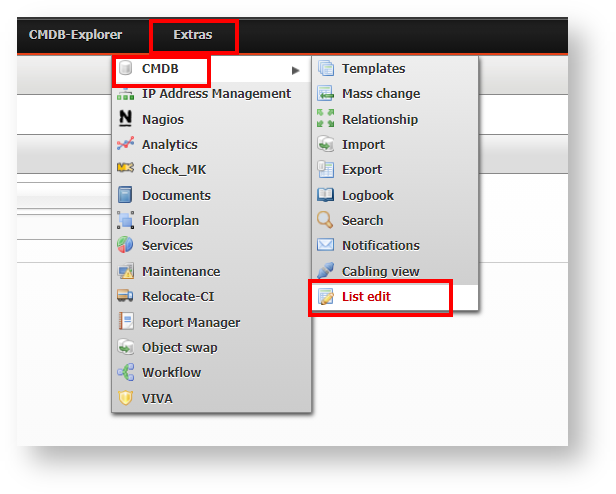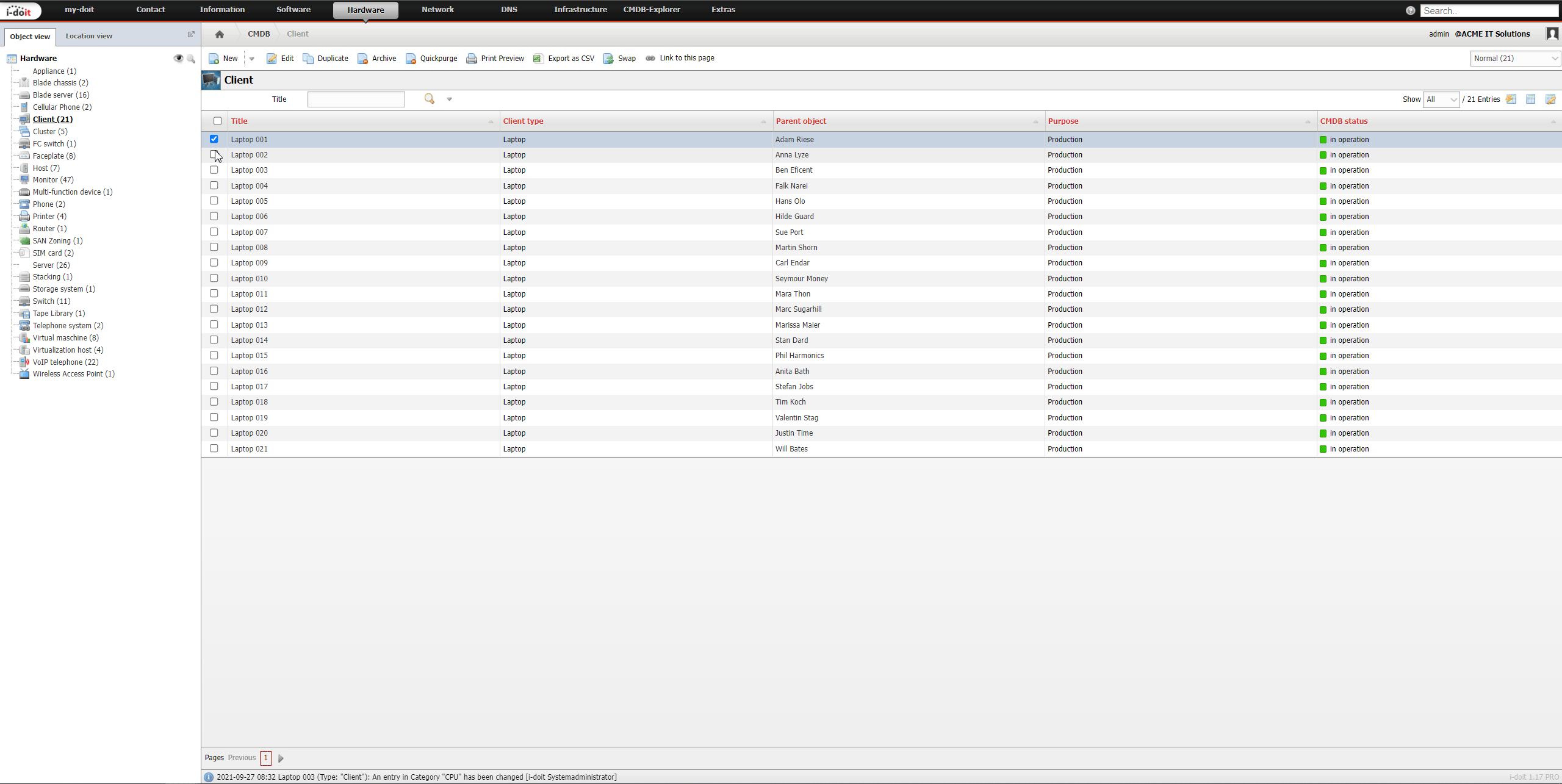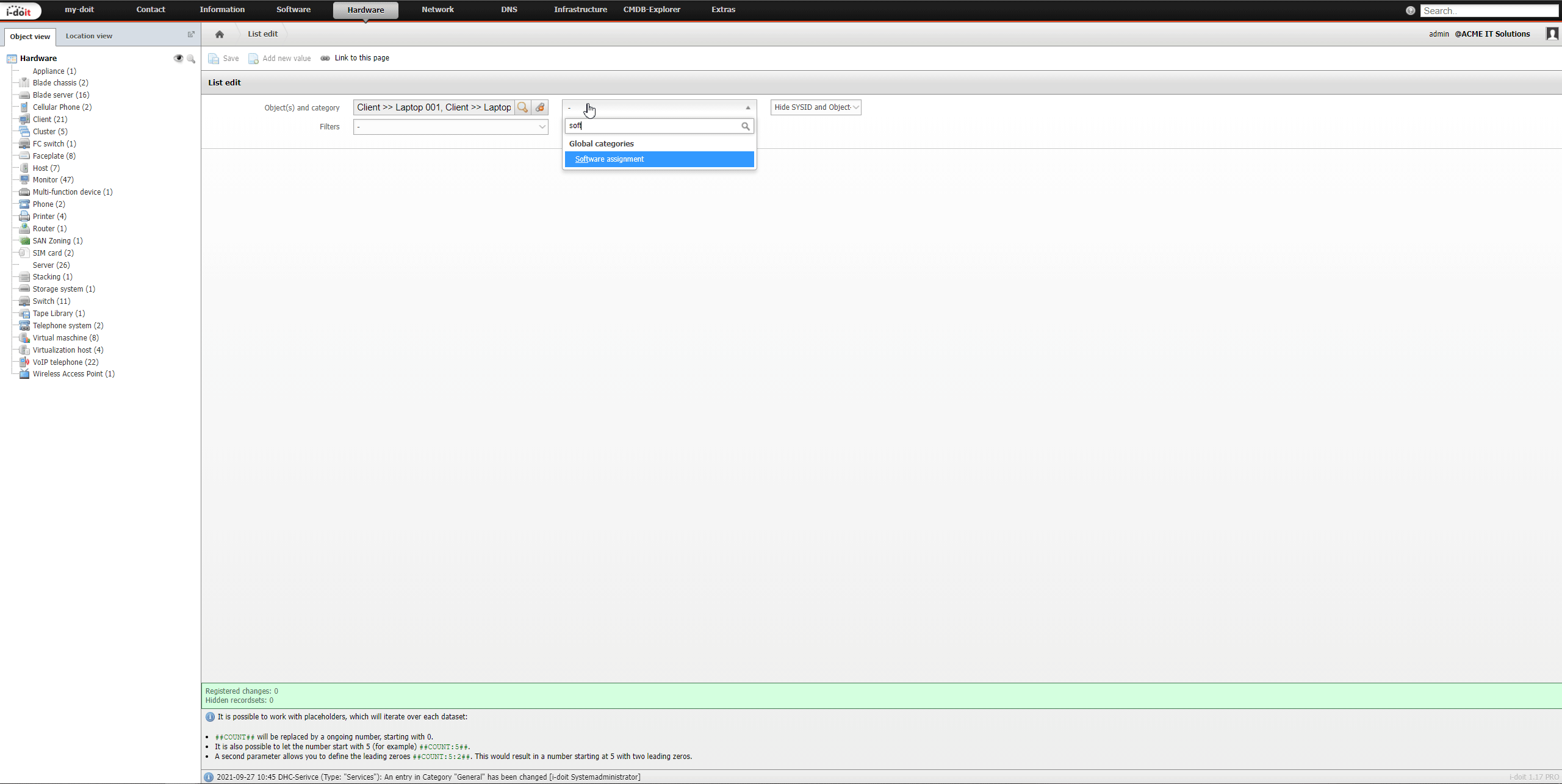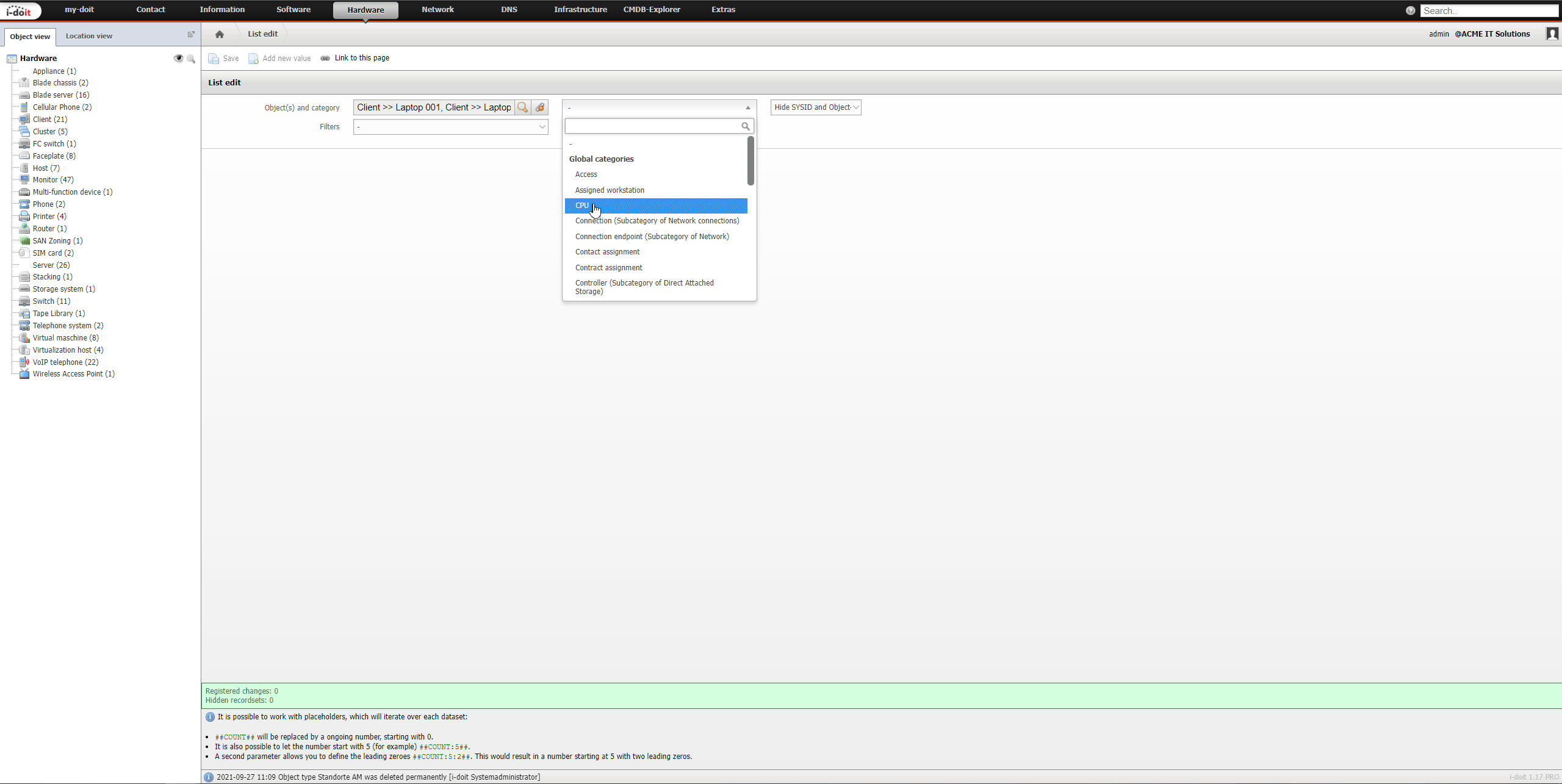List Editing#
The list editing function enables simultaneous and easy editing of multiple objects. Editing is carried out per category.
Access the List Editing#
You can find the list editing at Extras → CMDB → Listen editing.
Alternatively, you can open the list editing function by selecting multiple objects in an object list via their checkboxes and then clicking the Edit button.
Selection of Objects and the Category to be Edited#
When you activate the list editing using the Extras menu, you can select the objects you wish to edit in the next step. You can also choose the category you want to edit. Additionally, you can define a filter to limit the shown entries to a specific selection. For example, you can display only software assignments of a specific software.
Execution of the List Editing#
As soon as the objects and the category have been selected, the list editing will load. You will receive a list of objects, including the properties of the selected category. Each line represents a single object.
Changes within a line of an object just change the attribute of the object. Changes in the uppermost line assign the same value to all objects in the selected attribute. These changes are applied as soon as you click the Save button.The placeholder ##COUNT## allows for an automated sequential numbering of the data records. It is also possible to let the numbering start from a specific value and to determine the leading zeros. Examples for this are available in the bottom section of the list editing.A counter will show you the number of applied changes.