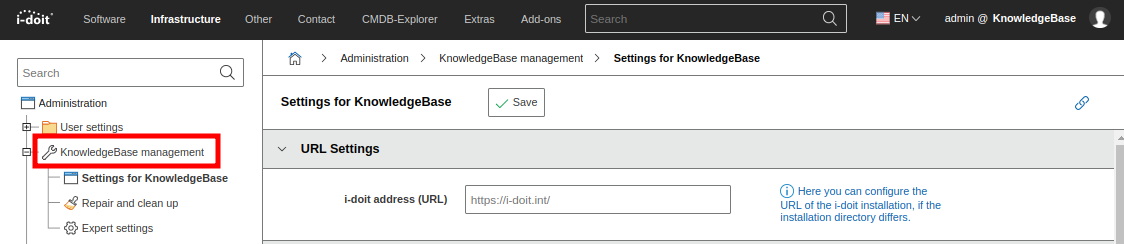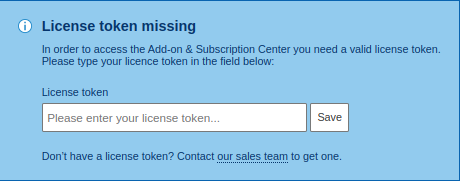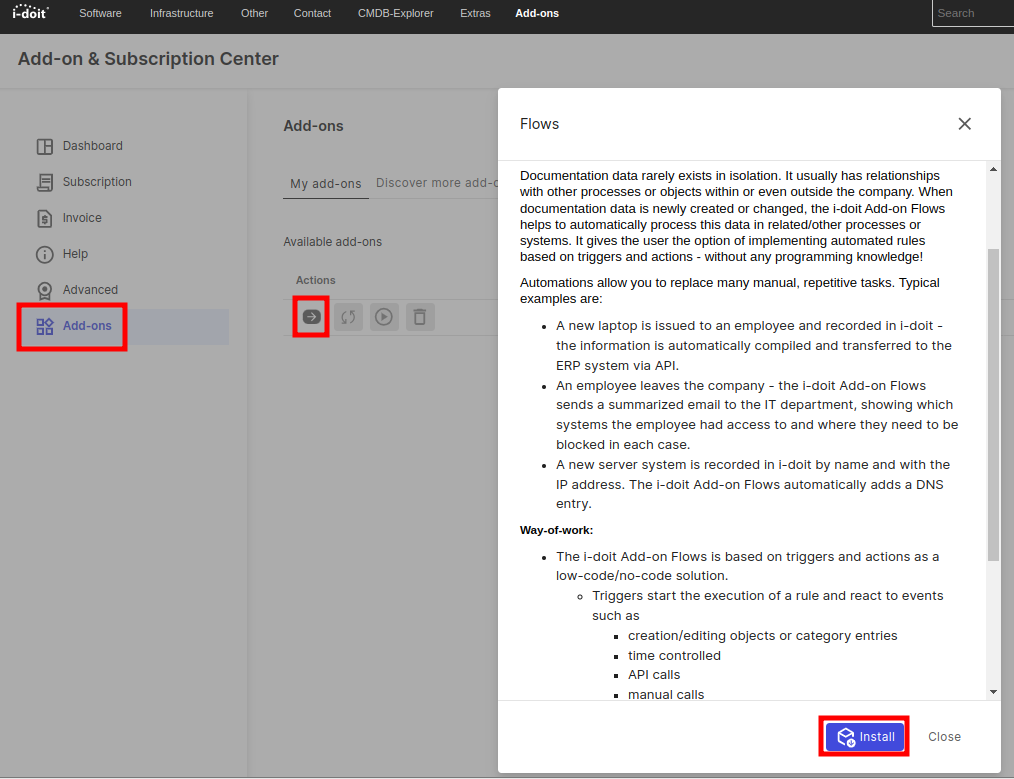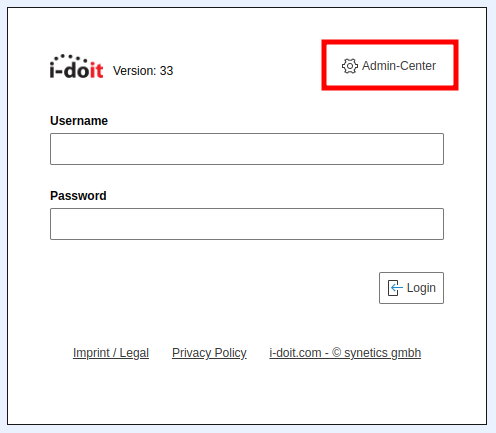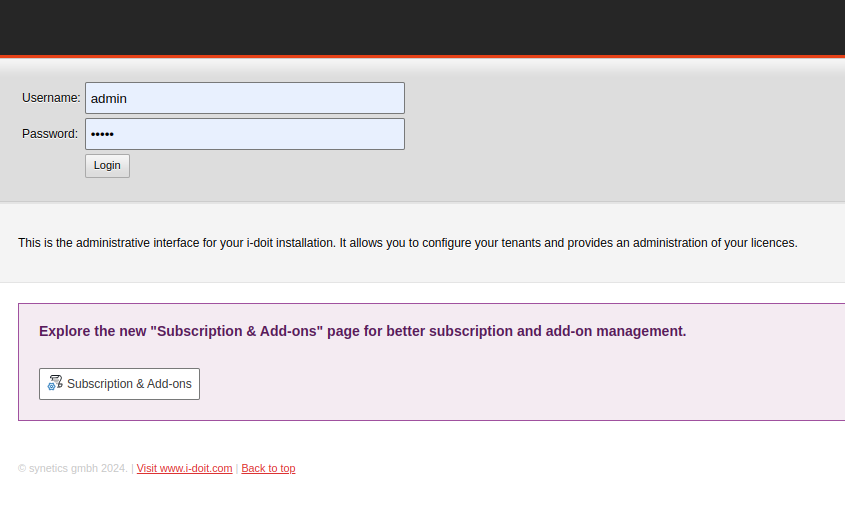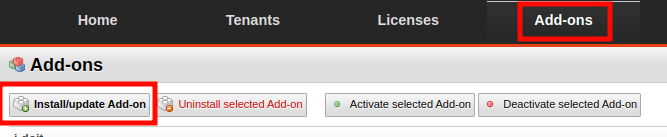i-doit 33 update and Flows installation
Here we describe how to update i-doit to version 33 to be able to install the Flows Add-on.
1. Update to i-doit to version 33#
To be able to use the Flows Add-on and all new features, i-doit must first be updated to version 33.
Version 33 will be available immediately via the online updater
Update via the online updater#
If the instance can reach the Internet, the update should be used via the updater. The initial situation is a login in i-doit with administrator rights.
Step 1: Open the administration in i-doit 32#
Step 2: Navigate to [Tenant name] management#
Step 3: Click on "i-doit update" button#
Step 4: Follow the instructions of the updater#
Prepare offline update and open the updater#
If the instance cannot reach the Internet, the update package must be extracted into the i-doit root folder manually.
Step 1: Download i-doit 33 update package#
The update package is downloaded from the customer portal.
Step 2: Move idoit-33-update.zip to the i-doit folder#
The update package can be stored on the server (e.g. via WinSCP). Then move the package to the root directory of i-doit, if you have not already placed it there directly. You can do this with this command:
1 | |
Step 3: Extract ZIP file#
Switch to the i-doit folder:
1 | |
Extract the ZIP file with:
1 | |
Now the file permissions are adjusted so that the web server has read and write access to i-doit.
The user:group combination www-data:www-data used here refers to Debian or Ubuntu Linux. If a different operating system is used, the user:group combination used must be adapted. For more inforation see here
1 2 3 4 | |
1 2 3 4 | |
1 2 3 4 | |
Step 4: Open the administration in i-doit 32#
Step 5: Navigate to [Tenant name] management#
Step 6: Click on the i-doit Update button#
Step 7: Follow the instructions of the updater#
2. Flows Add-on installation#
With i-doit 33, the Add-on & Subscription Center feature was added, which can also be used to install Add-ons directly. However, the Flows Add-on can also be installed as usual via the Admin-Center.
(Online) install Flows Add-on via Add-on & Subscription Center#
To be able to use the Add-on & Subscription Center feature, a license token is required, which is entered and saved here.
Step 1: Open Add-on & Subscription Center#
Step 2: Save license token#
If you already used a license token, this step is skipped.
Step 3: Open Add-ons and install Flows Add-on#
(Offline) Install Flows Add-on via the Admin-Center#
If the i-doit instance cannot access the Internet, the Add-on must be downloaded from the Customer portal. It is then installed via the Admin-Center.
Step 1: Download Flows Add-on from the Add-on & Subscription Center#
First log in to the Add-on & Subscription Center at https://center.i-doit.com with your license token and download the Flows Add-on under Add-ons.
Step 2: Open the i-doit Admin-Center#
Step 3: Log in to the i-doit Admin-Center#
Step 4: Install Flows Add-on#
Click on the Add-ons header and select the Flows ZIP file after clicking on Install/update Add-on:
3. Automate flow execution#
The Flows Add-on comes with two CLI commands. Both commands are needed to make the Flows Add-on work.
Using system service installation script#
First we need to set execute rights for create-daemon.sh. Navigate to the i-doit root folder and use this command:
1 | |
Now create-daemon.sh can be executed to create and activate a service for the automatic execution of the flow. Each tenant needs its own service
-ineeds a tenant ID, can be viewed via console command tenant-list-uneeds a i-doit admin-user in the selected tenant-pneeds a i-doit admin-user-password in the selected tenant
1 | |
If you have any questions or require further assistance, please contact us via help@i-doit.com.