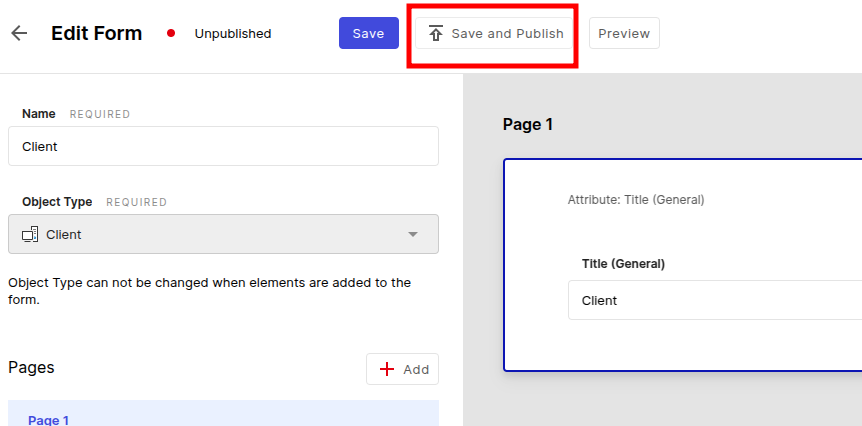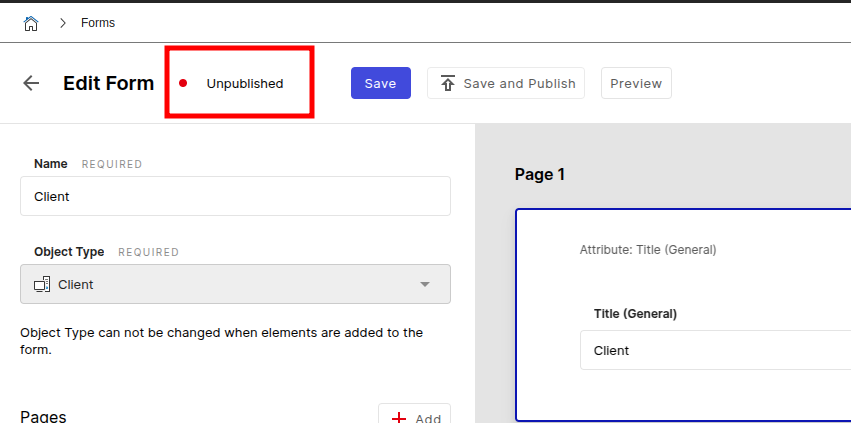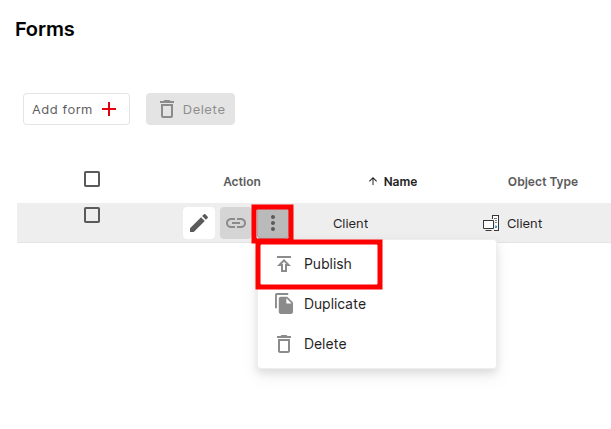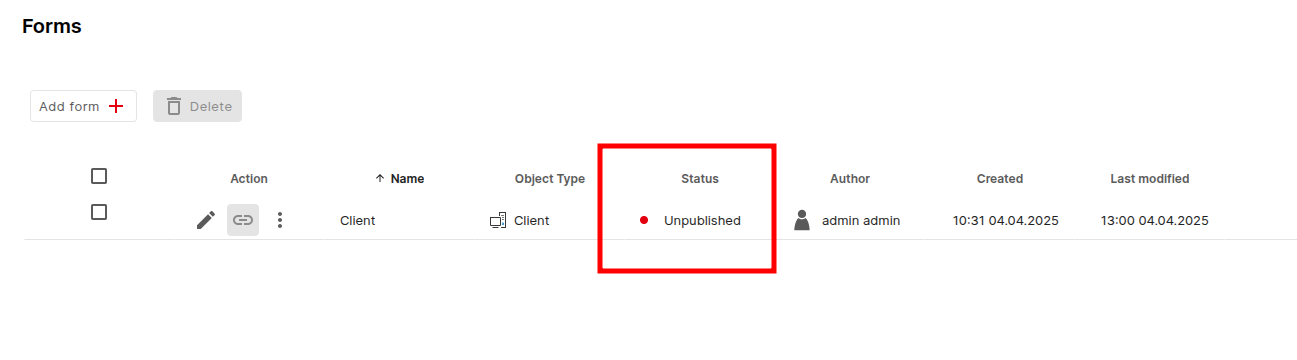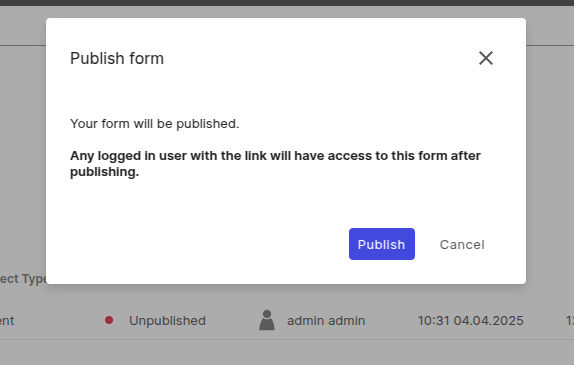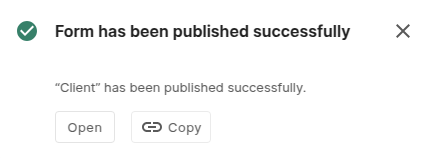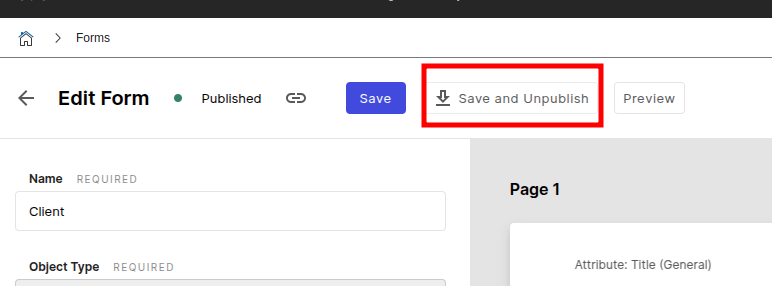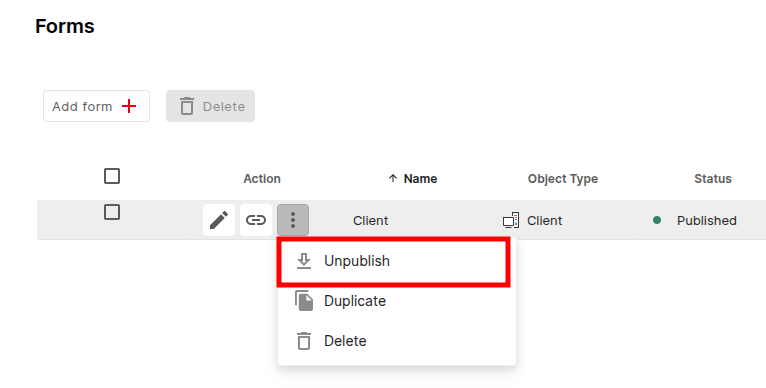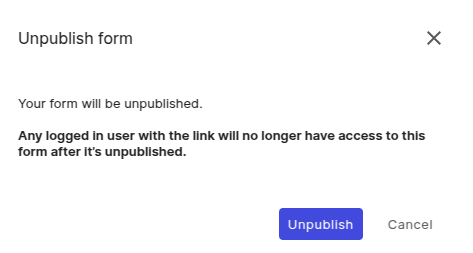Publish Forms#
To publish a form use the Save and Publish button in the form is clicked directly.
The publish status is also displayed.
Or on the overview page of the forms. The Publish button is also displayed there by clicking on the button in the "3 dot" menu.
Also here is the status displayed
After the click, a popup will appear with the indication that anyone with the link of the form has access to it.
Once we have confirmed the hint, we receive a success message. The Open button opens the form in the browser and the Copy button copies the link to the form to the clipboard.
Unpublish forms#
To cancel the release of the form we use the Unpublish button in the form.
Or on the overview page of the forms. The Unpublish button is also displayed there by clicking on the "3 dot" menu.
After the click, a popup appears with a notice that the form is no longer accessible via the link.