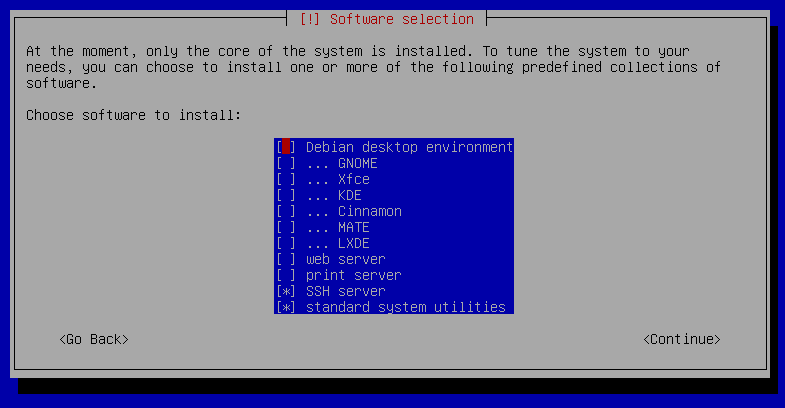Debian 11
In this article we explain in just a few steps which packages need to be installed and configured. We use a environment without desktop .
When you install Debian, you eventually reach a "Software selection" dialog which has a list of checkboxes to choose the software you want to install initially. This has a "Debian desktop environment" checkbox, pre-ticked; de-selecting that, and leaving all the other desktop environment checkboxes un-ticked (GNOME, Xfce, etc.), will result in a GUI-less installation:
System Requirements#
The general system requirements apply.
This article refers to Debian GNU/Linux 11 "bullseye". In order to find out which Debian version is used you can carry out the following command:
1 | |
As system architecture you should use a x86 in 64bit:
1 | |
x86_64 means 64bit, i386 or i686 only 32bit.
Installation of the Packages#
The default package repositories of Debian GNU/Linux already supply the necessary packages to install:
- the Apache web server 2.4
- the script language PHP 7.4
- the database management system MariaDB 10.5 and
- the caching server memcached
1 2 | |
Configuration#
The installed packages for Apache web server, PHP and MariaDB already supply configuration files. It is recommended to save changed settings in separate files instead of adjusting the already existing configuration files. Otherwise, any differences to the existing files would be pointed out or even overwritten during each package upgrade. The settings of the default configuration are supplemented or overwritten by user-defined settings.
PHP#
First of all, a new file is created and filled with the required settings:
1 | |
This file has the following contents:
1 2 3 4 5 6 7 8 9 10 11 12 13 14 15 16 17 18 19 20 21 22 23 | |
The value (in seconds) of session.gc_maxlifetime should be the same or greater than the Session Timeout in the system settings of i-doit.
The date.timezone parameter should be adjusted to the local time zone (see List of supported time zones).
Afterwards, the required PHP modules are activated and the Apache web server is restarted:
1 2 3 | |
Apache Webserver#
The default VHost is deactivated and a new one is created:
1 2 | |
The new VHost configuration is saved in this file:
1 2 3 4 5 6 7 8 9 10 11 12 13 | |
i-doit includes differing Apache settings in files with the name .htaccess. The setting AllowOverride All is required so that these settings are taken into account.
With the next step you activate the new VHost and the necessary Apache module rewrite and the Apache web server is restarted:
1 2 3 | |
MariaDB#
Only a few steps are necessary to guarantee that MariaDB provides a good performance and safe operation. However, you should pay meticulous attention to details and carry out these steps precisely. This starts with a secure installation and you should follow the recommendations accordingly. The root user should receive a secure password:
1 | |
Activate the MariaDB shell so that i-doit is enabled to apply the root user during setup:
1 | |
Password for MariaDB root user
If the MariaDB root user does not have a password yet, the database access will not work after executing the ALTER USER statement. Therefore, the MariaDB root user should be assigned a password beforehand:
1 | |
The following SQL statements are now carried out in the MariaDB shell (The 'password' must be replaced by the current password of the 'root' user):
1 2 3 | |
Use of MariaDB 10.3 and downwards
Up to MariaDB version 10.3, the UPDATE statement is supported in the user table.
1 | |
Afterwards, MariaDB is stopped. Now it is important to move files which are not required, otherwise the result would be a significant loss of performance:
1 2 3 | |
A new file is created for the deviating settings:
1 | |
This file contains the new configuration settings. For an optimal performance you should adapt these settings to the (virtual) hardware:
1 2 3 4 5 6 7 8 9 10 11 12 13 14 15 16 17 18 19 20 21 22 23 24 25 26 27 28 29 30 31 32 33 34 35 36 | |
Finally, MariaDB is started:
1 | |
Next Step#
Now the operating system is prepared and i-doit can be installed.
Proceed with Setup