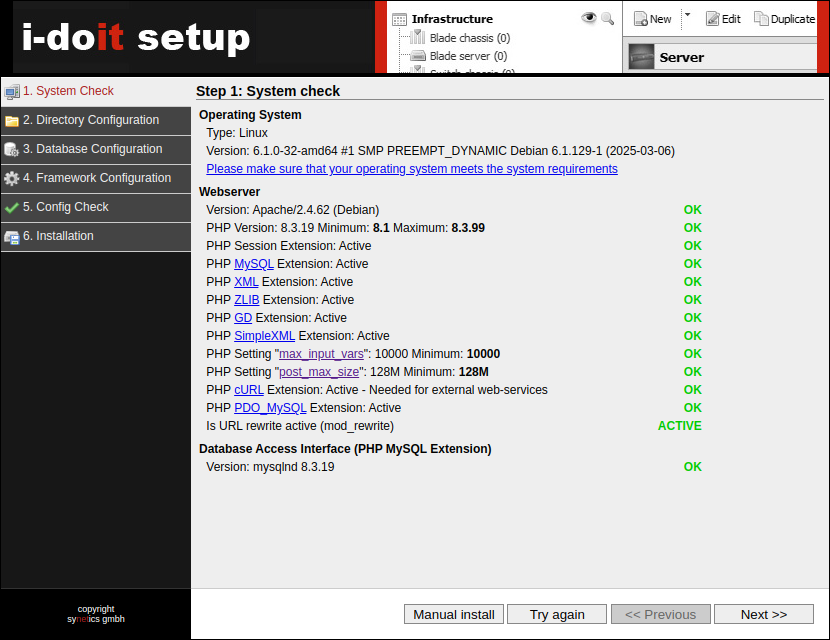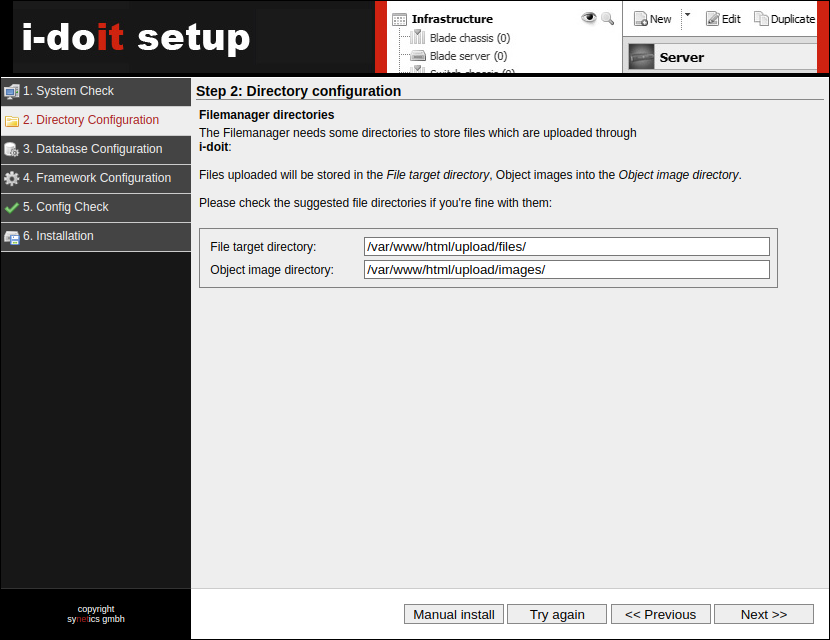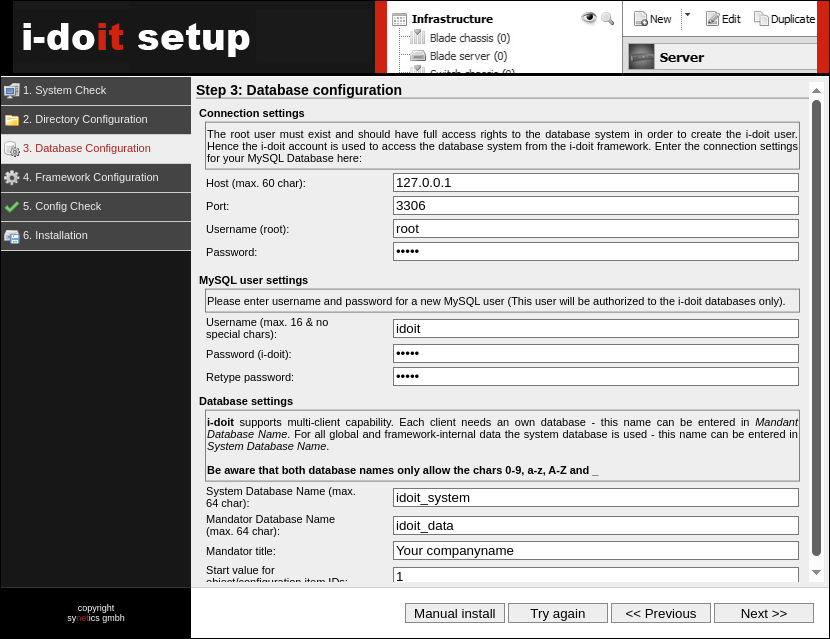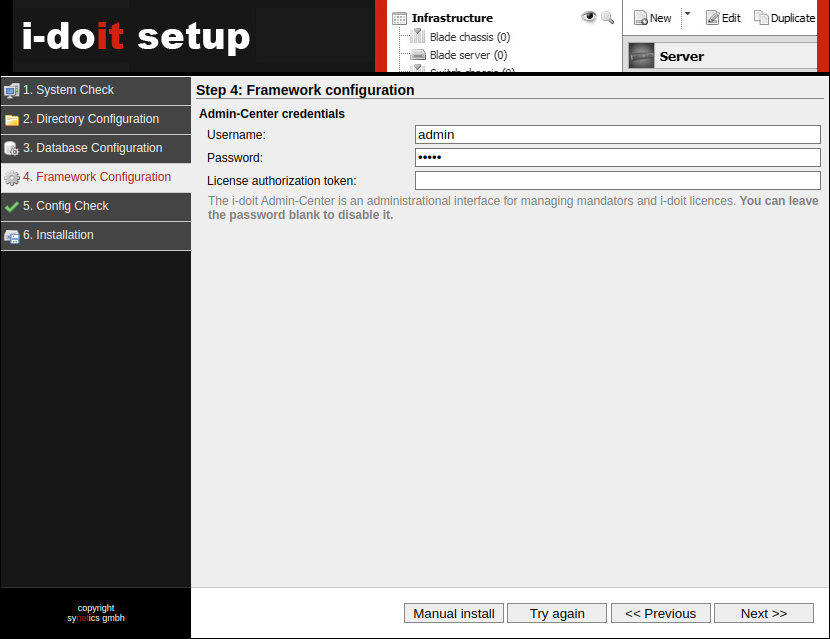Setup
Once the necessary preparations are made - for example the configuration of the underlying operation system - you can begin the setup of i-doit.
Quickstart#
Unzip the i-doit installation package in a directory to which the Apache HTTP server has access. Then navigate to this directory with the browser and follow the setup instructions.
Download and Extract the Install Package#
The install package of the pro version is accessible for all customers in the customer portal the installation package of the open version can be found at i-doit.org. This package will be copied and extracted to the prepared server and the files and directories get the appropriate authorizations. The instructions vary according to the operating system.
Debian or Ubuntu#
The Apache HTTP Server runs with rights of the www-data user and the group of the same name www-data. The main directory of the Apache HTTP Server is /var/www/html/:
1 2 3 4 | |
Now set the rights so that the Apache HTTP Server can read and write:
1 2 3 | |
Red Hat Enterprise Linux (RHEL)#
The Apache HTTP Server runs with rights of the apache user and the group of the same name apache. The main directory of the Apache HTTP Server is /var/www/html/:
1 2 3 4 | |
Now set the rights so that the Apache HTTP Server can read and write:
1 2 3 | |
SUSE Linux Enterprise Server (SLES)#
The Apache HTTP Server runs with rights of the wwwrun user and the group www. The main directory of the Apache HTTP Server is /srv/www/htdocs/:
1 2 3 4 | |
Now set the rights so that the Apache HTTP Server can read and write:
1 2 3 | |
Microsoft Windows Server#
As a rule, specific file and directory rights do not need to be set if the Apache HTTP server installed with XAMPP is running with the same user rights.
Run the Setup#
i-doit can be installed in two ways: Using the web GUI in a comfortable way (recommended for beginners) or via the console (to automate the installation for example).
Web GUI#
The setup is launched automatically as soon as i-doit is opened (example http://i-doit-host/).
System check#
Important system settings are prompted in the first step. The user will be notified if something is not okay.
Directory Configuration#
Here the paths are requested where the installation files or user specific files are going to be stored. You can accept the suggested options.
Database Configuration#
Important credentials and settings need to be entered for the database connection. At least two databases and one special user are created for i-doit.
-
Connection settings
- Host: Generally the host itself, so localhost or 127.0.0.1
- Port: Generally the default port of MySQL/MariaDB, so 3306
- Username: User name of the database system user, usually root
- Password: Password of the user
-
MySQL user settings
- Username: User name of the i-doit databases owner, usually idoit
- Password: Password of the user
-
Database settings
- System Database Name: Name of the system database, usually idoit_system
- Mandator Database Name: Name of the database for the first tenant, usually idoit_data
- Mandator title: Title of the tenant, usually the name of the organization that is focused on
- Start value for object/configuration item IDs: Normally 1
Unix Socket vs. Network Port
PHP is able to connect to MariaDB/MySQL in two ways: For one thing, per Unix Socket, and secondly via TCP/IP. For performance reasons we recommend using the Unix Socket. The use of the Unix Socket is enforced by entering the localhost value in the above mentioned host configuration. Other specifications (127.0.0.1, FQDN or the like) result in the use of TCP/IP.
Usually, MariaDB/MySQL opens a Unix Socket when a service is started. In the socket settings you specify the path, an example under Debian GNU/Linux is /var/run/mysqld/mysqld.sock. This value has to be known to PHP so that i-doit can establish a connection to MariaDB/MySQL. The corresponding PHP setting is mysqli.default_socket. When you have followed the installation instructions, you can supplement the created PHP configuration file by this setting, for example, mysqli.default_socket = /var/run/mysqld/mysqld.sock.
Subsequent changes to the PHP settings will only become effective when the Apache HTTP Server service is restarted. Example for Debian GNU/Linux: sudo systemctl reload apache2.service This tip refers to Unix-like operating systems; it does not apply to Windows.
Framework Configuration#
There are separate credentials in i-doit to access the i-doit Admin-Center. They can be specified here and we recommend using this option.
Config Check#
In this step all prior steps are reviewed and checked to see if the setup can take place.
Installation#
In this step, i-doit is actually installed on the system. After successful installation, a summary follows. Then i-doit can be called up and used.
Console#
i-doit can be installed via the console using the supplied i-doit console utility: via a guided wizard or via a simple line that is suitable for automated installations. Both types are carried out within the i-doit-directory:
1 | |
It is mandatory to execute the following commands with the user whose rights the web server is running with. For Debian-based operating systems this is www-data, under RHEL apache and SLES wwwrun.
The options are based on the setup via the Web GUI.
Guided installation via console#
1 | |
The wizard asks for some credentials and settings. Values in brackets are default values that are accepted by pressing Enter.
A Tenant can then be created via the Admin-Center or via the i-doit console utility.
1 | |
Automated installation via console#
1 | |
Now i-doit has been installed. We still need a tenant. This can also be created using the i-doit console utility:
1 | |