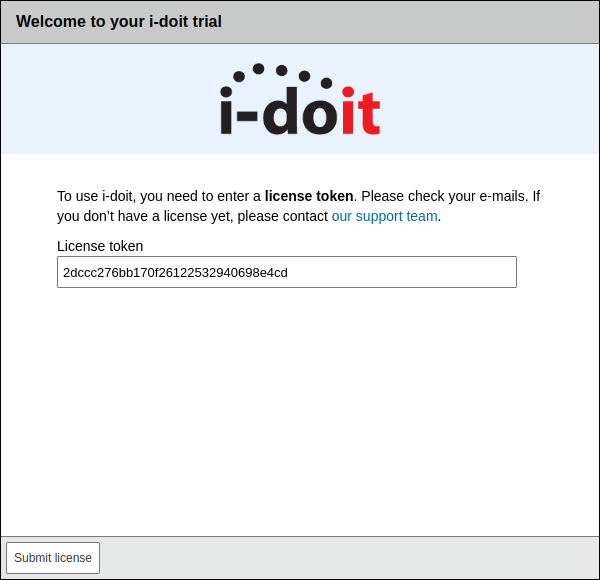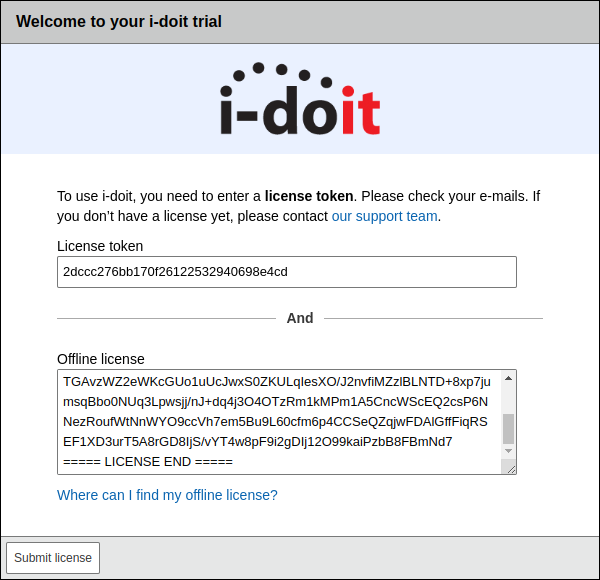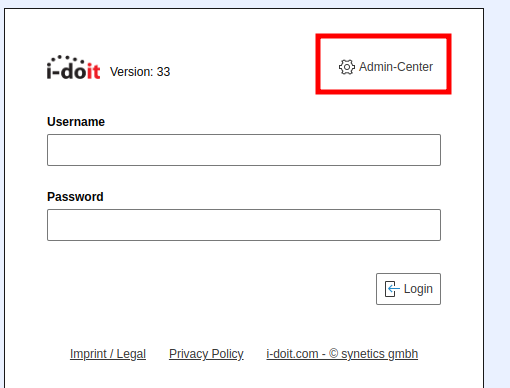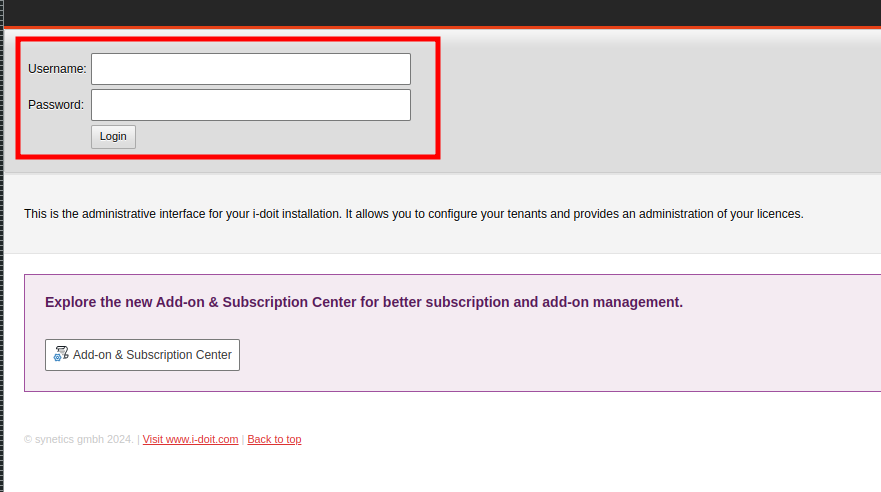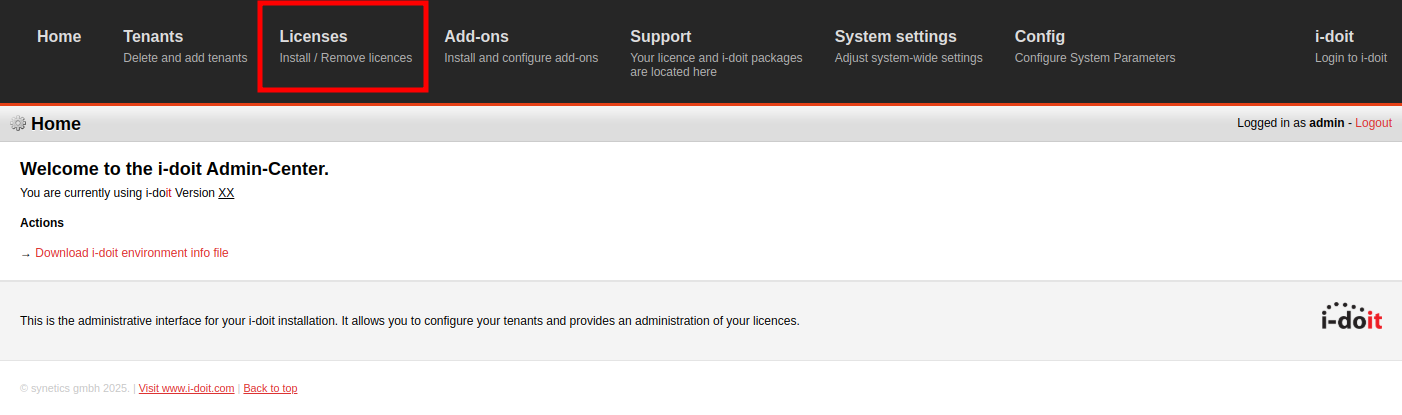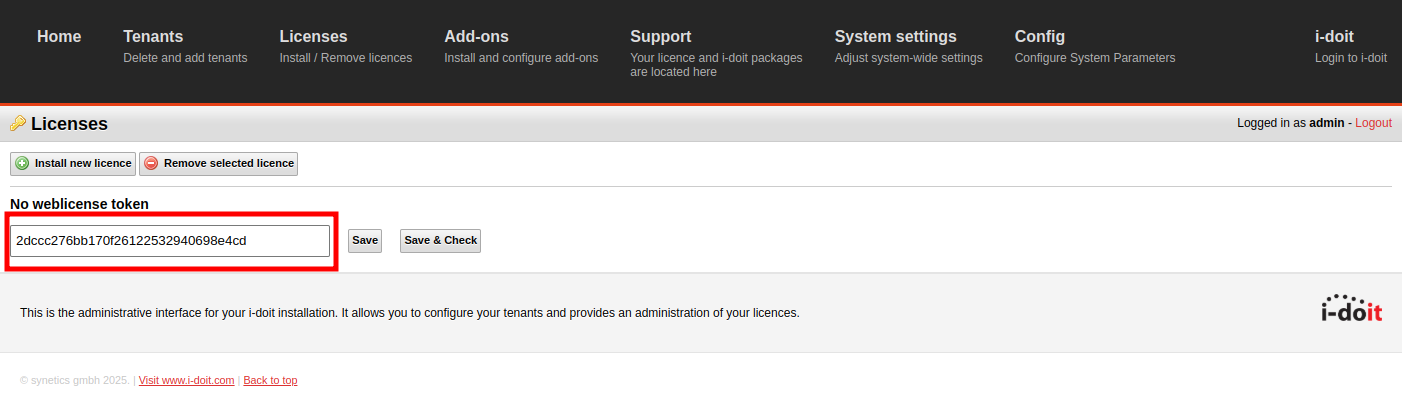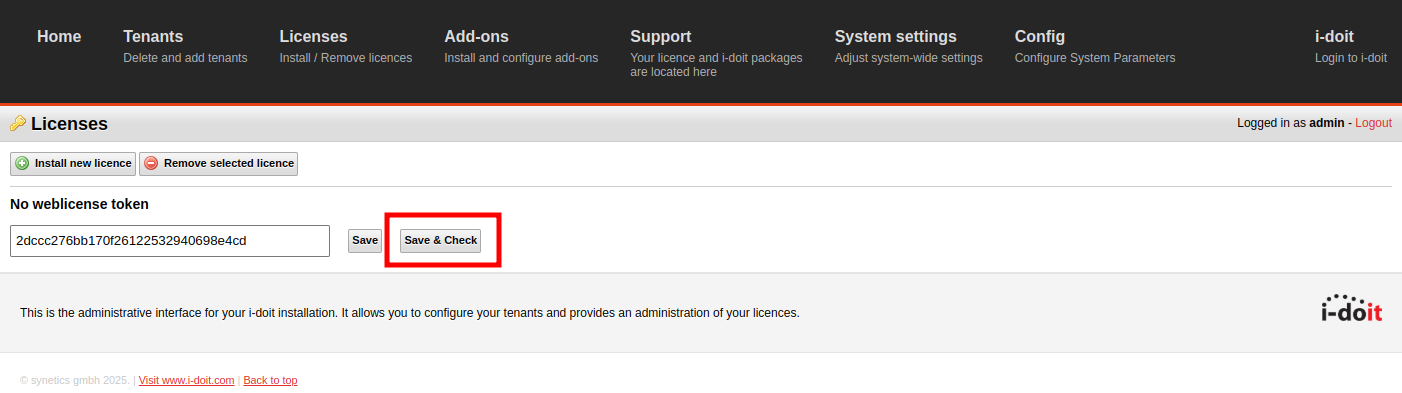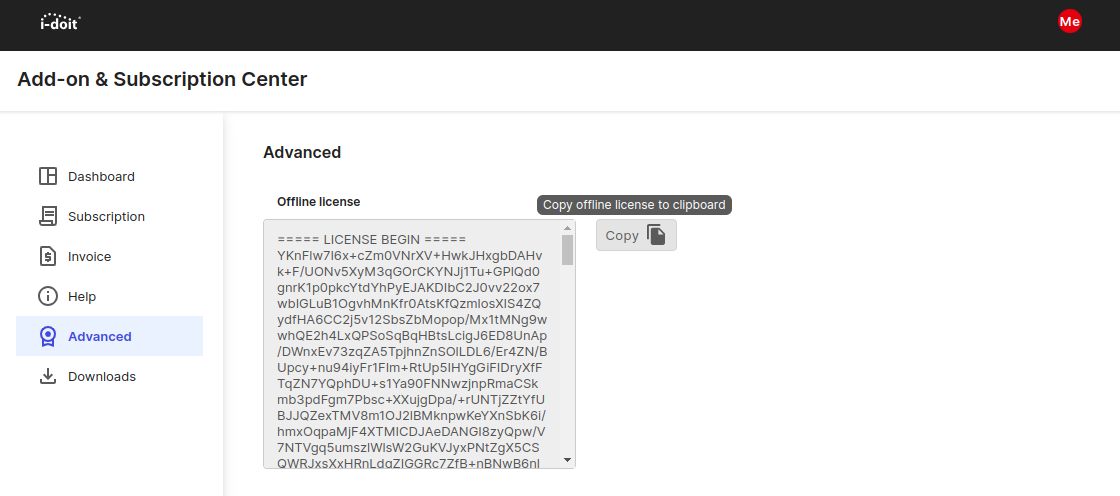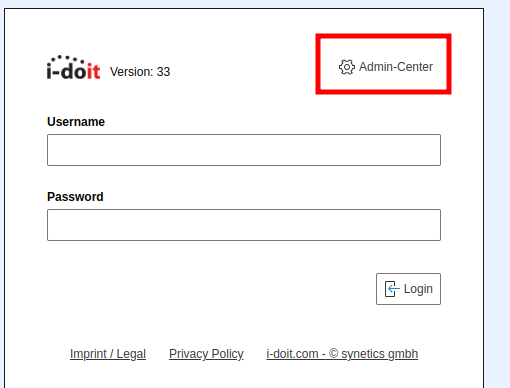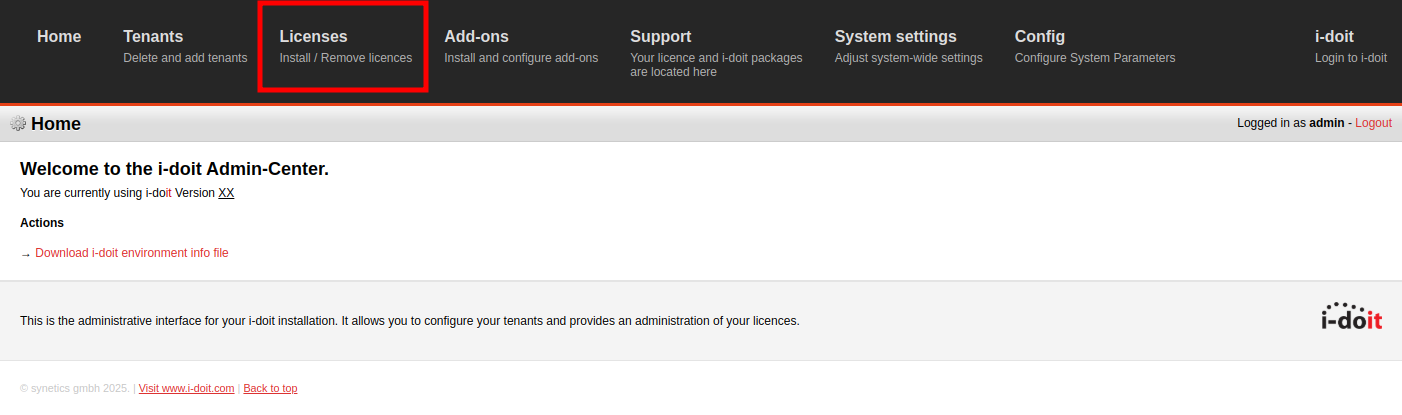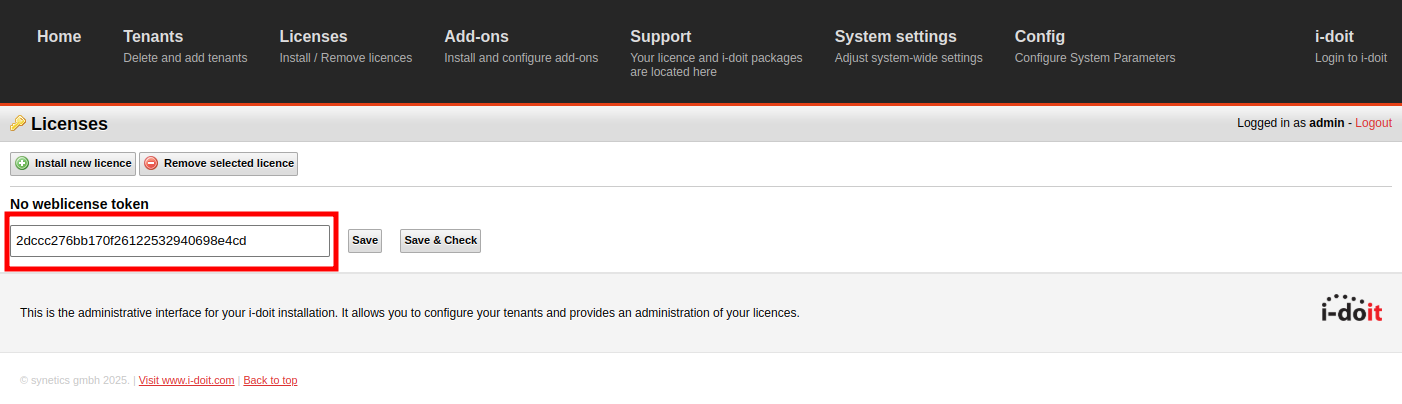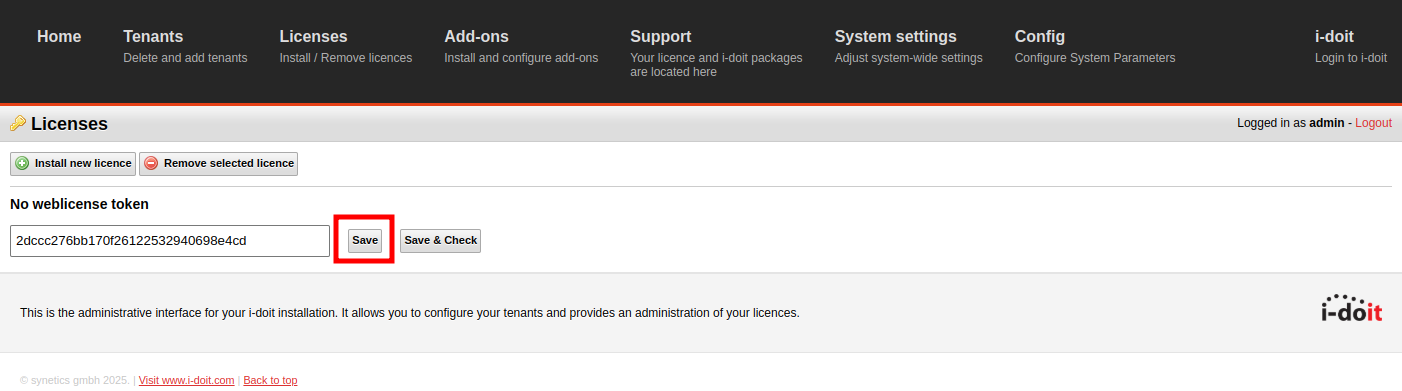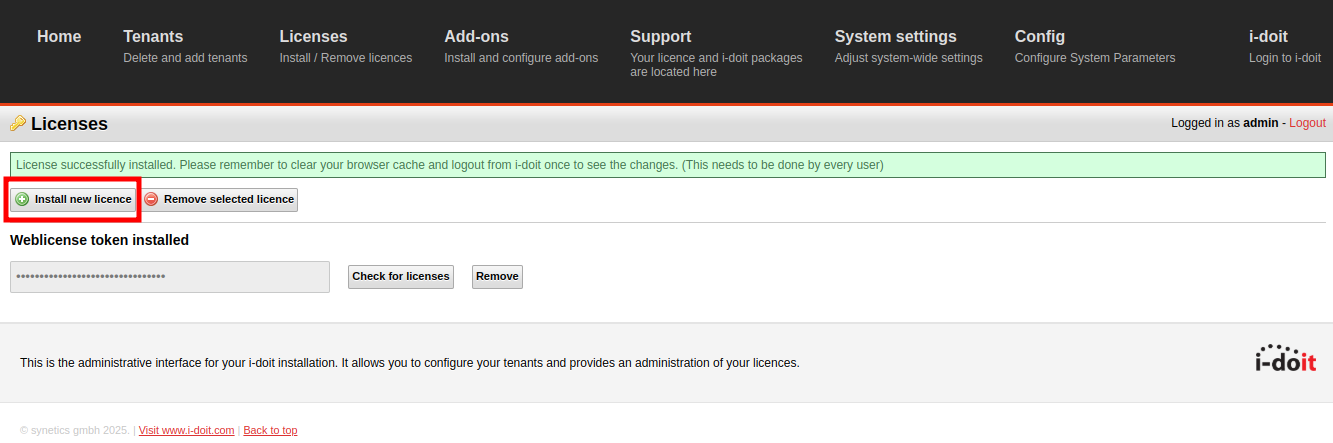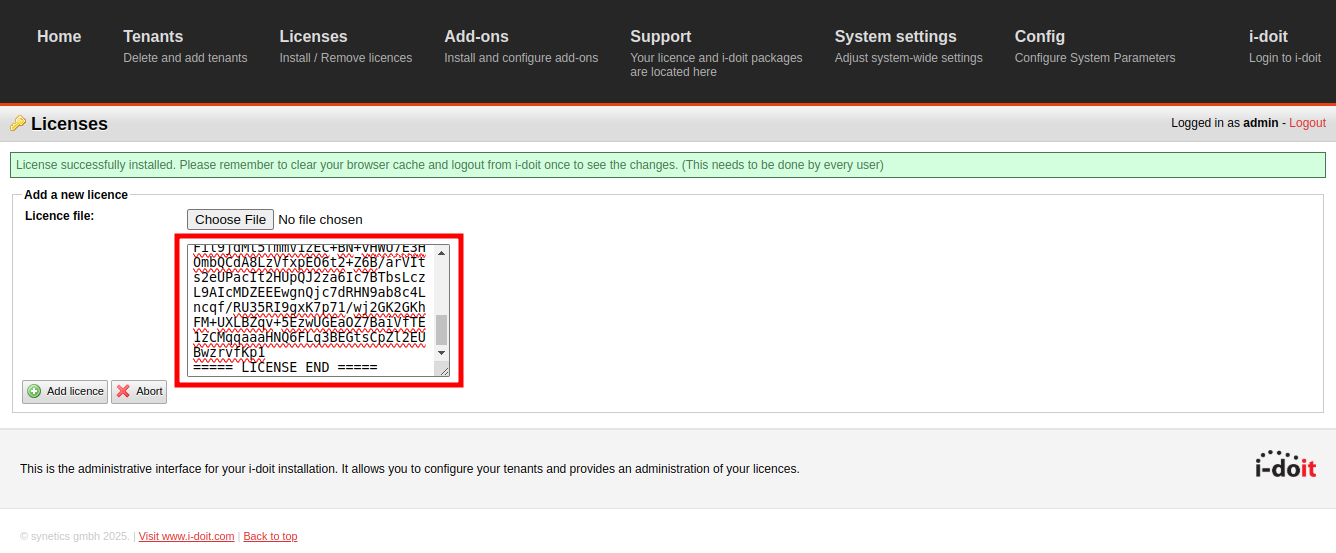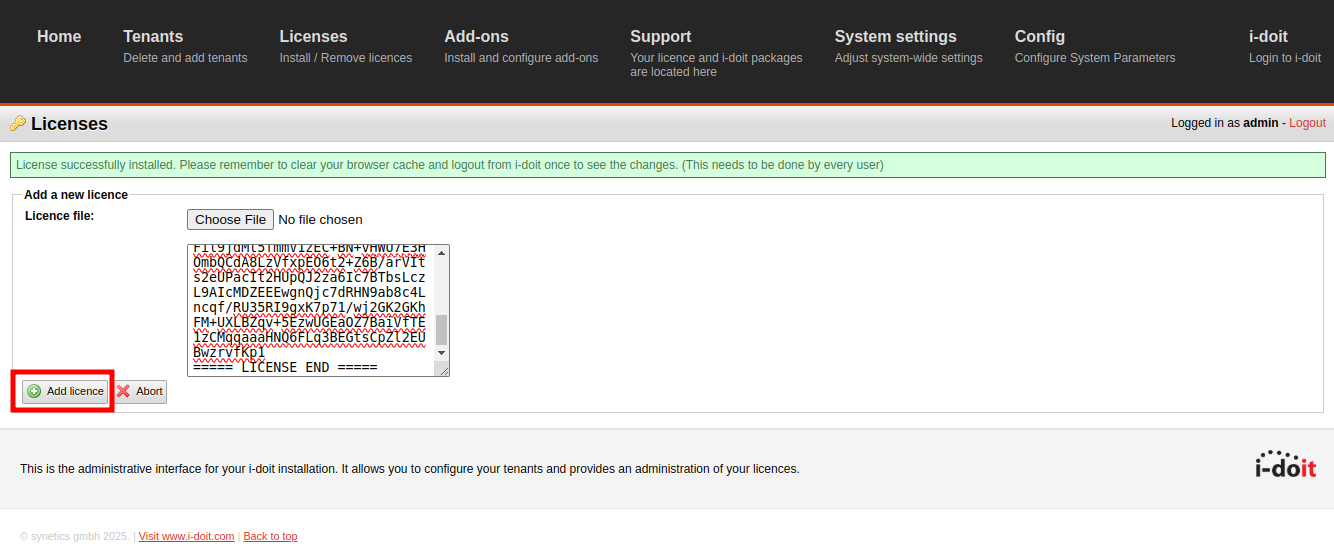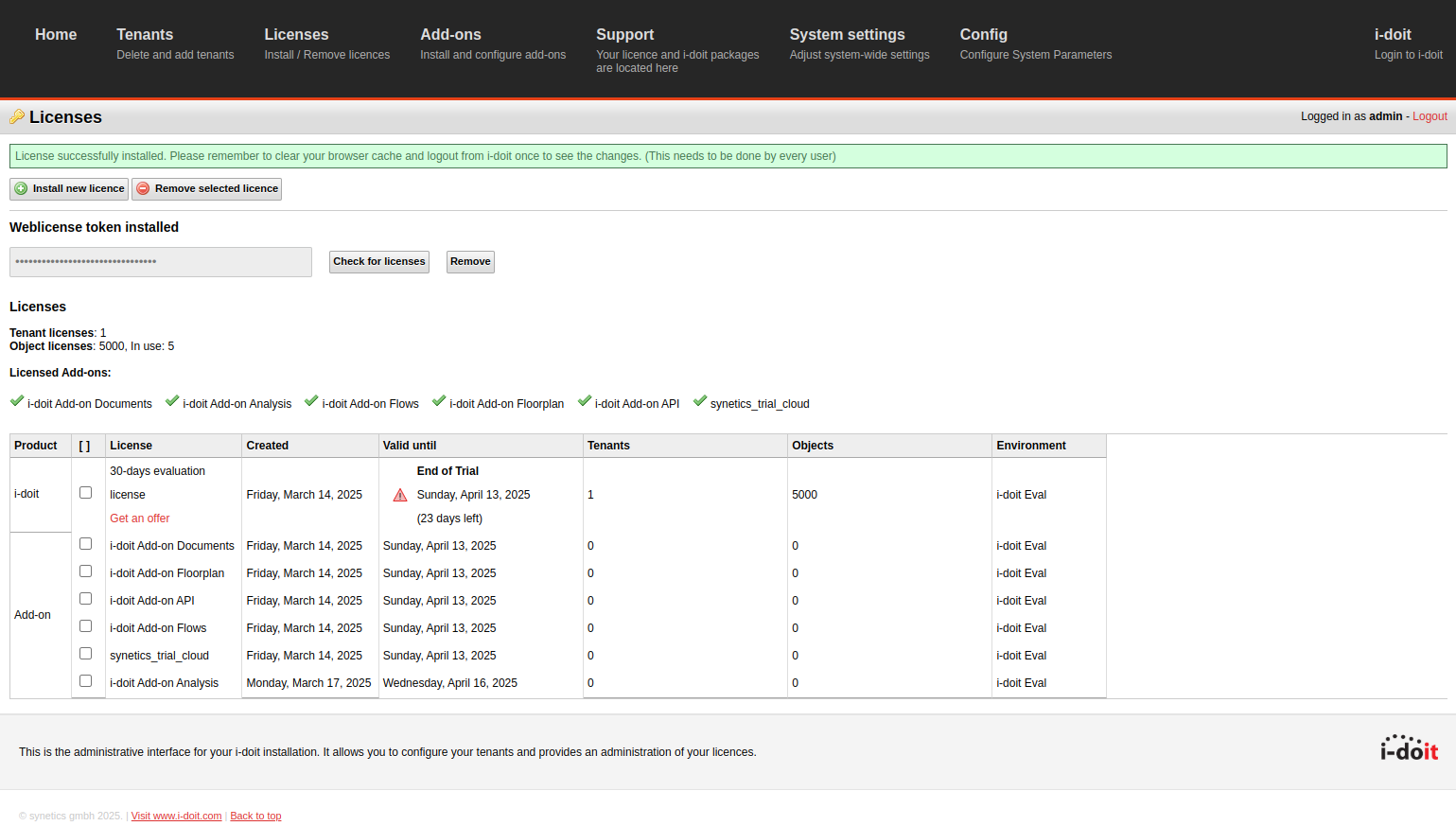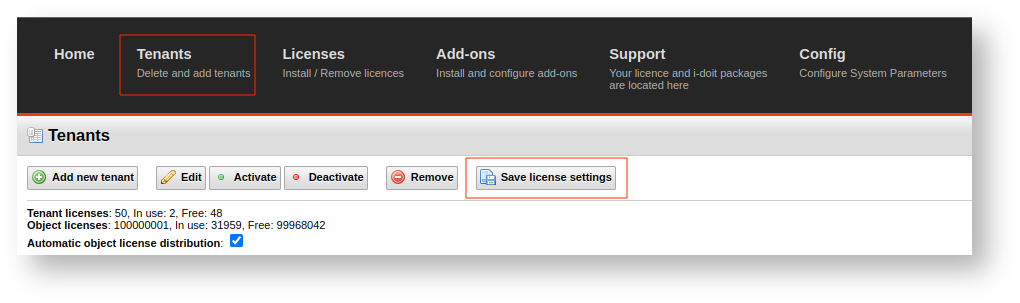Licensing
The licensing of i-doit and add-ons takes place via a License token. The License token is sent by e-mail. If you can no longer find it, see Find or reset the License token
How to obtain the License token and the offline License?#
If you are evaluation i-doit please contact us via help.i-doit.com or help@i-doit.com to get your offline license token
The License Token will be sent by e-mail. The Offline License can be accessed in the customer portal at https://center.i-doit.com/portal/advanced.
- How do I activate the i-doit eval/trial if i-doit has access to the Internet?
-
How do I activate the i-doit eval/trial if i-doit has no access to the Internet?
-
How do I change or update the i-doit license token if i-doit has access to the Internet?
-
How do I change or update the i-doit license token if i-doit has no access to the Internet?
How do I activate the i-doit eval/trial (Online)#
-
Open the i-doit installation via the browser and log in with the standard user data. See initial login.
-
After logging in, a pop-up window appears in which the token received by e-mail is entered.
How do I activate the i-doit eval/trial (Offline)#
-
Open the i-doit installation via the browser and log in with the standard user data. See initial login.
-
After logging in, a pop-up window appears in which the token received by e-mail is entered.
-
After a while, i-doit recognizes that no Internet connection is available and wants the offline license in addition to the license token.
If you are evaluation i-doit please contact us via help.i-doit.com or help@i-doit.com to get your offline license token
How do I change or update the i-doit License token? (Online)#
-
Open the i-doit installation via the browser. To get to the Admin-Center click on the link in the login mask.
-
Next, you must enter the login data that was assigned for the Admin-Center during the installation of i-doit.
If you have the Eval Variant, use
adminas username andadminas password.
If you have the Eval Appliance, useadminas username andidoitas password. -
Click on the Licenses tab.
-
Now insert the license token into the text field.
-
Click on the Save & Check button. The license token is verified and all associated licenses are displayed.
How do I change or update the i-doit license token? (Offline)#
-
Log in to the customer portal and copy the offline license in the Advanced tab.
-
Open the i-doit installation via the browser. To get to the Admin-Center click on the link in the login mask.
-
You are now logged into the Admin-Center. Click on the Licenses tab.
If you have the Eval Variant, use
adminas username andadminas password.
If you have the Eval Appliance, useadminas username andidoitas password. -
Click on the Licenses tab.
-
Now insert the license token into the text field.
-
Click on the Save button. Do not click on .
-
After the license token has been saved, click on the Install new license button.
-
The field into which the entire offline license must be copied is displayed here. You can find out where to get the offline license here.
-
Then click on the Add license button.
-
The license token is verified with the offline license and all associated licenses are displayed.
FAQ#
Token compatibility
License Token can be used starting with i-doit version 1.12.2 Offline License can be used only with i-doit version 1.15
Re-login necessary
If a license is successfully installed, it can still happen that a message appears when continuing to work with i-doit that no valid license has been activated. In this case, it helps to log out and log in again with the current user. The message should then not appear again.
Enable firewall to use the Add-on & Subscription Center in i-doit#
In order to use the Add-on & Subscription Center in i-doit, some firewall permissions may be required. Which hostnames and IP addresses i-doit uses is described in the article Security and protection.
The license is valid but i-doit shows that it is not licensed#
Open the Tenant tab in the Admin-Center. Please note that in the Tenants tab you can configure how many object licenses can be assigned to a client. Even if only a single client exists, a switched off automatic license distribution can ensure that not all object licenses are used. If this is the case, it can simply be activated and applied with a click on save.