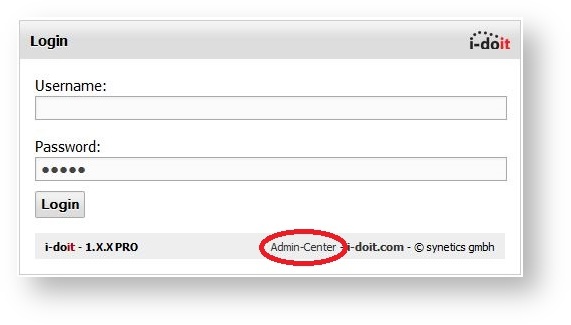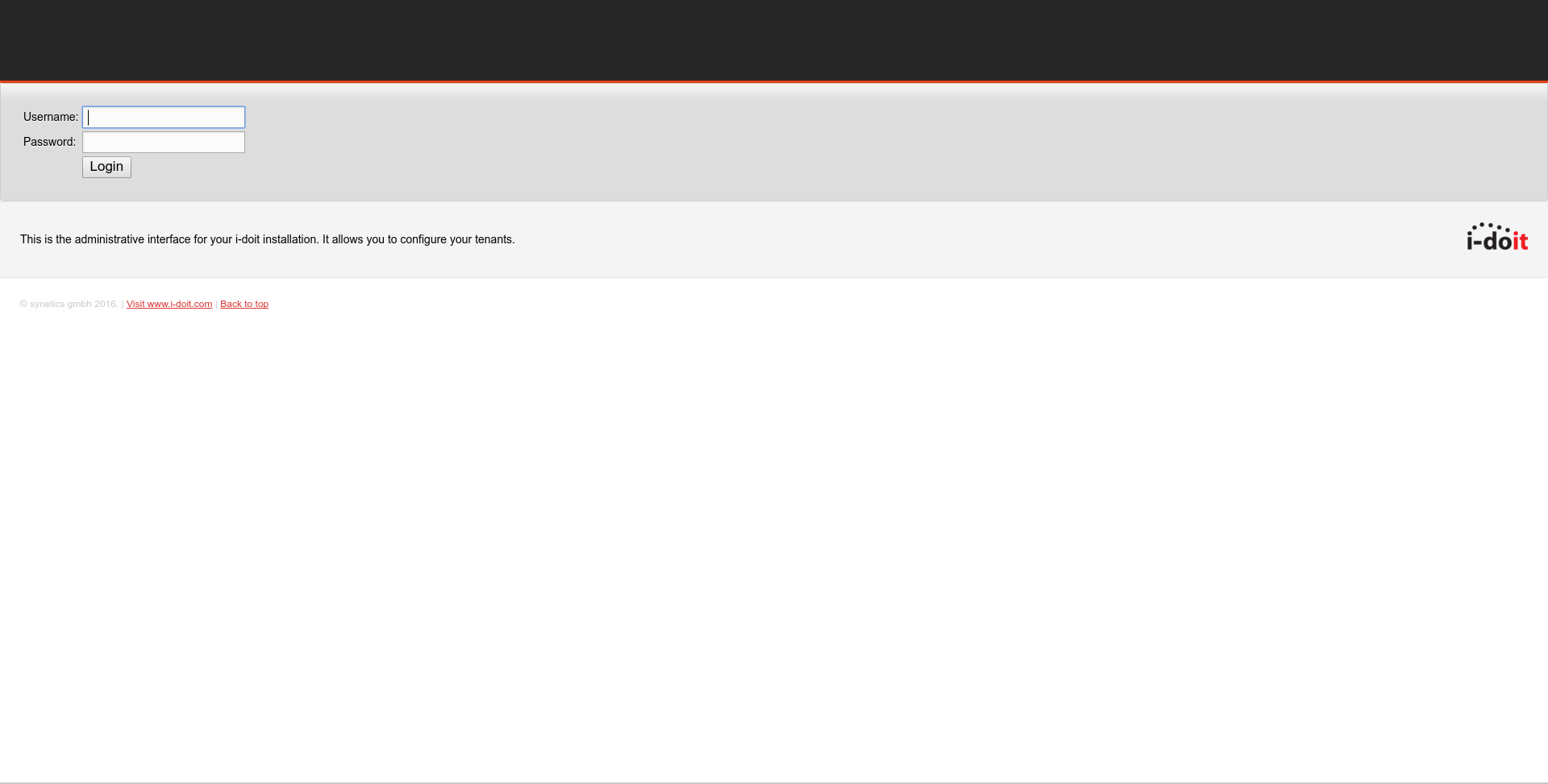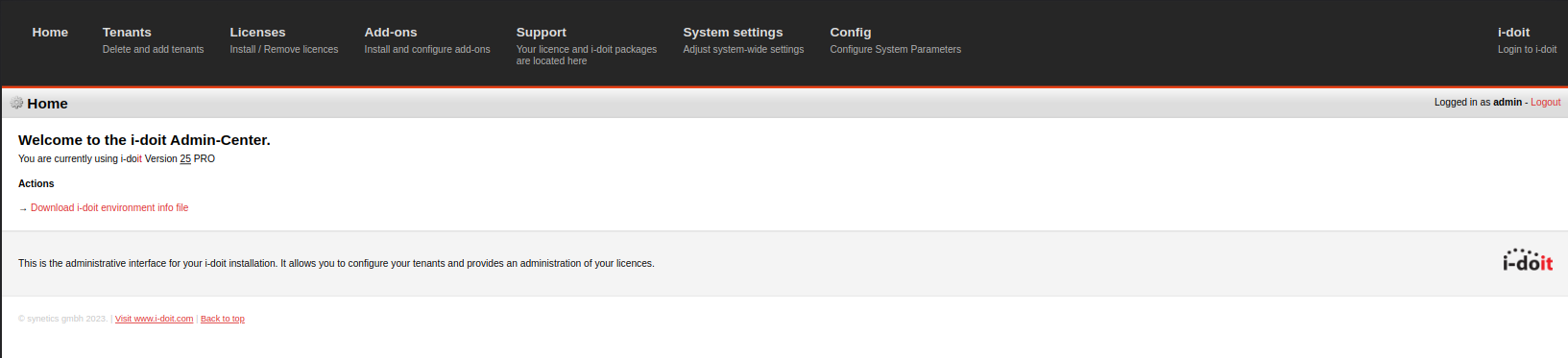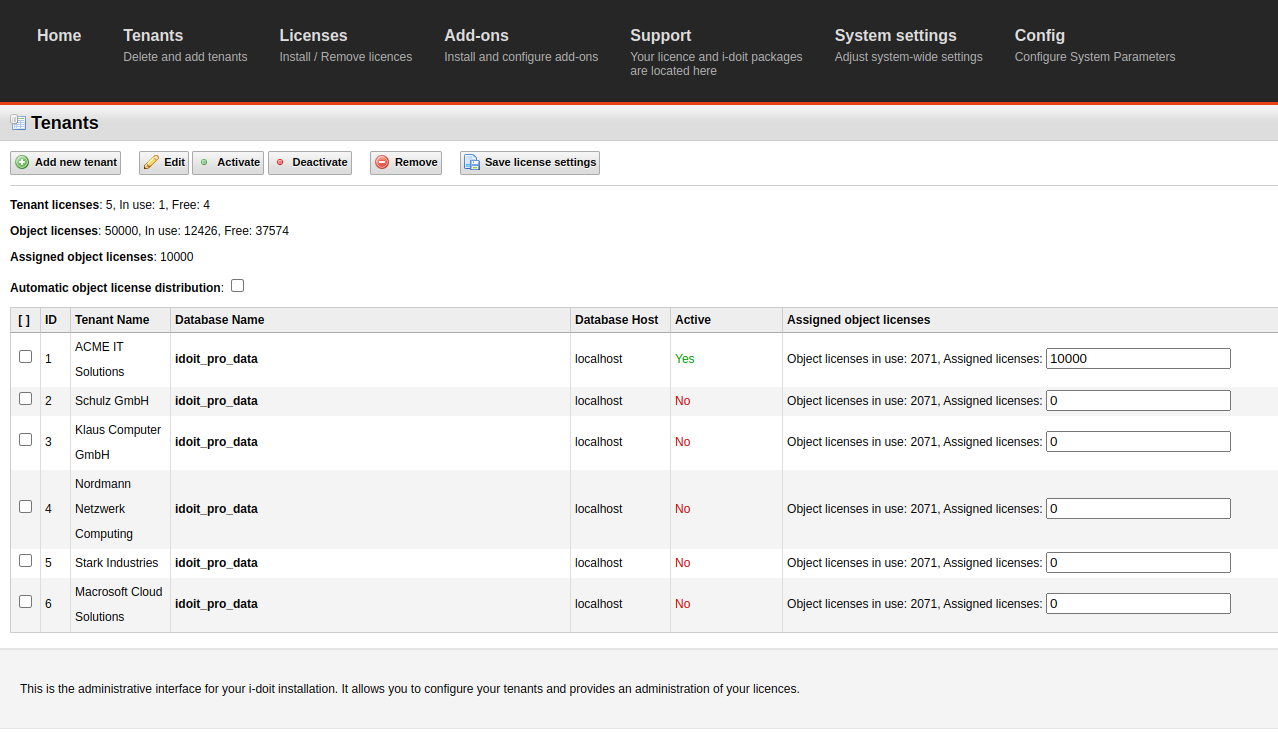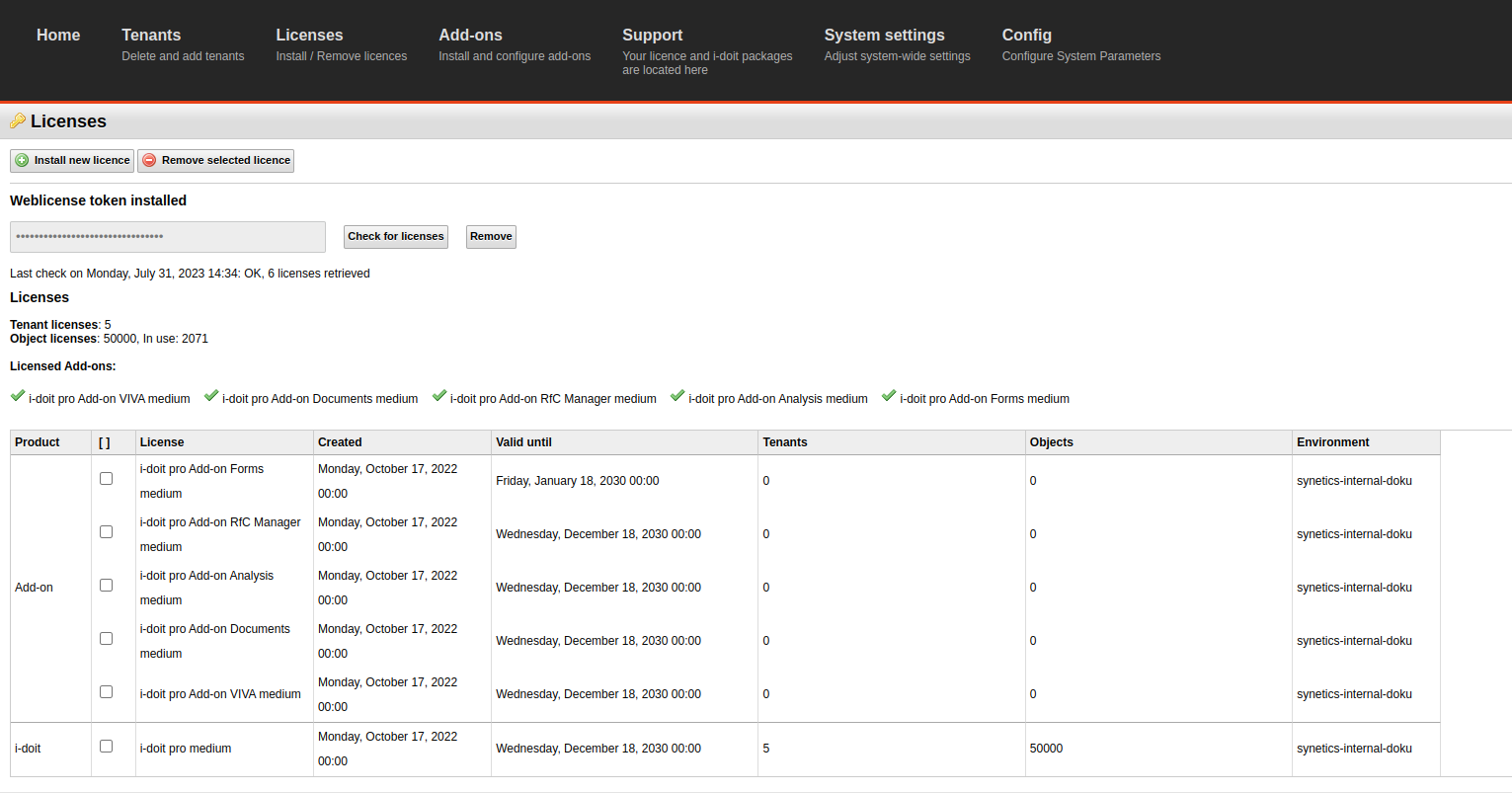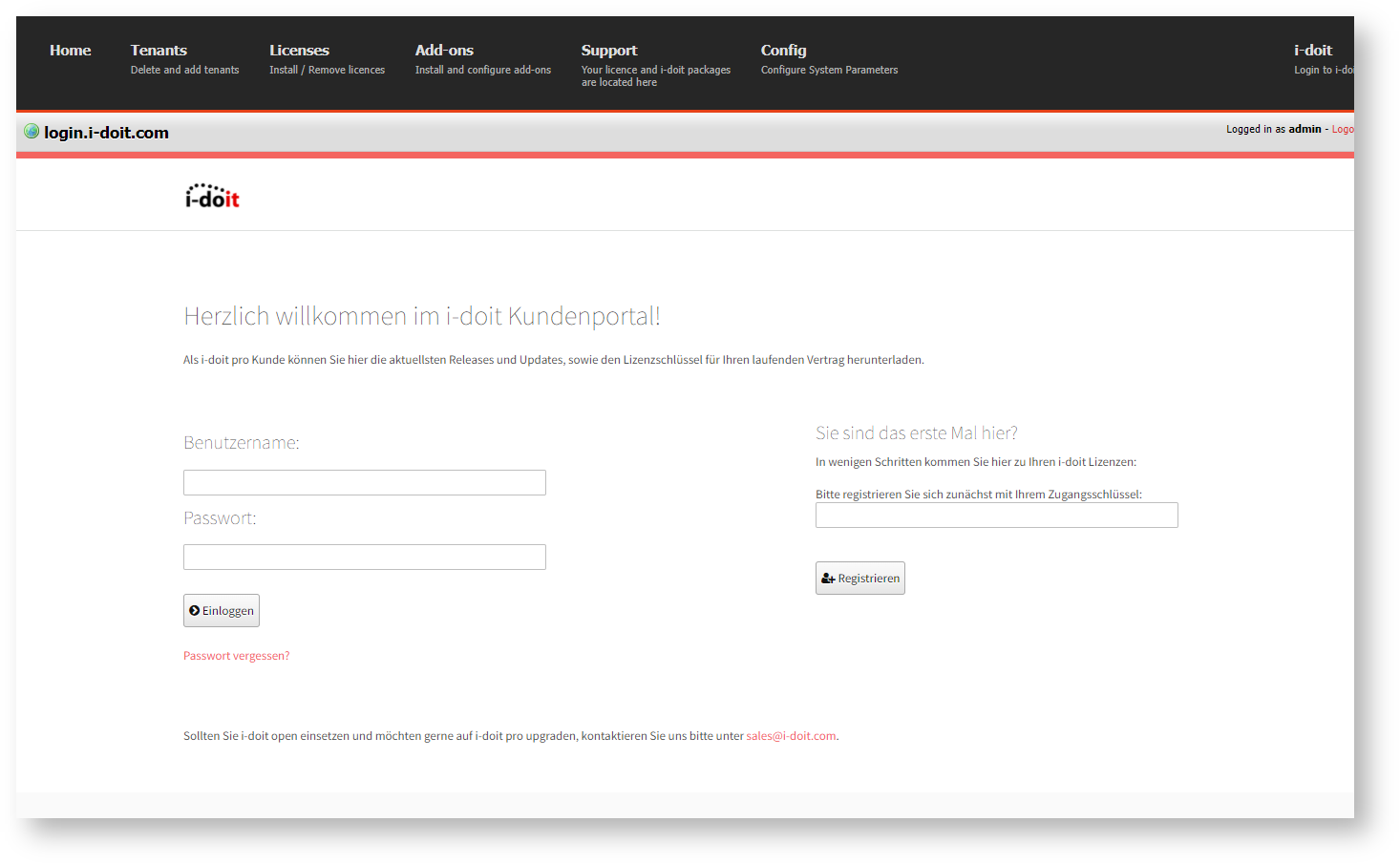Admin-Center#
The Admin-Center is a separate administration interface integrated in i-doit. Here the settings shared by all tenants are configured.
Add-ons and subscriptions can also be managed via the Add-on & Subscription Center.
Credentials#
Attention!
If you can no longer log in, the password can only be changed via the CLI!
For the Admin-Center there are separate credentials. These can be specified during the installation of i-doit. If this step was skipped, then there is no access to the Admin-Center possible at first.
Signing in#
The Admin-Center can be accessed via the login screen of i-doit. The Admin-Center link is located beneath the login screen.
As an alternative, the URL to the Admin-Center can be entered in the browser. For this purpose, /admin/ is added to the link to i-doit:
https://demo.i-doit.com/admin/
Overview#
In the Home section the currently installed version of i-doit is displayed. In the Actions item the i-doit environment info file can be downloaded. This is a XML file with important system settings which can be very helpful for troubleshooting.
Tenants#
Tenants are administrated in the Tenants section. This, however, is only relevant for a multi-tenant license of i-doit. New tenants can be generated using the Add new tenant button. Existing tenants can also be edited, (de)activated or deleted completely. A deleted tenant can only be restored via a back up.
Licenses#
Licenses for i-doit can be installed via the Licenses section.
Add-ons#
The i-doit add-ons are managed in the Add-ons area. Each functionality of i-doit is encapsulated in a module. Many of them belong to the core (core) of i-doit, some of them are considered extension if they are already installed during installation, or addon if they can be installed additionally.
Support#
Click on the Support area to open the
System settings#
Here you will find system related settings. Also here you will find the link to the Expert settings on the right side.
LDAP Debug settings#
| Option | Value |
|---|---|
| LDAP Debug | Yes or No |
Setting can also be toggled via Expert settings. It is called ldap.debug.
Login#
| Option | Value |
|---|---|
| Welcome message for login | String |
SMTP#
| Option | Value |
|---|---|
| SMTP Host | Hostname or URL |
| SMTP Port | Port |
| SMTP Username | Username |
| SMTP Password | Password |
| SMTP TLS | Yes or No |
| Sender | E-Mail address |
| Name | Name |
| Timeout | Value in seconds |
| SMTP Debug | Yes or no |
| Subject prefix | String |
There is also a button that tests the SMTP connection.
Proxy#
| Option | Value |
|---|---|
| Active | Yes or No |
| Host/IP-Address | Host or IP address |
| Port | Port |
| Username | Username |
| Password | Password |
Security#
| Option | Value |
|---|---|
| CSRF-Token | Yes or No |
Session#
| Option | Value |
|---|---|
| Session timeout | Value in seconds |
Single Sign On#
| Option | Value |
|---|---|
| Active | Yes or No |
| Default tenant | Select Tenants name via dropdown (order can be altered in expert settings) |
| Use Domain Part | Yes or No |
System Parameters#
| Option | Value |
|---|---|
| PHP Timezone | Timezone |
| File upload directory | Path on Filesystem |
| Image upload directory | Path on Filesystem |
User interface#
| Option | Value |
|---|---|
| Wiki URL | URL |
| Sortfunction for login tenantlist | Title Custom (configurable in Admin-Center) |
Config#
In the Config tab three items can be configured:
- Via Admin-Center Credentials the credentials to the Admin-Center can be changed.
- Via Security configuration the encryption method can be changed. If available.
- Via Connection to i-doit System Database the access to the system database can be changed.
The settings can be changed in emergency cases in the file src/config.inc.php in the installation directory of i-doit. This file is created during the installation of i-doit. If an update of i-doit is installed, a backup of the file is created automatically. The date of the update is specified in the file name.
Expert settings (System related)#
The Expert settings for the System are located in the Admin-Center. You can reach them via the System settings
| Key | Value | Description |
|---|---|---|
| system.email.password | - | system.email.port |
| admin.active_license_distribution | 1 | |
| api.authenticated-users-only | 1 | |
| api.status | 1 | |
| api.validation | 1 | |
| auth.active | 1 | |
| barcode.type | qr | |
| cmdb.connector.suffix-schema | - | |
| cmdb.limits.connector-lists-assigned_connectors | 5 | |
| cmdb.limits.obj-browser.objects-in-viewmode | 8 | |
| cmdb.limits.port-lists-layer2 | 5 | |
| cmdb.limits.port-lists-vlans | 5 | |
| cmdb.limits.port-overview-default-vlan-only | 0 | |
| cmdb.limits.port-overview-vlans | - | |
| cmdb.object-browser.max-objects | - | |
| cmdb.object.title.cable-prefix | KABEL_DEFAULT_ | |
| cmdb.objtype.X.auto-inventory-no | - | |
| cmdb.quickpurge | 0 | |
| cmdb.renew-properties | 1 | |
| cmdb.unique.hostname | 0 | |
| cmdb.unique.ip-address | 0 | |
| cmdb.unique.layer-2-net | 0 | |
| cmdb.unique.object-title | 0 | |
| debug_bar.storeDirectory | /tmp/idoit_debugbar | |
| debug-bar.enabled | 1 | |
| email.template.maintenance | Your maintenance contract: %s timed out.\n<strong>Contract information</strong>:\nStart: %s\nEnd: %s\nSupport-Url: %s\nContract-Number: %s\nCustomer-Number: %s | |
| email.template.password | Ihr Passwort lautet: | |
| gui.empty_value | - | |
| gui.empty_values | - | |
| gui.forum-link | 0 | |
| gui.leftcontent.width | ||
| gui.wiki-url | ||
| gui.wysiwyg | 1 | |
| gui.wysiwyg-all-controls | 1 | |
| import.object.keep-status | 0 | |
| ldap.debug | 1 | |
| ldap.default-group | ||
| logbook.changes | 1 | |
| logging.cmdb.import | 1 | |
| login.tenantlist.sortby | isys_mandator__sort | |
| maxlength.dialog_plus | 110 | |
| mysql.unbuffered-queries | 0 | |
| proxy.active | 0 | |
| proxy.host | - | |
| proxy.password | - | |
| proxy.port | - | |
| proxy.username | - | |
| qrcode.config | - | |
| reports.browser-url | - | |
| security.passwort.minlength | - | |
| session.sso.active | 0 | |
| session.sso.mandator-id | 1,2 | Order for login via sso |
| session.time | 3600 | |
| system.devmode | - | |
| system.email.connection-timeout | - | |
| system.email.from | i-doit@example-domain.int | |
| system.email.name | - | |
| system.email.smtp-auto-tls | 0 | |
| system.email.smtp-host | - | |
| system.email.smtpdebug | 0 | |
| system.email.subject-prefix | [i-doit] | |
| system.email.username | - | |
| system.last-change | 1689077222 | |
| system.login.welcome-message | - | |
| system.security.csrf | 1 | |
| system.show-proc-time | 0 |