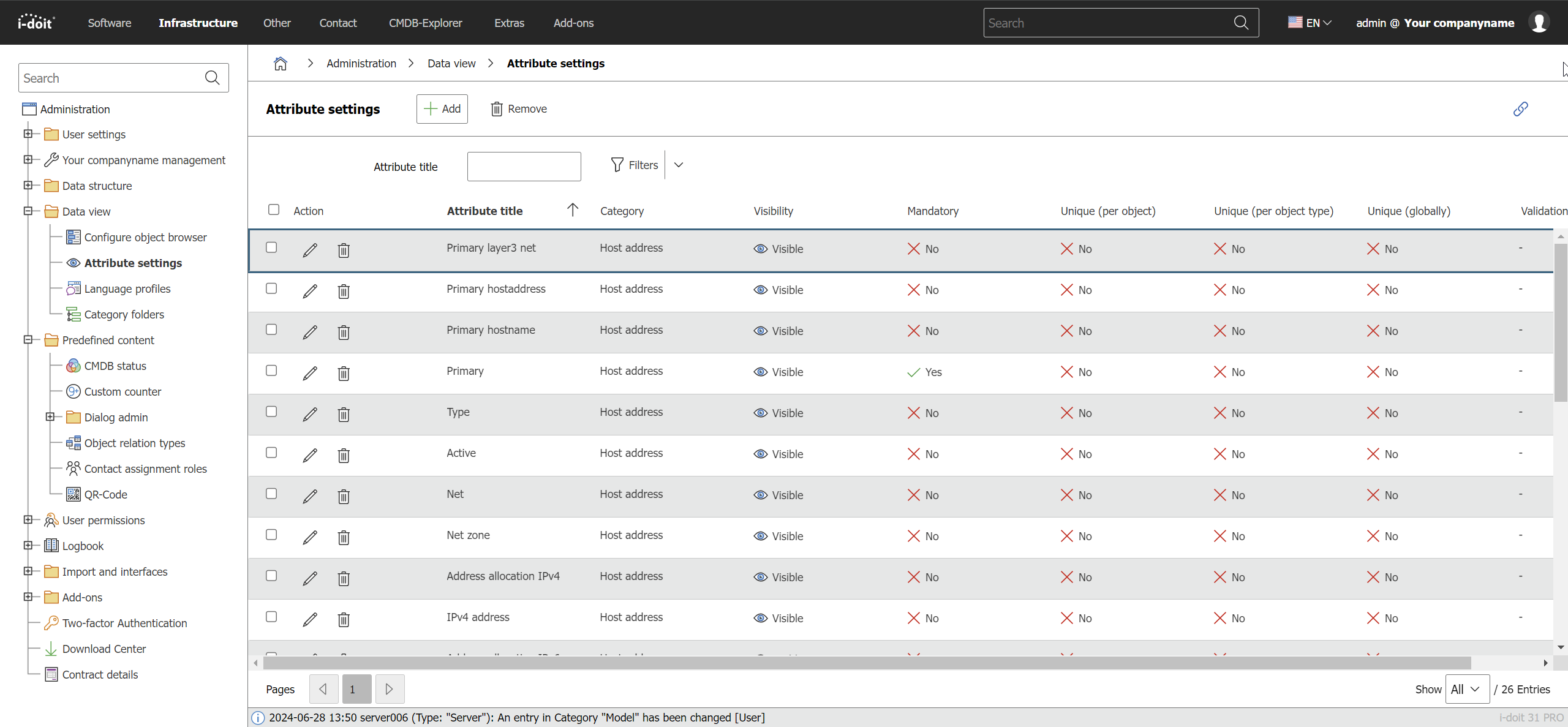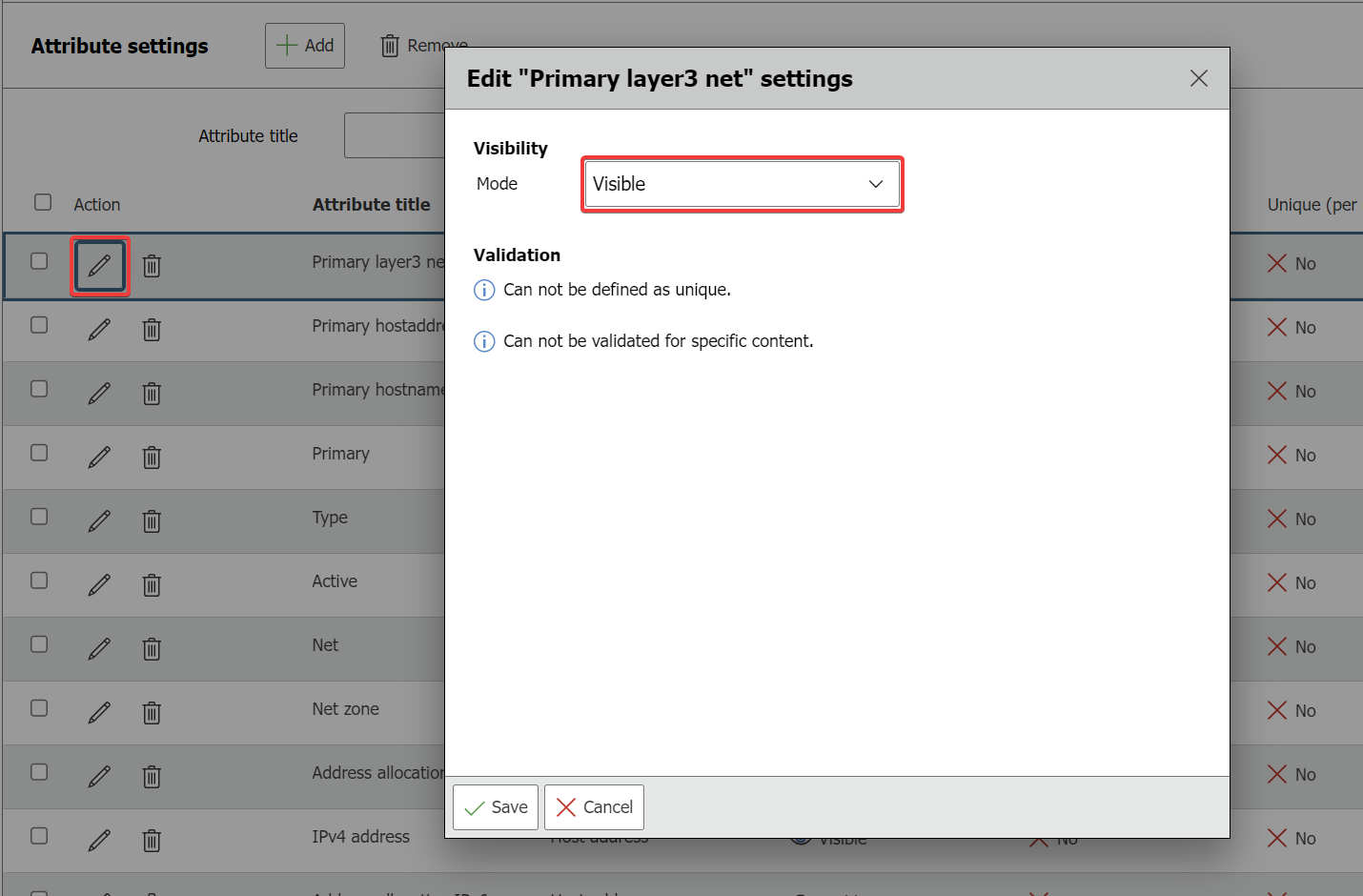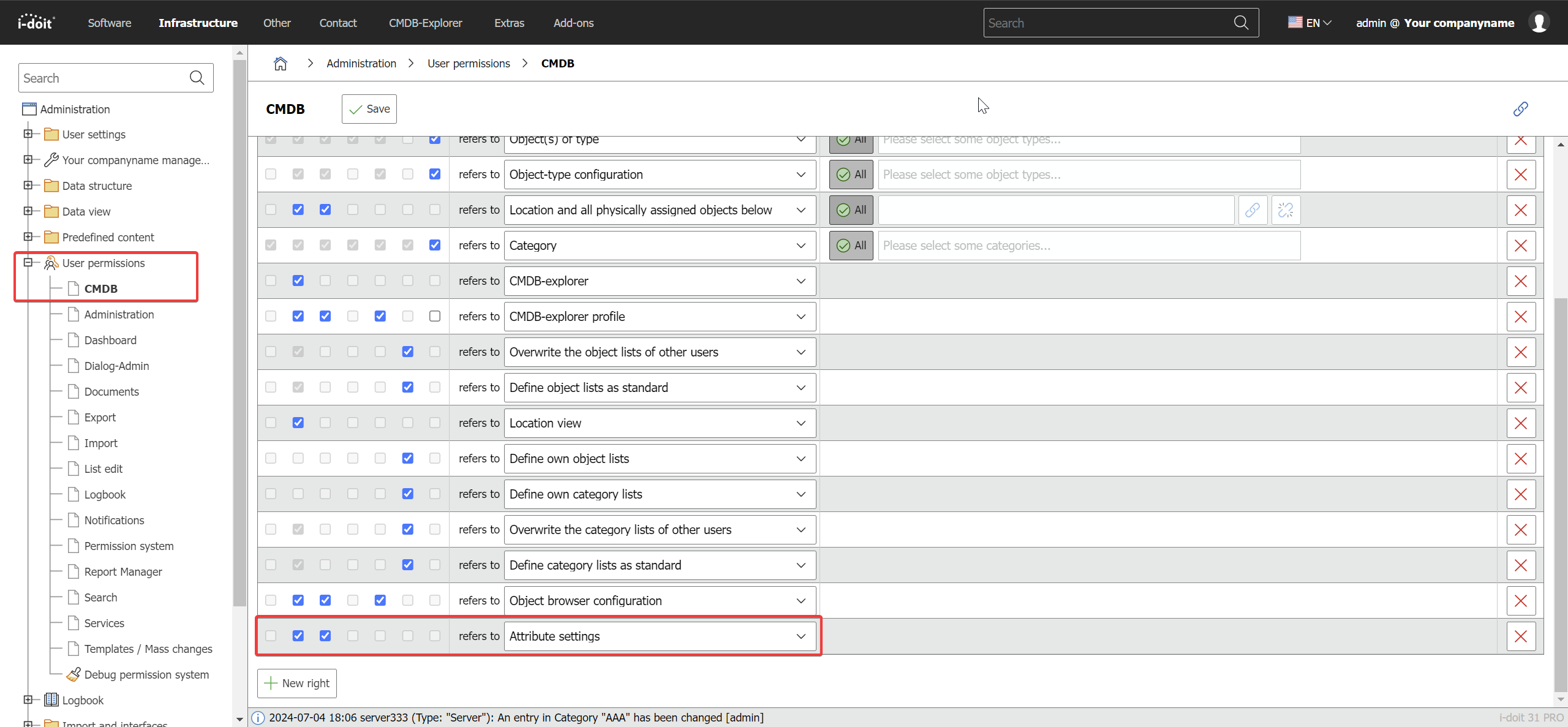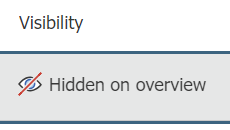Attribute settings#
The attribute settings can be found in the Data-view. With this feature you can determine and administer mandatory fields. You can also specify extended content definitions for the respective mandatory fields and manage their visibility.
Attribute visibility#
The visibility of attributes can be configures in the Attribute settings. It is possible to hide or show certain attributes in categories and/or on the Overview page of object types. To do this, click on Edit for the respective attribute name and select the desired setting under Visibility.
The configured visibility is applied to all users.
Set rights#
The rights the right to view and edit attribute visibility can be assigned per user (group). For example, it is possible and often advisable that only certain user groups can hide attributes.
Usage#
If an attribute is added using the Add button, all categories (global, specific and user-defined) can be selected. If this button is used, the category is added as the lowest entry.
To edit the settings, the pencil icon is used, with which the visibility and validation can be set. By default, the visibility is activated for all attributes
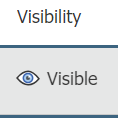
In this state, the visibility on the overview page is labelled Visible. If you set the visibility to Hidden, the display is also adjusted
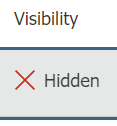
Object title, Condition and CMDB-Status can not be hidden. A note "Cannot be hidden" is displayed in the corresponding columns.
If an attribute is hidden, it is no longer shown in the category for all objects (of all object types).
The third column allows to only hide the picked attributes from overview pages but in the regular categories, these attributes are still shown. If an attribute is hidden in the category already, the selection here is disabled.
The last selection allows you to hide the selected attributes only on overview pages, but these attributes are still displayed in the regular categories.This is also labelled as such on the overview page:
Last but not least, by selecting entries and clicking on Remove, you can delete unwanted entries.