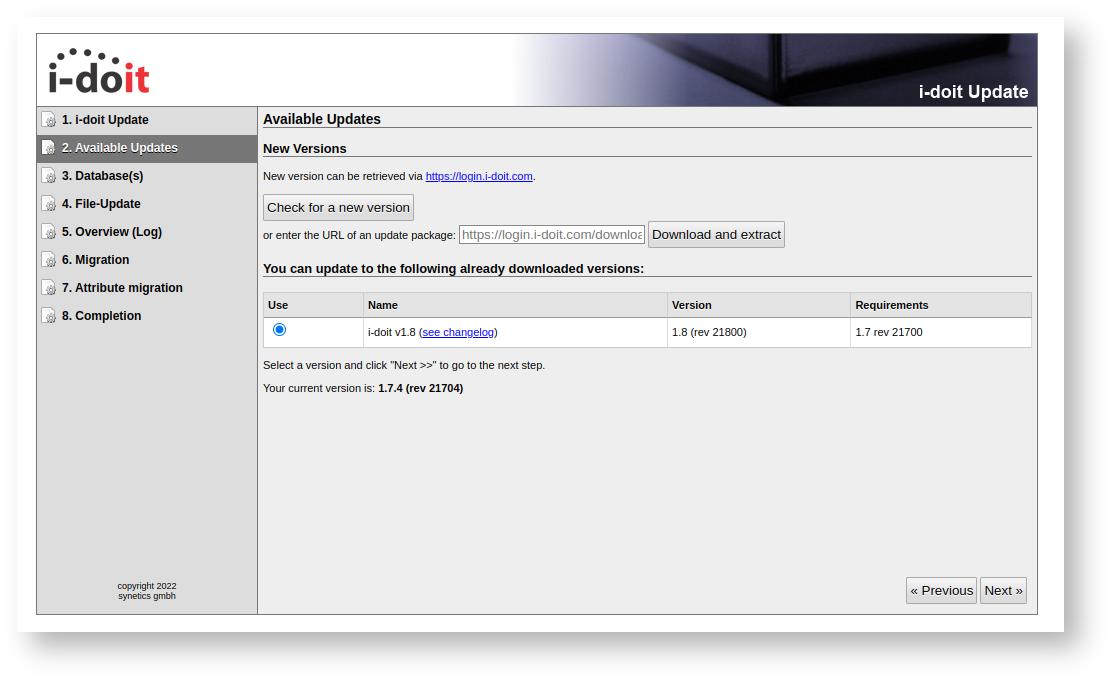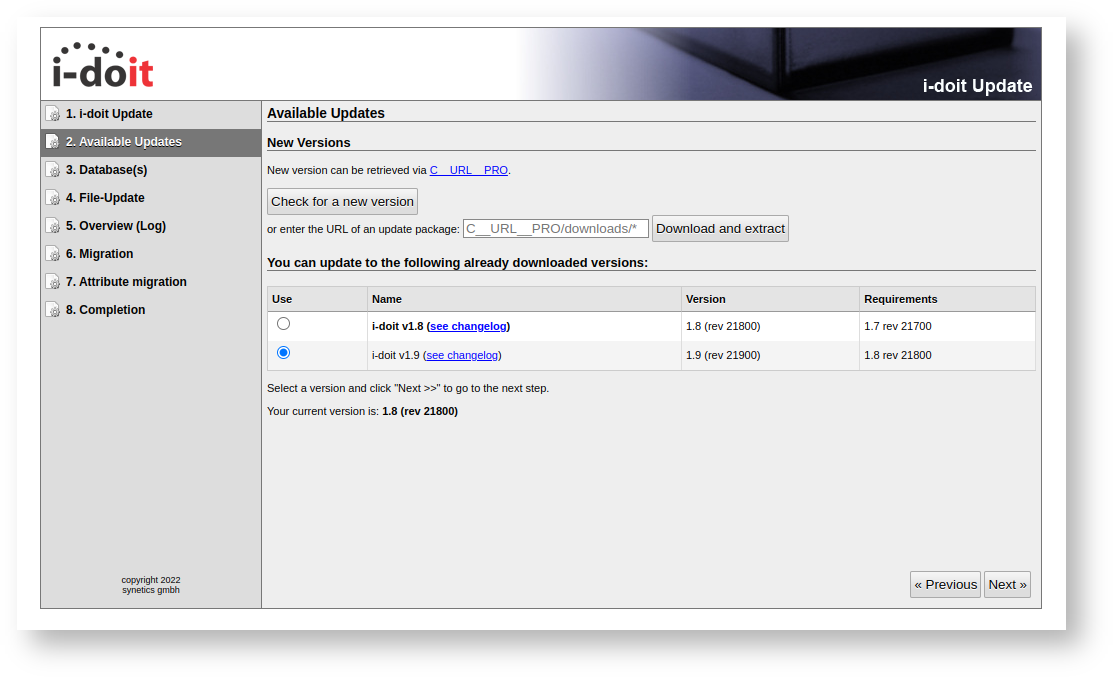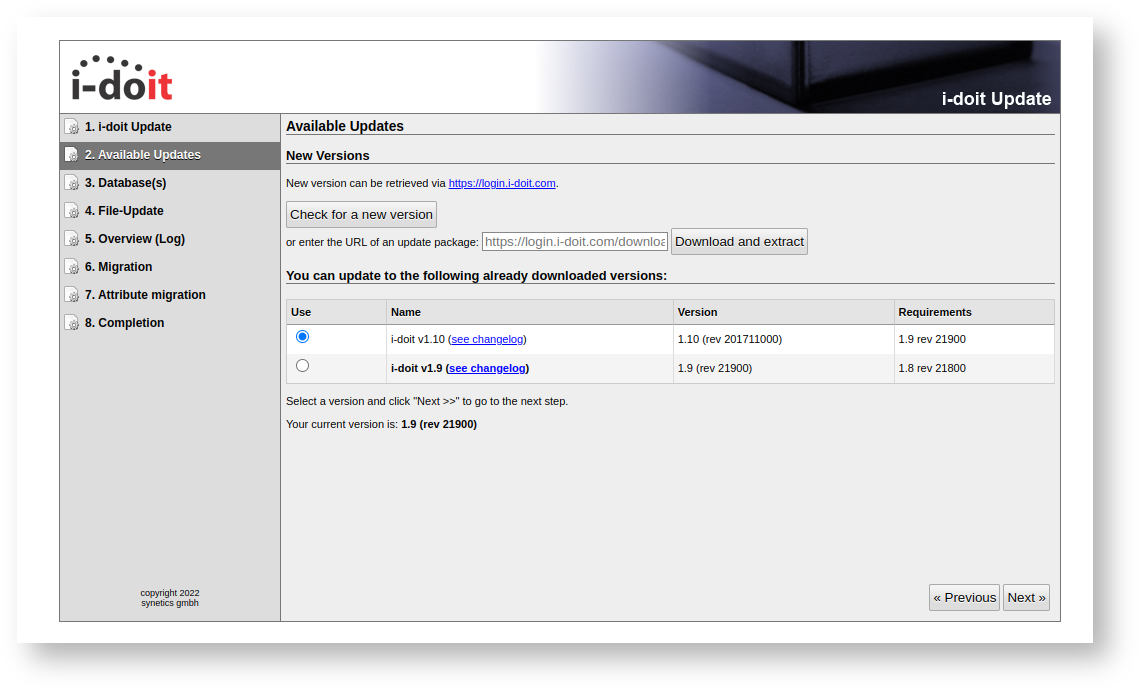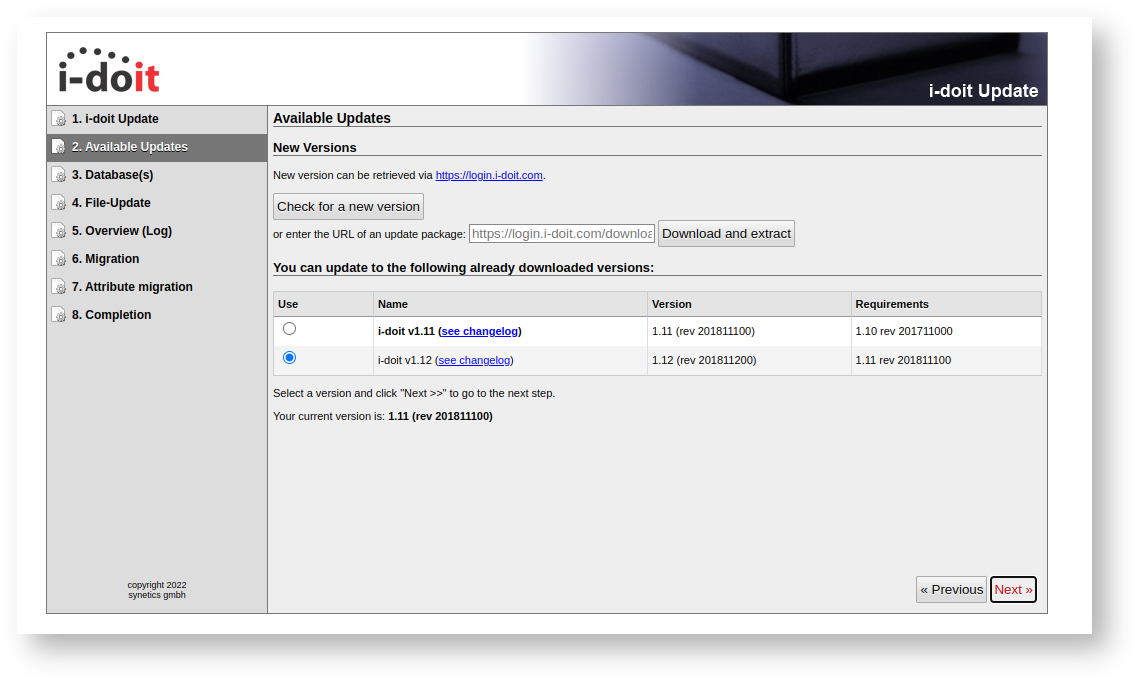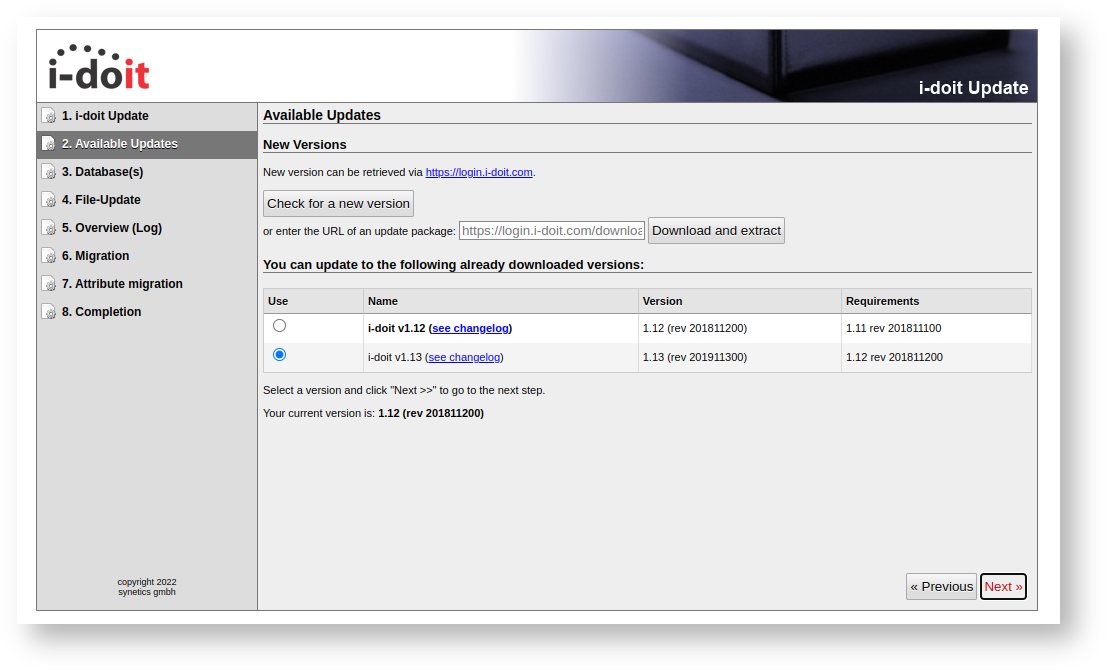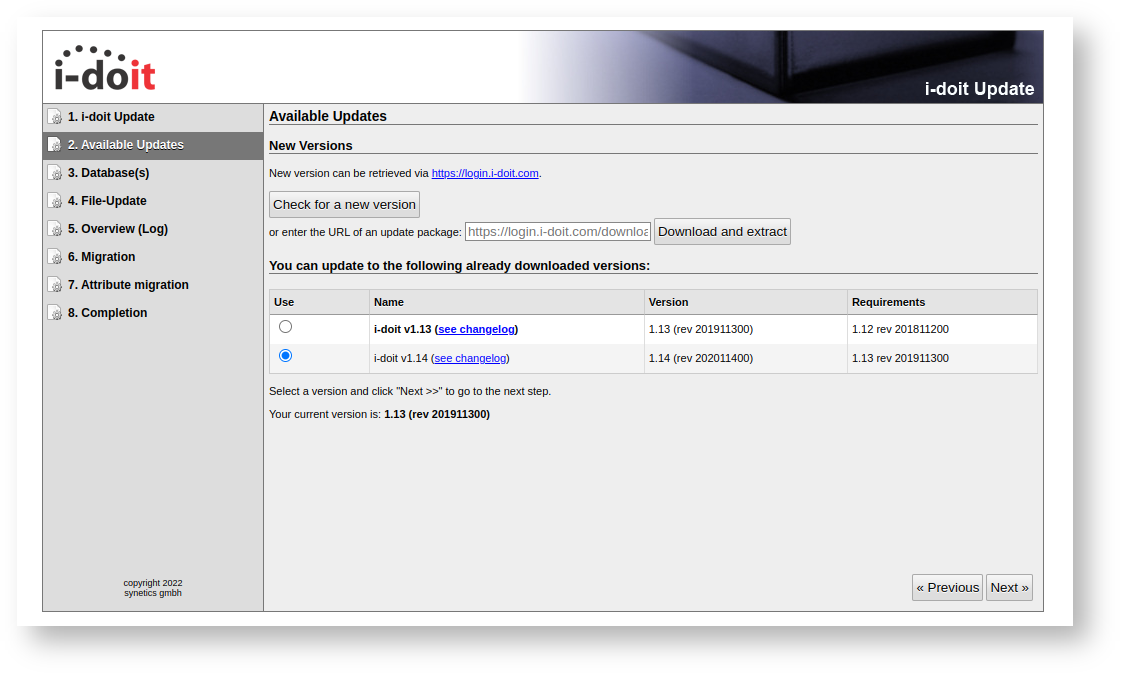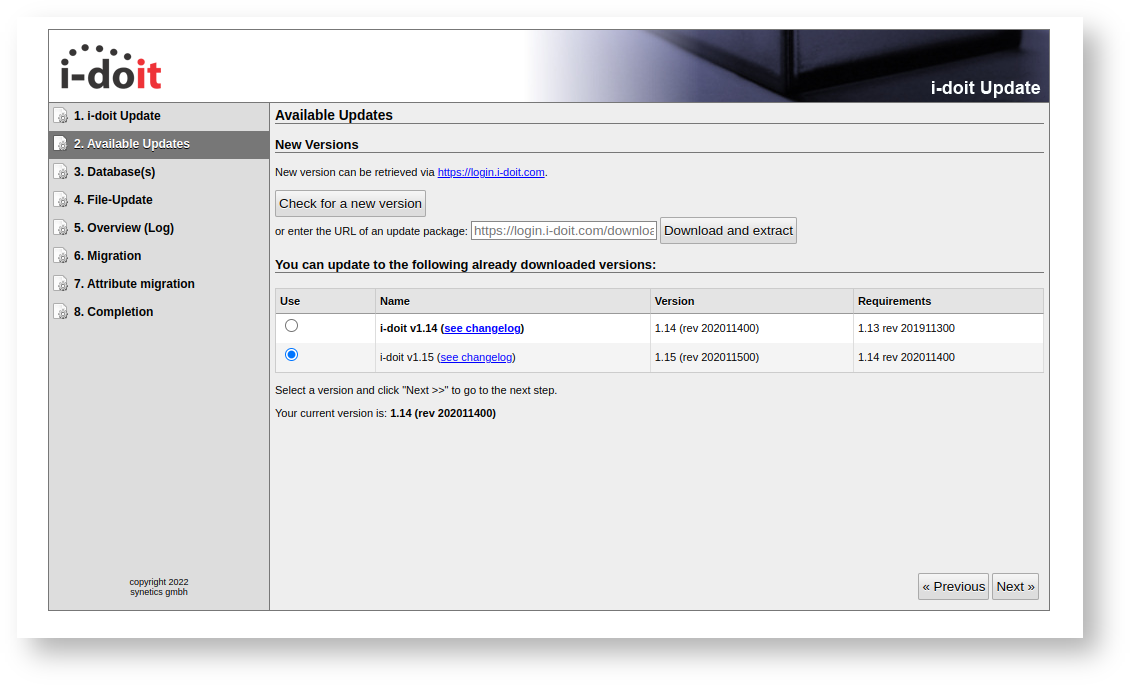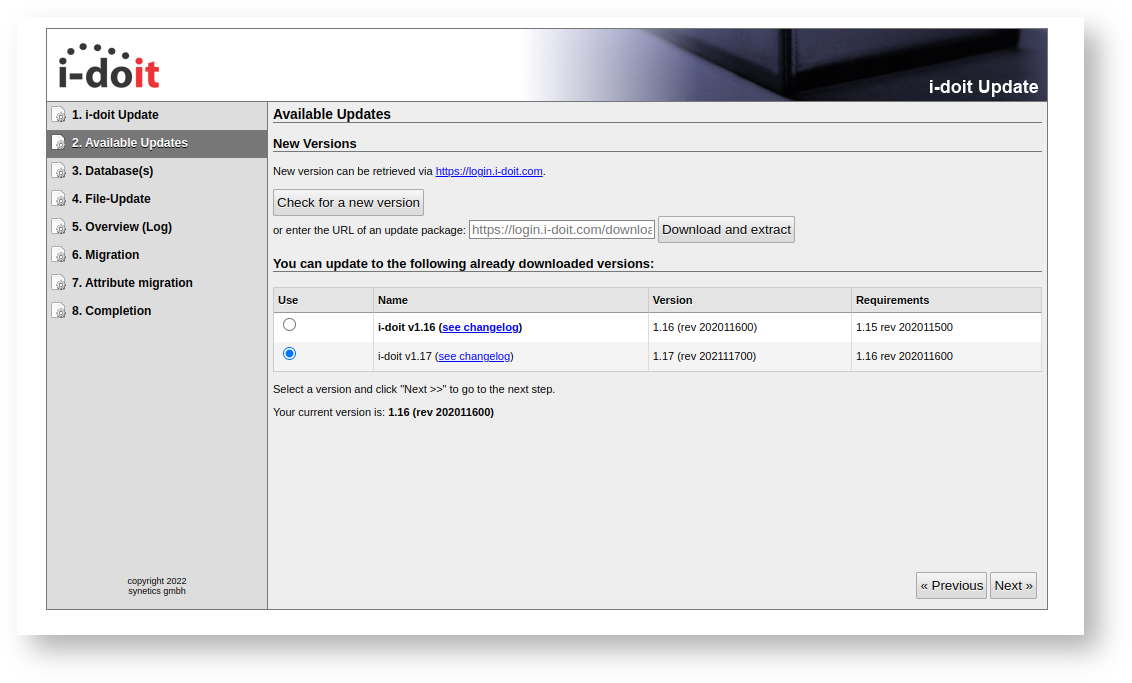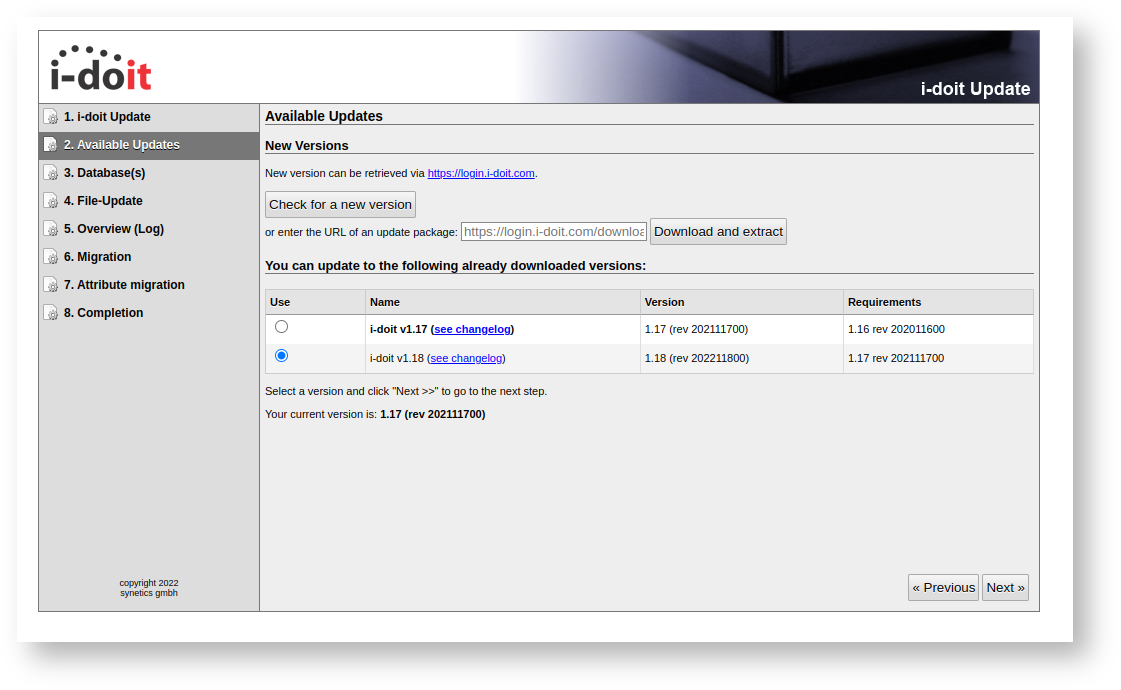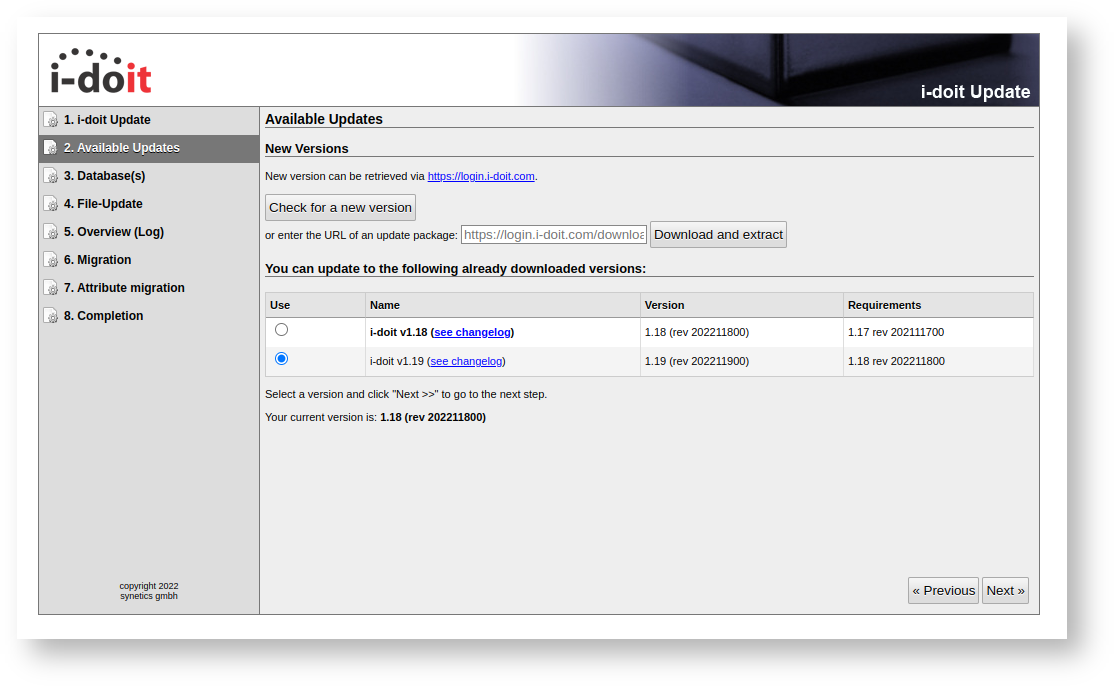Update Guide from i-doit 1.7.4 to 1.19#
Here we you will find short instruction to Update your i-doit up to i-doit 1.19.
You may need to Upgrade your Operating System.
This instructions are valid for Debian and the commands used differ in other OS.Before you start, Download all updates you need to do and copy them in the i-doit root Folder.
Important things to note before hand
This Guide do not come with any warranty and may not work in your specific use case.
This depends on the configuration and installation type of your instance.
Also needed Add-on updates are not mentioned.
Backup
Do a Backup or Snapshot before each Update step!
Release Notes
Read the Release Notes before you Update to a new Version
Hotfix note
Please use Hotfixes exclusively with the specified version. Hotfixes will be included in newer versions so that a renewed installation is not necessary.
Should you use an older i-doit version it is essential to make an update to the latest version first.
If a Hotfix is required to update an older version, it can be found in the Hotfix subchapters here in the Knowledge Base.
As these are Hotfixes we recommend installing them only when the adjustments are necessary for a flawless operation of your installation or you are requested by the support team to use them. Please ensure that you made a backup of i-doit before you use any Hotfix.
Please inform us about the use of Hotfixes, should you contact our support team afterwards.
| i-doit Version | 1.19 | 1.18 | 1.17 | 1.16 | 1.15 | 1.14 | 1.13 | 1.12 | 1.11 | 1.10 | 1.9 | 1.8 | 1.7 |
| Release | 2022-09 | 2022-01 | 2021-07 | 2021-01 | 2020-07 | 2020-01 | 2019-06 | 2018-12 | 2018-06 | 2017-12 | 2017-05 | 2016-10 | 2016-03 |
| Apache Webserver | 2.4 | 2.4 | 2.4 | 2.4 | 2.4 | 2.4 | 2.4 | 2.4 | 2.4 | 2.4 | 2.4 | 2.4 | 2.2, 2.4 |
| PHP | 7.4 (deprecated) 8.0 (recommended) | 7.3 (deprecated) 7.4 (recommended) | 7.3 7.4 (recommended) | 7.2.5 (deprecated) 7.3 7.4 (recommended) | 7.1.8 (deprecated) 7.2 7.3 (recommended) 7.4 | 7.1.8 (deprecated) 7.2 7.3 (recommended) 7.4 | 7.0.8 (deprecated) 7.1 7.2 7.3 (recommended) | 5.6 (deprecated) 7.0 7.1 7.2 (recommended) | 5.6 7.0 7.1 | 5.6 7.0 | 5.4 5.5 5.6 7.0 | 5.4 5.5 5.6 | 5.4 5.5 5.6 |
| MySQL | 5.7 | 5.7 | 5.7 | 5.6 (deprecated) 5.7 | 5.6 5.7 | 5.6 5.7 | 5.6 5.7 | 5.6 5.7 | 5.6 5.7 | 5.6 5.7 | 5.6 5.7 | 5.6 5.7 | 5.6 5.7 |
| MariaDB | 10.2 10.3 10.4 10.5 (recommended) | 10.2 10.3 10.4 10.5 (recommended) | 10.2 10.3 10.4 10.5 (recommended) | 10.1 (deprecated) 10.2 10.3 10.4 (recommended) 10.5 | 10.1 10.2 10.3 10.4 (recommended) | 10.1 10.2 10.3 10.4 (recommended) | 10.0 (deprecated) 10.1 10.2 10.3 (recommended) | 10.0 10.1 | 10.0 10.1 | 10.0 10.1 | 10.0 10.1 | 10.0 10.1 | 10.0 10.1 |
| Debian GNU/Linux | 11 | 10, 11 | 10 | 10 | 10 | 10 | 8, 9, 10 | 8, 9 | 8, 9 | 8, 9 | 8, 9 | 8 | 8 |
| Ubuntu | 18.04, 20.04 | 18.04, 20.04 | 18.04, 20.04 | 18.04, 20.04 | 18.04, 20.04 | 18.04 | 16.04, 18.04 | 16.04, 18.04 | 16.04 | 16.04, 17.04 | 16.04 LTS, 16.10, 17.04 | 14.04¹ | 15.10, 14.04¹ |
| Red Hat Enterprise Linux (RHEL) | 7¹, 8 | 7¹, 8 | 7¹, 8 | 7¹, 8 | 7¹, 8 | 7¹, 8 | 7¹, 8 | 7.3¹, 7.4¹, 7.5¹, 7.6¹ | 7.3¹, 7.4¹, 7.5¹ | 7.3¹, 7.4¹ | 7.3¹ | 7.3¹ | 7.2¹ |
| SUSE Linux Enterprise Server (SLES) | 15 SP1, 15 SP 2, SP 3 | 15 SP1, 15 SP 2, SP 3 | 15, 15 SP1 | 15, 15 SP1 | 15, 15 SP1 | 15, 15 SP1 | 12 SP3, 12 SP4, 15, 15 SP1 | 12 SP3, 15 | 12 SP3 | 12 SP2, SP3 | 12, 12 SP2 | 12, 12 SP2 | 12 |
| XAMPP for Windows² | 2016, 2019 | 2016, 2019 | 2016, 2019 | 2016, 2019 | 2016, 2019 | 2016, 2019 | 2008 R2, 2012 R2, 2016, 2019 | 2008 R2, 2012 R2, 2016, 2019 | 2008 R2, 2012 R2, 2016 | 2008 R2, 2012 R2, 2016 | 2008, 2012 | 2008, 2012 | 2008, 2012 |
| Legend | |||||||||||||
| ¹ With the help of third-party repositories | |||||||||||||
| ² Not recommended for productive use |
Updating 1.7.4 to 1.8#
First, we prepare the update via CLI by open the i-doit Folder at /var/www/html/ and unzip the idoit update package with
1 | |
If you are asked, overwrite everything by typing A. Now we open the Web Interface Updater and the Update to v1.8 is displayed and selected, do the update.
Possible error
PHP Fatal error: Call to undefined method idoit\Component\ContainerFacade::has() in /var/www/html/src/idoit/Model/Summary/SystemSummary.php on line 185
Solution is to reload the page and go on.
Check the update Logs
Please take the time to Scroll down the logs and check if a error occurred
Login and check your installation.
Updating 1.8 to 1.9#
First, we prepare the update via CLI by open the i-doit Folder at /var/www/html/ and unzip the idoit update package with
1 | |
If you are asked, overwrite everything by typing A. Now we open the Web Interface Updater and the Update to v1.9 is displayed and selected, do the update.
Check the update Logs
Please take the time to Scroll down the logs and check if a error occurred
Login and check your installation.
Updating 1.9 to 1.10#
First, we prepare the update via CLI by open the i-doit Folder at /var/www/html/ and unzip the idoit update package with
1 | |
If you are asked, overwrite everything by typing A.
Now we open the Web Interface Updater and the Update to v1.10 is displayed and selected, do the update.
Check the update Logs
Please take the time to Scroll down the logs and check if a error occurred
Login and check your installation.
Updating 1.10 to 1.11#
First, we prepare the update via CLI by open the i-doit Folder at /var/www/html/ and unzip the idoit update package with
1 | |
If you are asked, overwrite everything by typing A.
Now we open the Web Interface Updater and the Update to v1.11 is displayed and selected, do the update.
Possible error
Call of unknown method '_realpath'.
Solutions:
- Reload the page and go on.
- or use the following Hotfix if reloading do not work
Declaration of consent
By downloading a Hotfix you declare that you have read and understood the above mentioned note completely.
Continue with the update
Check the update Logs
Please take the time to Scroll down the logs and check if a error occurred
Login and check your installation.
Updating 1.11 to 1.12#
First, we prepare the update via CLI by open the i-doit Folder at /var/www/html/ and unzip the idoit update package with
1 | |
If you are asked, overwrite everything by typing A.
Now we open the Web Interface Updater and the Update to v1.12 is displayed and selected, do the update.
Check the update Logs
Please take the time to Scroll down the logs and check if a error occurred
Login and check your installation.
Upgrade Debian 8 to 9#
Warning
Before you start, please ensure that you have a full Backup which you have tested restoring on a clean server in case something goes wrong, because there is no going back!
Read the Update Instructions for Debian 8 to 9 here
I have a working full Backup
Free up some space with
1 2 | |
1 | |
1 2 | |
1 | |
1 2 | |
1 | |
1 2 | |
Start the Services we stopped
1 | |
Check the System and i-doit
Check your system. Check i-doit!
Free up some space again
1 2 | |
You are now at Debian 9 with PHP 5.6 and MariaDB 10.
Upgrade Debian 9 to 10#
Warning
Before you start, please ensure that you have a full Backup which you have tested restoring on a clean server in case something goes wrong, because there is no going back!
Read the Update Instructions for Debian 9 to 10 here
I have a working full Backup
Free up some space with
1 2 | |
1 | |
1 2 | |
1 | |
1 2 3 | |
1 | |
Check the System and i-doit
Check your system. Check i-doit!
Free up some space again
1 2 | |
You are now at Debian 10 with PHP 5.6 and MariaDB 10.3.
Update PHP 5.6 to PHP 7.3#
Backup
Create a Backup or Snapshot!
Update packages and install all needed packages
1 2 | |
Create PHP config file
1 | |
insert
1 2 3 4 5 6 7 8 9 10 11 12 13 14 15 16 17 18 19 20 21 22 23 | |
Activate changes
1 2 3 4 5 | |
i-doit should now display via Administration > System tools > System overview the new PHP Version 7.3.31-1~deb10u1
Create MariaDB config file if not exist#
Create or update a MariaDB config file
1 | |
insert or update your MariaDB configuration
1 2 3 4 5 6 7 8 9 10 11 12 13 14 15 16 17 18 19 20 21 22 23 24 25 26 27 28 29 30 31 32 33 34 35 36 37 38 39 40 41 42 43 44 45 46 47 | |
Restart MariaDB afterwards
1 | |
Updating 1.12 to 1.13#
First, we prepare the update via CLI by open the i-doit Folder at /var/www/html/ and unzip the idoit update package with
1 | |
If you are asked, overwrite everything by typingA.
Now we open the Web Interface Updater and the Update to v1.13 is displayed and selected, do the update.
Probably you will get this error:
Possible error
Fatal error: Uncaught Error: Class 'idoit\Module\License\LicenseServiceFactory' not found in /var/www/html/updates/versions/v1.13/migration/license_migration.php:50 Stack trace: #0 /var/www/html/updates/classes/isys_update_migration.class.php(98): include() #1 /var/www/html/updates/update.inc.php(911): isys_update_migration->migrate('/var/www/html/u...') #2 /var/www/html/src/hypergate.inc.php(152): include_once('/var/www/html/u...') #3 /var/www/html/index.php(231): include_once('/var/www/html/s...') #4 {main} thrown in /var/www/html/updates/versions/v1.13/migration/license_migration.php on line 50
Then you need to restart the update again.
If you now get a HTTP 500, do the update again.
Check the System and i-doit
Check your system. Check i-doit!
Updating 1.13 to 1.14#
First, we prepare the update via CLI by open the i-doit Folder at /var/www/html/ and unzip the idoit update package with
1 | |
If you are asked, overwrite everything by typingA.
Now we open the Web Interface Updater and the Update to v1.14 is displayed and selected, do the update.
Check the update Logs
Please take the time to Scroll down the logs and check if a error occurred
If you see this error:
Possible error
Database error : Query error: 'ALTER TABLE isys_cats_person_list ADD isys_cats_person_list__disabled_login TINYINT(1) UNSIGNED DEFAULT 0':Row size too large. The maximum row size for the used table type, not counting BLOBs, is 8126. This includes storage overhead, check the manual. You have to change some columns to TEXT or BLOBs
The Solution is documented here
Check the System and i-doit
Check your system. Check i-doit!
Updating 1.14 to 1.15#
First, we prepare the update via CLI by open the i-doit Folder at /var/www/html/ and unzip the idoit update package with
1 | |
If you are asked, overwrite everything by typingA.
Now we open the Web Interface Updater and the Update to v1.15 is displayed and selected, do the update.
Check the System and i-doit
Check your system. Check i-doit!
Updating 1.15 to 1.16#
First, we prepare the update via CLI by open the i-doit Folder at /var/www/html/ and unzip the idoit update package with
1 | |
If you are asked, overwrite everything by typingA.
Now we open the Web Interface Updater and the Update to v1.16 is displayed and selected, do the update.
Check the System and i-doit
Check your system. Check i-doit!
Updating 1.16 to 1.17#
First, we prepare the update via CLI by open the i-doit Folder at /var/www/html/and unzip the idoit update package with
1 | |
If you are asked, overwrite everything by typingA.
Now we open the Web Interface Updater and the Update to v1.17 is displayed and selected, do the update.
Check the System and i-doit
Check your system. Check i-doit!
Updating 1.17 to 1.18#
First, we prepare the update via CLI by open the i-doit Folder at /var/www/html/ and unzip the idoit update package with
1 | |
If you are asked, overwrite everything by typingA.
Now we open the Web Interface Updater and the Update to v1.18 is displayed and selected, do the update.
Check the System and i-doit
Check your system. Check i-doit!
Upgrade Debian 10 to 11#
Warning
Before you start, please ensure that you have a full Backup which you have tested restoring on a clean server in case something goes wrong, because there is no going back!
Read the Update Instructions for Debian 10 to 11 here
I have a working full Backup
Free up some space with
1 2 | |
1 | |
deb http://deb.debian.org/debian bullseye main deb http://deb.debian.org/debian bullseye contrib Now stop mysql and cron1 | |
1 2 3 | |
1 | |
Check the System and i-doit
Check your system. Check i-doit!
Free up some space again
1 2 | |
You are now at Debian 11 with PHP 7.4.30 and MariaDB 10.5.
Configure PHP 7.4#
Create PHP config file
1 | |
insert
1 2 3 4 5 6 7 8 9 10 11 12 13 14 15 16 17 18 19 20 21 22 23 | |
Activate changes
1 2 3 4 5 | |
Possible error
(38)Function not implemented: AH00141: Could not initialize random number generator
If the apache2 is not restarting and you get the above error, restart the server.
i-doit should now display via Administration > System tools > System overview the new PHP Version 7.4.30
Updating 1.18 to 1.19#
First, we prepare the update via CLI by open the i-doit Folder at /var/www/html/and unzip the idoit update package with
1 | |
If you are asked, overwrite everything by typingA.
If you try the update without PHP 7.3 you will see this message:
Possible error
You have PHP 7.3.31. For updating i-doit to the next version you need at least PHP 7.4!
Now we open the Web Interface Updater and the Update to v1.19 is displayed and selected, do the update.
Check the System and i-doit
Check your system. Check i-doit!
Sources#
- MariaDB upgrade Information https://mariadb.com/kb/en/upgrading/
- Debian 9 upgrade https://www.debian.org/releases/stretch/
- Debian 10 upgrade https://www.debian.org/releases/buster/
- Debian 11 upgrade https://www.debian.org/releases/bullseye/