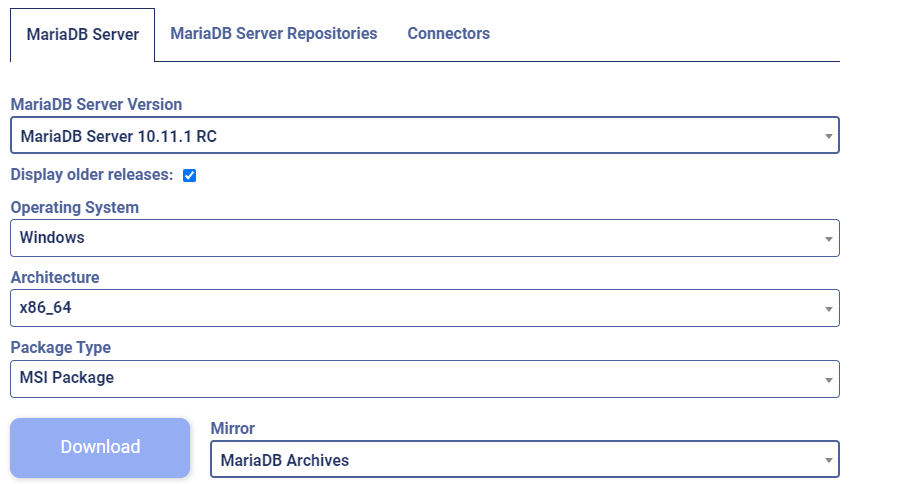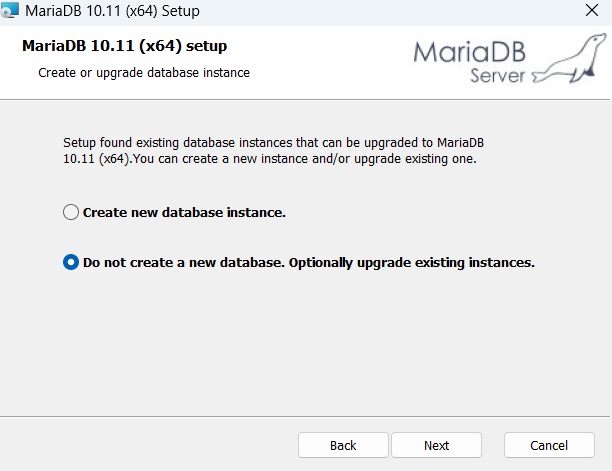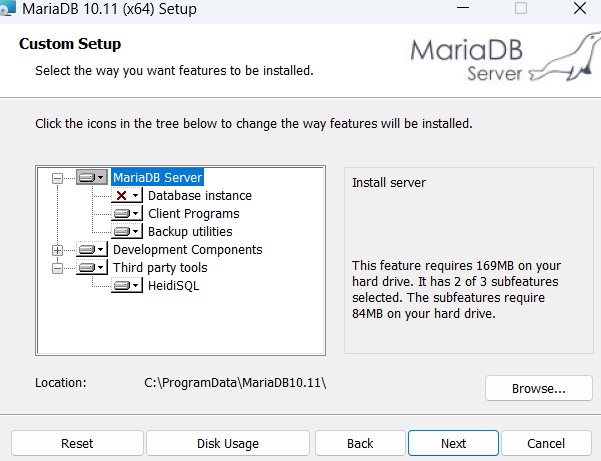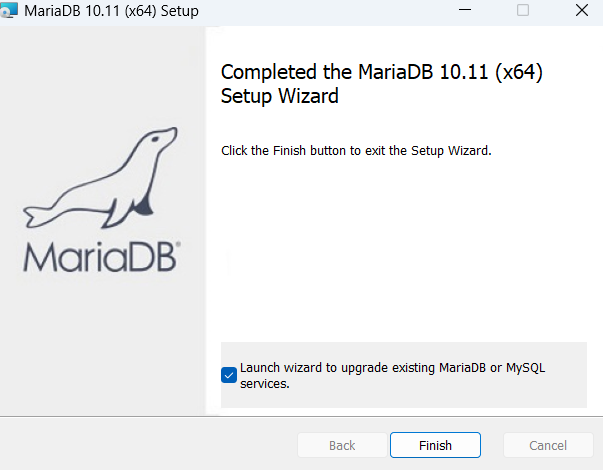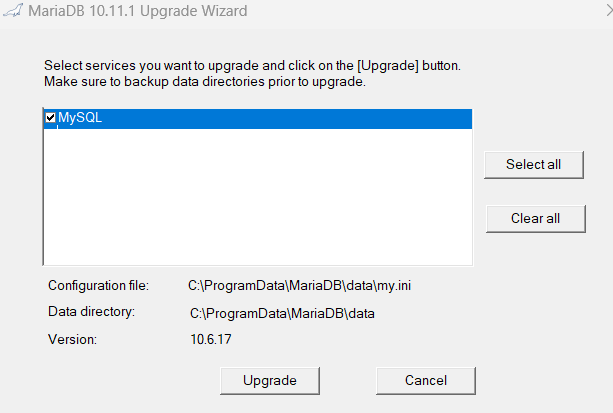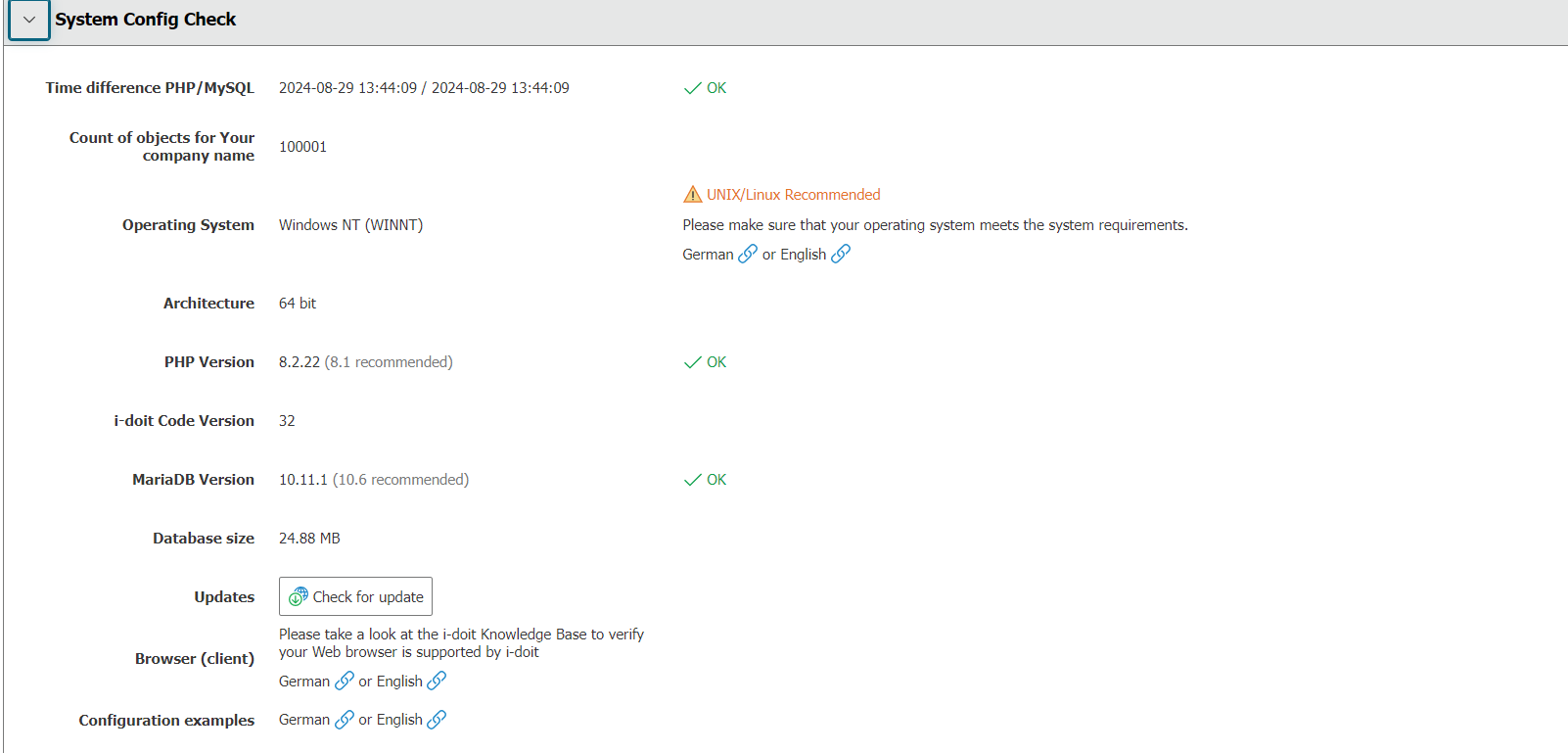Upgrade PHP and MariaDB for Windows
In this article we will show you how to update PHP and MariaDB for your i-doit Windows installation.
Update packages#
In order to successfully update PHP and MariaDB, we need the correct update packages.
PHP packages#
In order to successfully update to PHP8.X, the update is required as a zip file. The corresponding packages can be downloaded here (64bit version): x64 Thread Safe
It must be a zip file and the 'x64 Thread Safe' version
Please check beforehand if the PHP version is compatible with your i-doit version! You can find our compatibility-matrix here.
MariaDB 10.11#
To successfully update from MariaDB 10.11 we need the MariaDB Server 10.11.1 RC Version
The already selected options must be available!
Update MariaDB and PHP#
Be sure to make a backup or a snapshot before the following steps!
Stopping the Apache service#
First, the Apache2 service must be stopped. This can be done either via the "Services" window or via a console command.
"Services" window:
Search for the Apache2.4 service among the services displayed and click on "Stop the service ".
Console:
You can open the Windows console by pressing Windows key + R and entering cmd. Then enter the following command:
1 | |
Update MariaDB#
After the Apache2.4 service has been successfully stopped, the MariaDB msi file can now be executed to start the update.
After you have agreed to the license, select the option "Do not create a new database. Optionally upgrade existing instances ".
Then change the path to "C:\ProgramData\" and then click on "Install "
Finally, the option "Launch Wizard to Upgrade existing MariaDB or MySQL services" must be set.
In the new window that opens up, select the MySQL service and click on Upgrade.
If the upgrade window does not open itself, you can find the MariaDB 10.11 Upgrade Wizard EXE at C:\ProgramData\MariaDB10.11\bin and manually execute it.
MariaDB has now been successfully upgraded to MariaDB 10.11.
Updating PHP#
Updating PHP is much easier than MariaDB.
First a backup of the PHP.ini must be made, here it is sufficient to copy the file from the C:\ProgramData\i-doit\php\ folder and paste it into another folder.
The Apache2.4 service must be stopped for the following step!
Then we unzip the contents of the previously downloaded ZIP file into the C:\ProgramData\i-doit\php\folder and replace the old PHP files.
After the content has been successfully added, the backup of the PHP.ini file can also be added to the folder and replaced so that the old PHP settings are available again.
Finally, the Apache2.4 service must be switched on again and PHP has been successfully updated.
Check#
Check whether the update was successful by checking the versions in the administration under System Config Check.