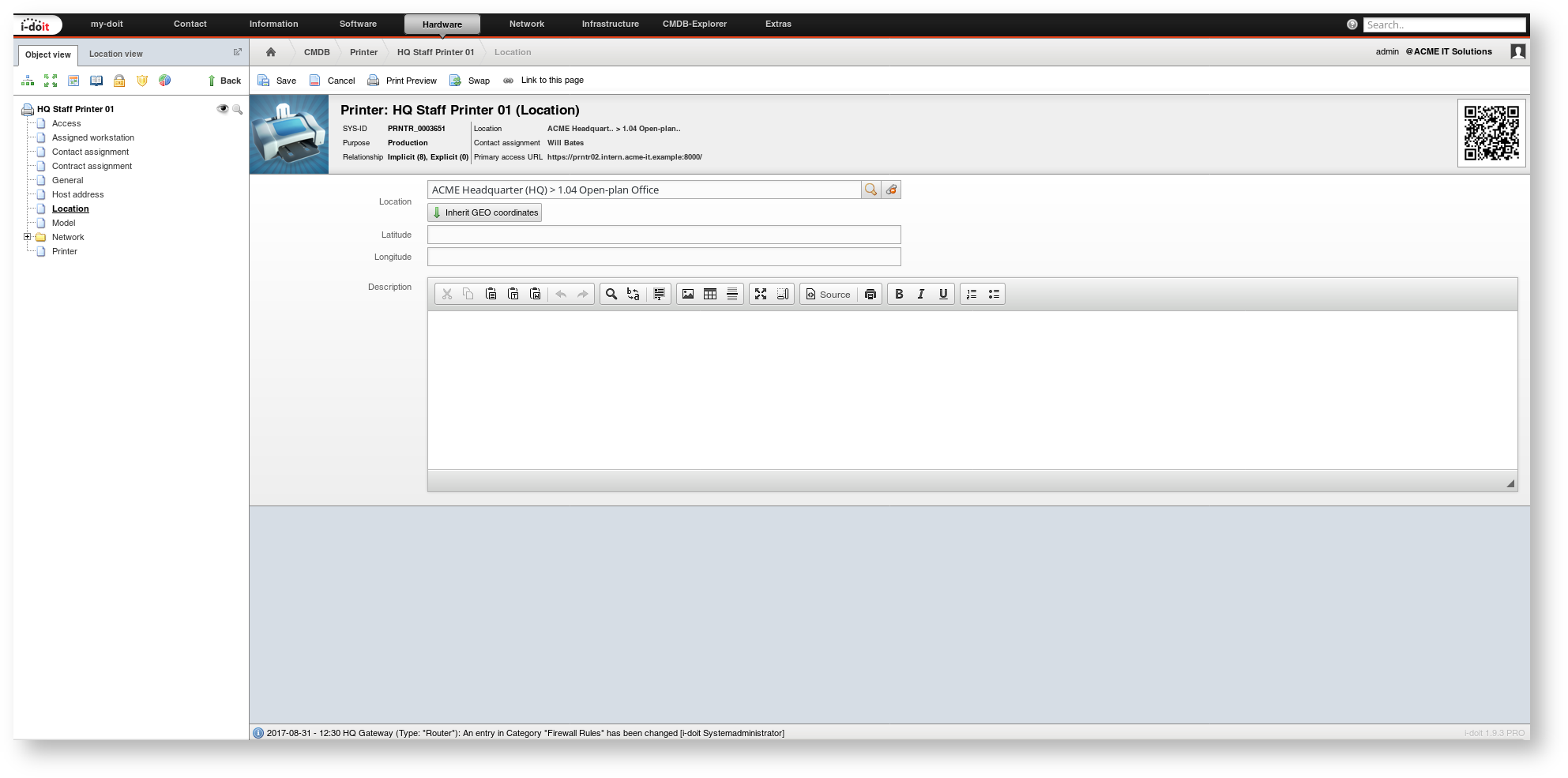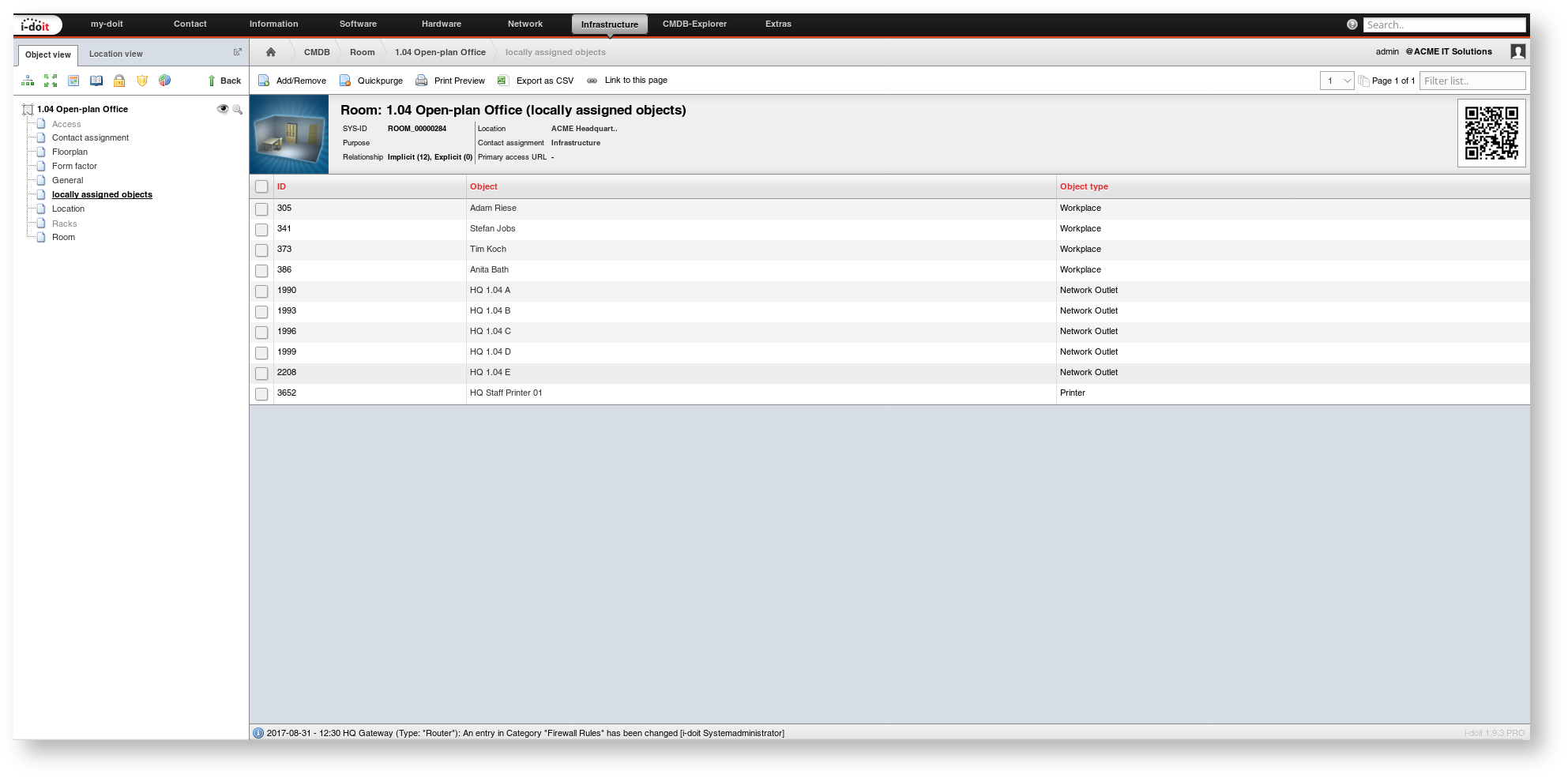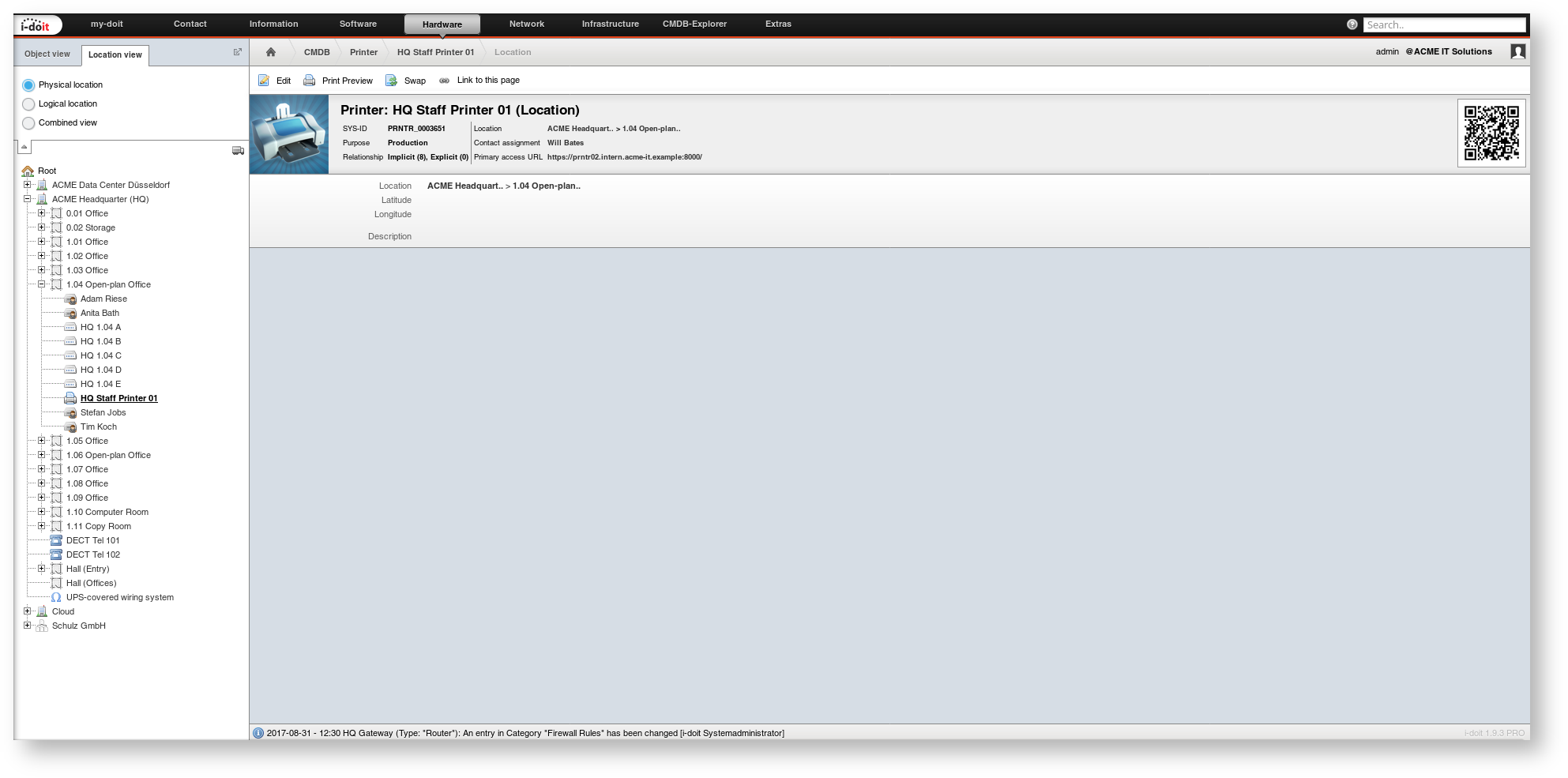Locations#
The location of hardware and other components is an essential part of i-doit. This article explains the documentation of locations and how you place objects.
Overview#
In the default installation i-doit already supplies object types which are suitable for the documentation of locations - you can use them or hide them:
- Country
- City
- Building
- Room
- Rack
Beside these object types there are categories for each object where you can store the location:
- Location: Information about the object which is physically on a higher-level
- Locally assigned objects: List of objects which are physically on a lower level
The locations are documented in a tree structure. With this method you can prevent a multiple local assignment of objects which is impossible in physical terms.
Building the Location Path#
On top is the Root Location object and all other locations are subordinate to this object. You cannot delete this object.
We use a printer as an example, it is located in an office room and the office room is assigned to a building:
- Create a building and allocate it to the Root Location via the Location category.
- Create a room and assign it to the building via the Location category.
- Create printer and assign it to the room via the Location category.
With this method you generate a so-called location path: Root Location → Building → Room → Printer.
With every location object the associated subordinated object is displayed in the locally assigned objects category. You can also edit the location path via this category.
Define an Object as Location#
When you want to define an object – for example, a room – also as a location for other objects, you have to activate their corresponding object type. This can be carried out under Administration→ CMDB settings → Object type configuration → . For the above mentioned object types, the option is already set to Yes.
Configuration of the Location Path#
You can configure the location path for each tenant.
| Option | Data type | Default value | Description |
|---|---|---|---|
| Administration → System settings → Tenantsettings → Graphical interface → String for separation of locations ** | String | > | Which string shall be used to separate the objects of a location path from one another? |
| Administration → System settings → Tenantsettings → Maximum lengths → Object title in location path | Positive integer | 16 | How many characters per object are allowed for an object title in the location path? A longer string of characters is cut off. |
| Administration → System settings → Tenantsettings → Maximum lengths → Full Length location path | Positive integer | 40 | How many characters are allowed for the location path? A longer string of characters is cut off. |
Positioning of Hardware in the Rack#
You can also use server racks as locations to position hardware in the racks.
Chassis#
A similar method is used in order to equip chassis with the corresponding modules. This feature is available in the object types
- Blade Chassis and Blade Server as well as
- Switch Chassis and Switch (as module)
The actual documentation is carried out in the Chassis category folder. By allocating a module in the Chassis → Assigned devices category, you also generate a location relation.
Geographical Coordinates#
In the Location category you can store geographical coordinates with latitude and longitude. In this way links to the known map services are generated and the object is located on their maps.
Location View#
You can navigate through all location paths with the left navigation menu under Location View. You can display or hide the tree structure. An object which is opened in the main contents section is highlighted in the Location View.
Logical Locations#
A documented workplace receives a person as logical location. You can also assign workplaces to physical locations. The Location View (see above) can either represent physical or logical locations or a combination of both. This option is a user-defined option.
Floor Plan#
The Floorplan add-on is suitable for creating two-dimensional plans on basis of the location paths.
User Rights for Locations#
For each user or group of users you can assign write permissions, read permissions and many other authorizations for locations and subordinated objects.