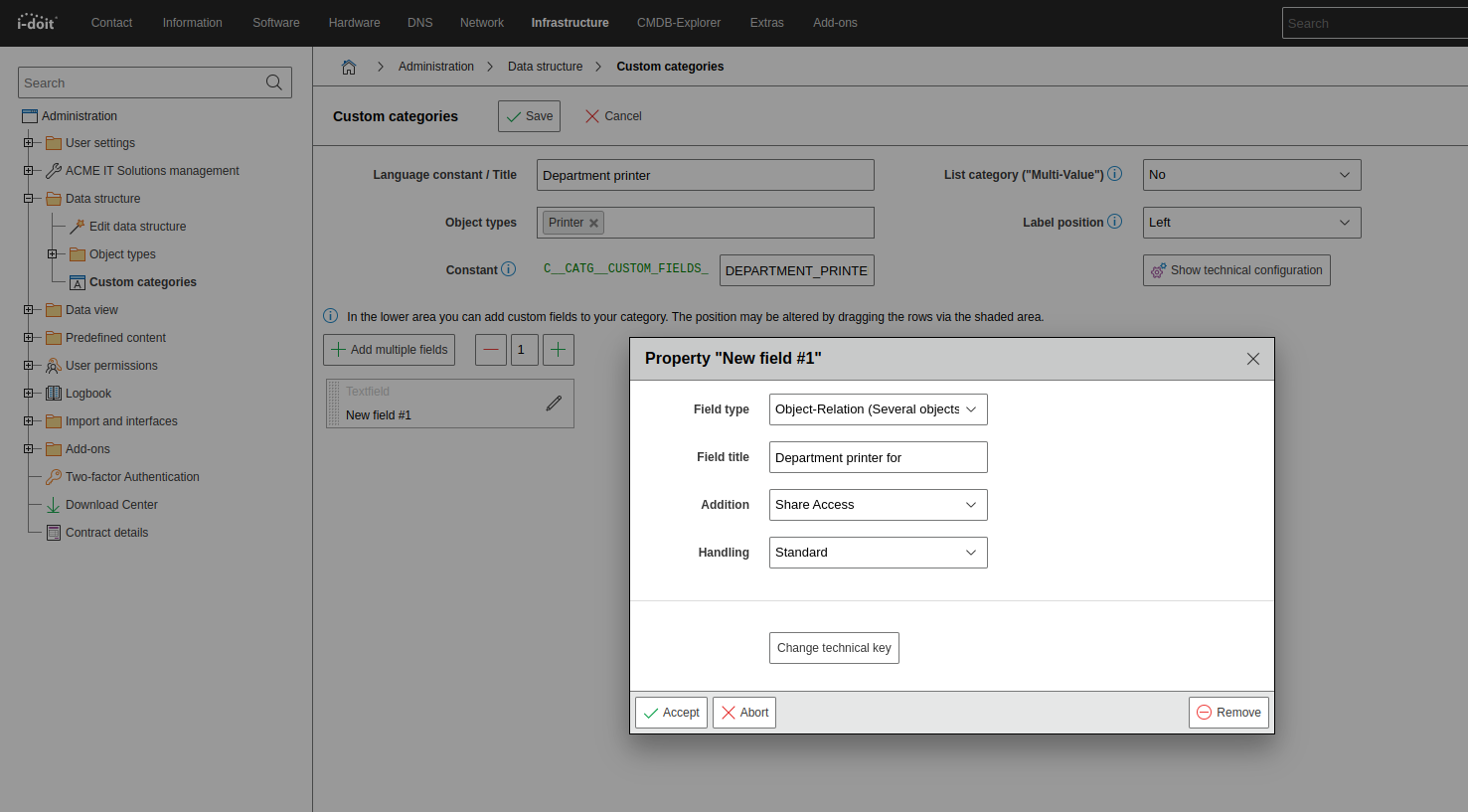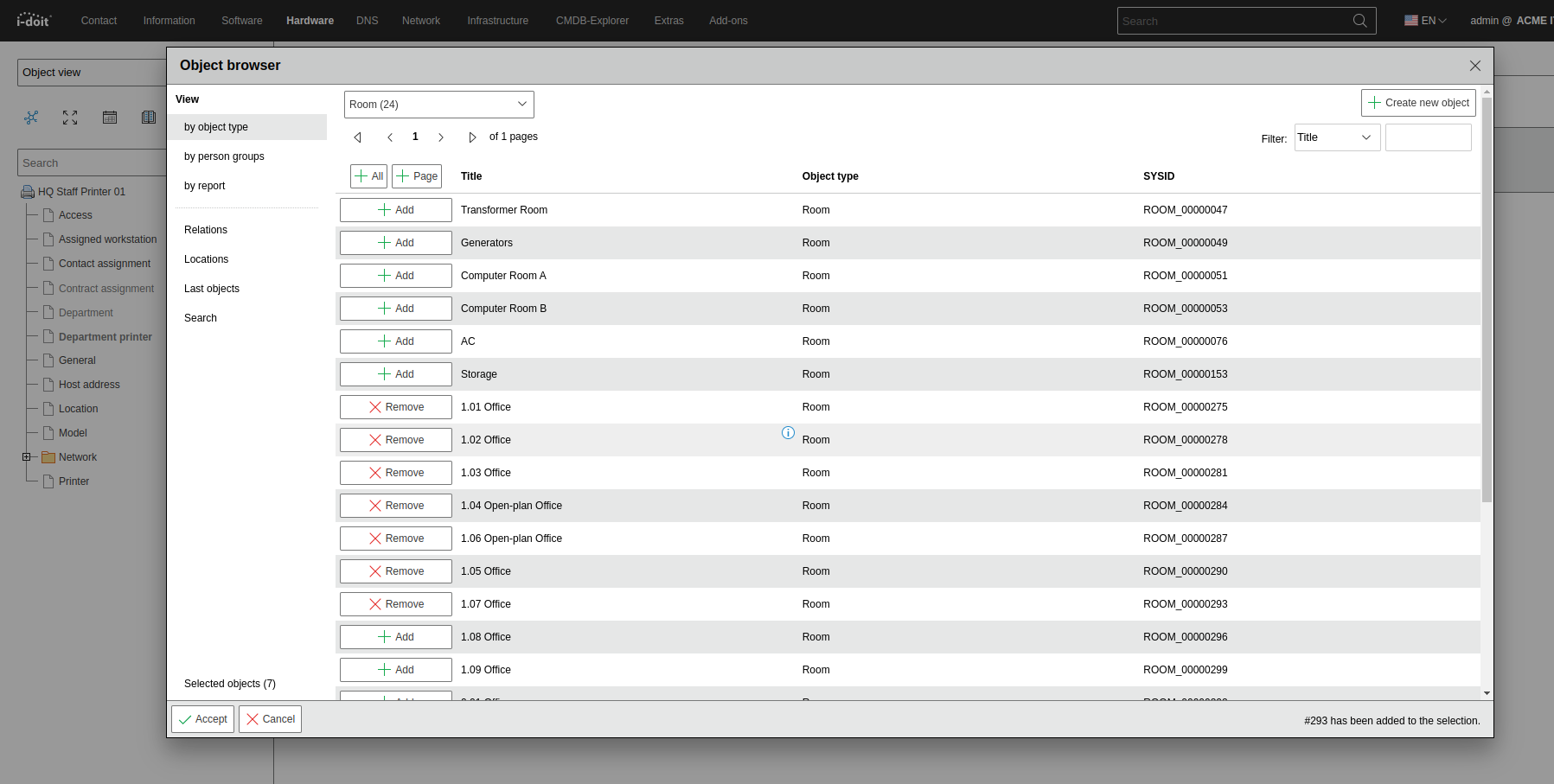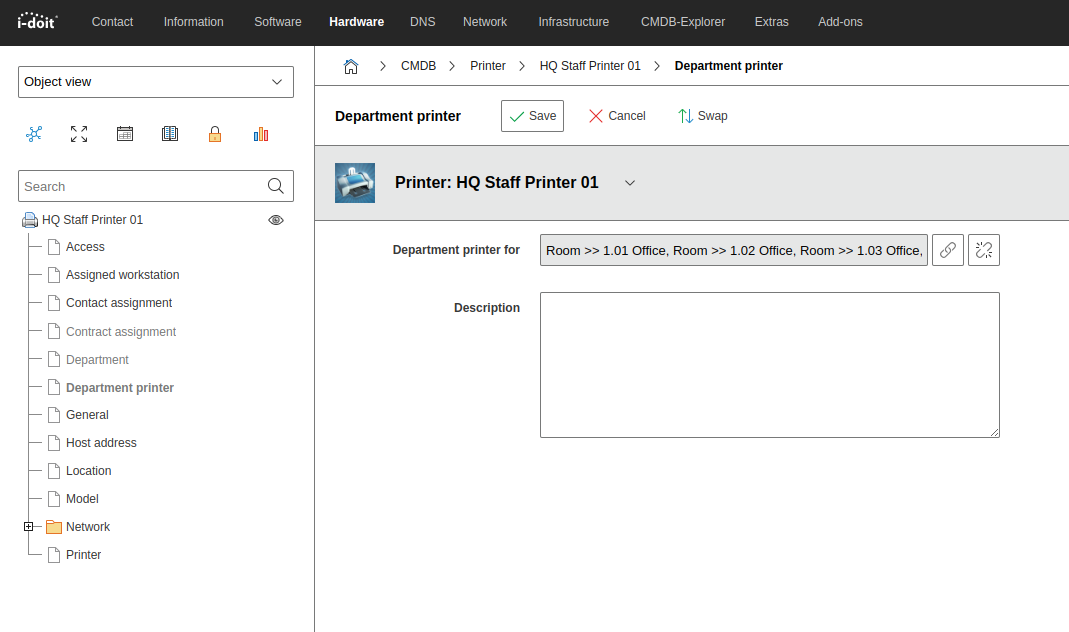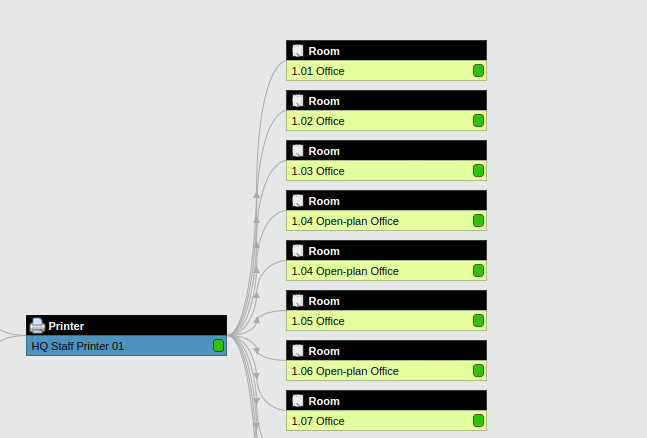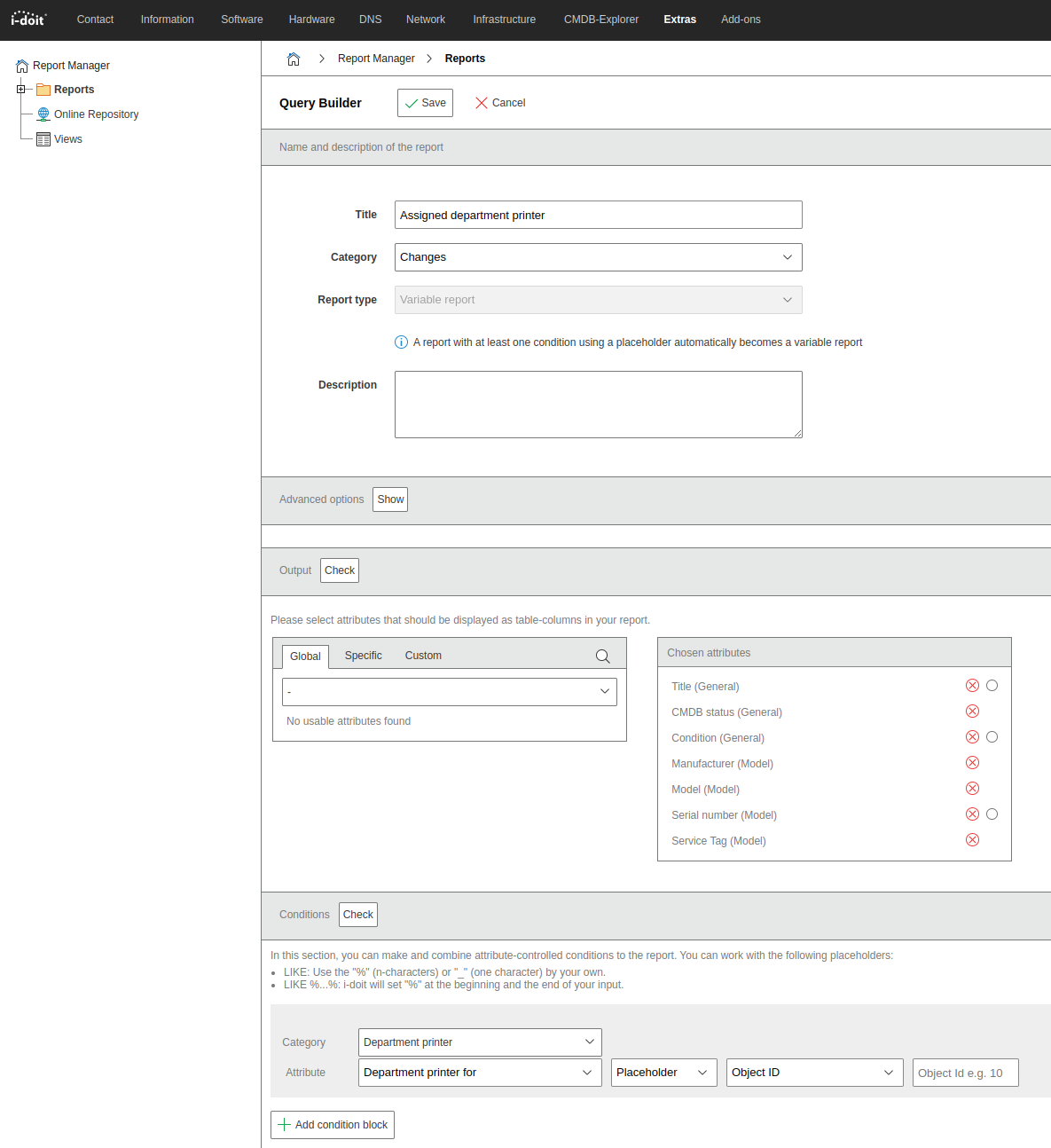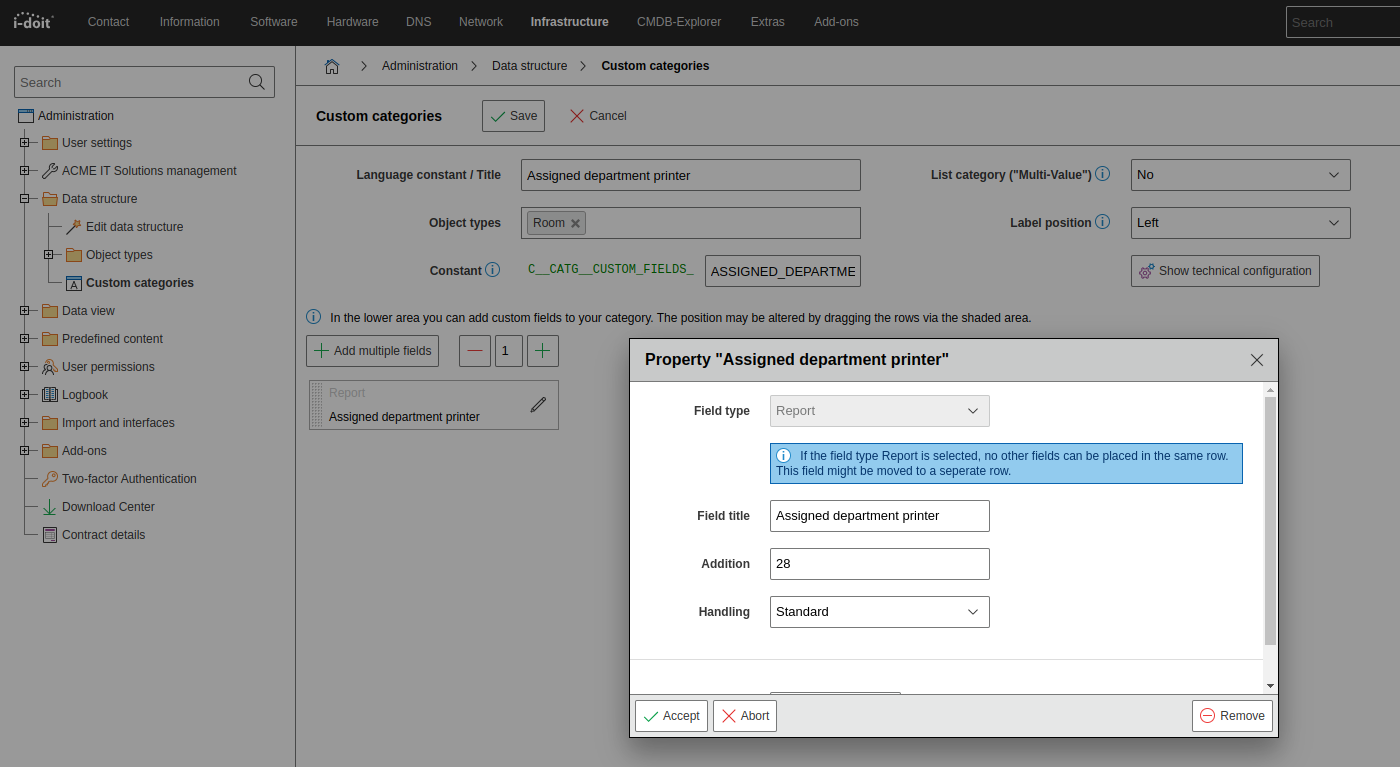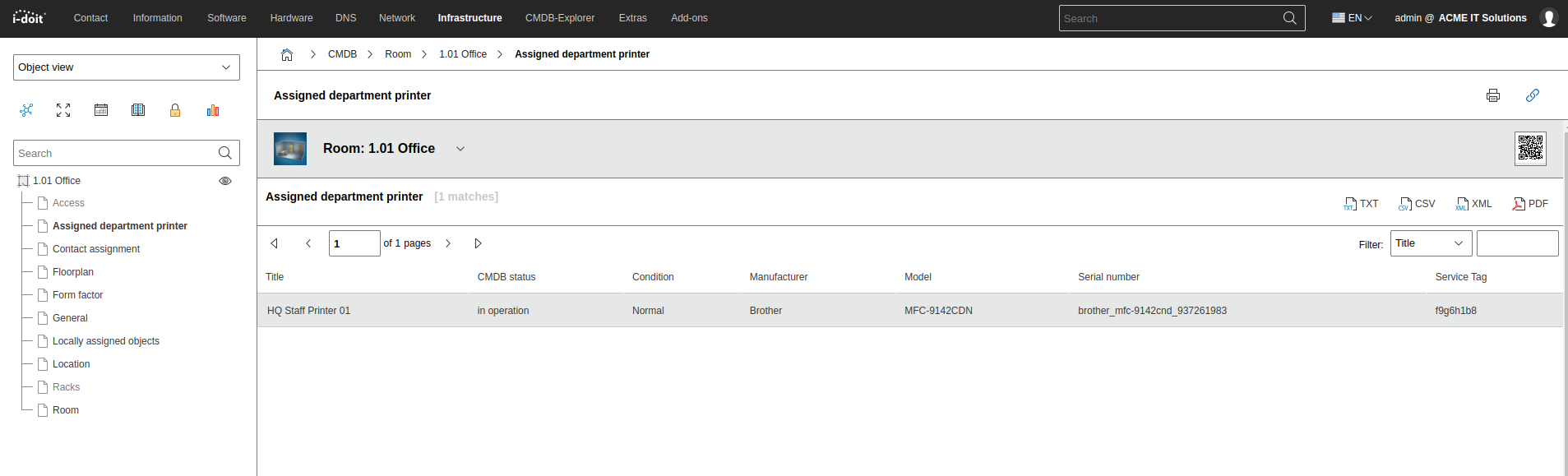Variable reports
Introduction#
Variable reports can be used to display object-specific information, unlike normal reports, which always output static results. The object information can be viewed backwards using variable reports. For example, you can go from object A to object B and then back again from object B to object A.
Use-Case#
Let's assume that department printers are defined in the organization. Rooms 1.01 to 1.07 use HQ Staff Printer 01, rooms 1.08 to 1.11 use HQ Staff Printer 02. A variable report is used to track which printer is assigned to which room, both from the rooms and from the printer objects.
Custom category Department printer#
In order to assign the printers to the respective rooms, we create a custom category called Department Printer.
This category needs to be assigned to the object type Printer and as a single-value category. The attribute Department printer for is added as Object-Relation (Several Objects) with the addition Share access.
Then open the object HQ Staff Printer 01. Now you can select the assigned rooms in the Department printer category.
The result in the category is shown in the following picture.
You can also visualize the result with the CMDB explorer.
But when you have a look at room 1.05 now, how can you find out which printer is assigned to this room? For this purpose, you need a "mirrored view" with which you can see which printer is related to this room. The variable report provide a good solution for such context-related queries.
To achieve this, you set up a report and another custom category. First, you create the report Assigned department printer. Select some significant attributes regarding the printers for the Output. The query builder provides the possibility to set a Placeholder for all links which generate relations under Conditions.
In our case this means: The report "searches" for those objects in which the object ID of the currently selected object is listed in the custom category Department printer in the attribute Department printer for. But what is the selected object? There is no selected object in the context of the report manager. This turns the report into a variable report.
Therefore, an object must always be selected in order to populate the report. In this case you can achieve this by creating a category for the report which executes the report within an object. This is called Department, assigned to the object Room and defined as single-value category. There also is an unnamed attribute with the Field type Report. Under Addition you can select the created report
The report ID is contained in the overview of the already defined reports.
Now the new category is available in room objects. It always generates the report for the object in which the user currently is. By this means, you get a mirrored view of the relation to the department.