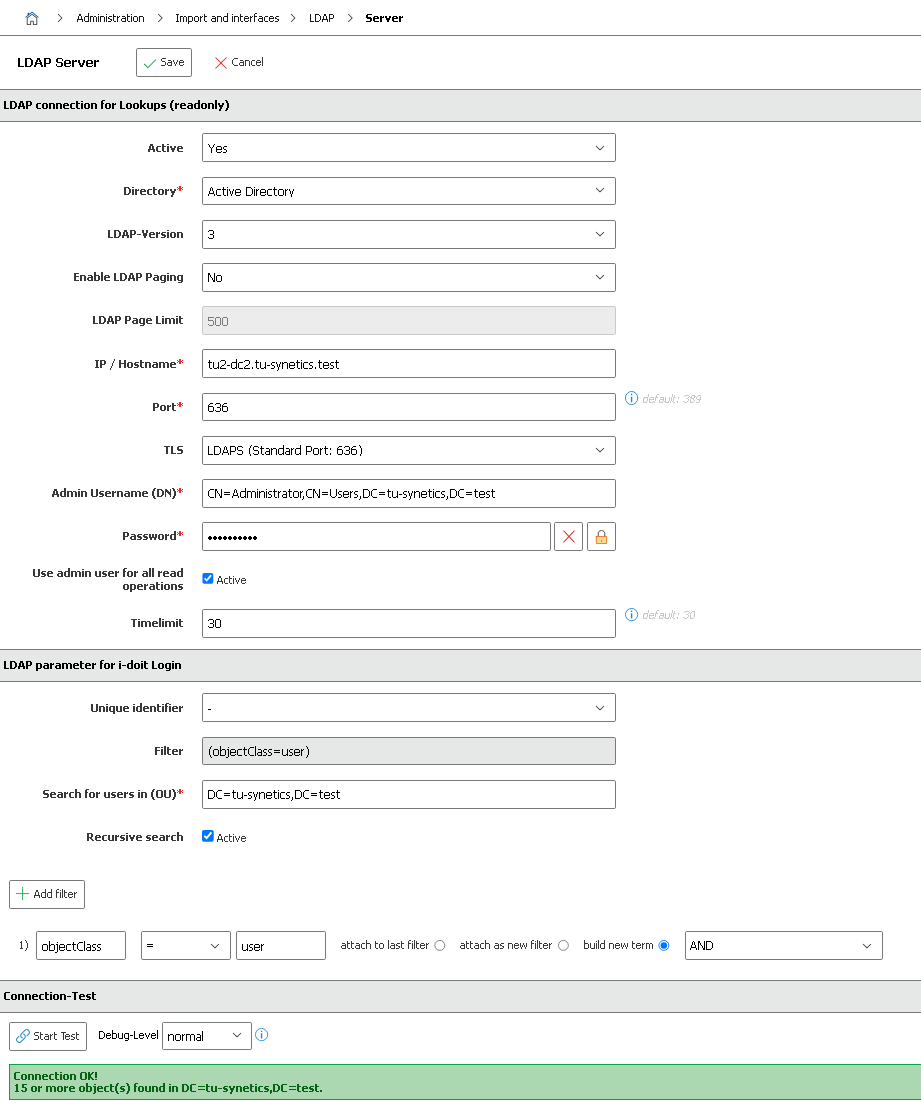LDAPS i-doit for Windows
Summary#
The article provides a guide for configuring an LDAPS connection with i-doit for Windows using Apache2 HTTPD
1. Export and Copy the Domain Controller Certificate#
We describe how to export the certificate here. After creating the certificate, copy it to the C:\openldap\sysconf\ folder (create if not present).
2. Create ldap.conf#
Create the file ldap.conf in the C:\openldap\sysconf\ folder. Open ldap.conf with a text editor and insert the following:
1 2 3 4 | |
3. Edit Apache2 HTTPD Configuration#
Open httpd.conf under C:\i-doit\apache-2.4\conf\ with a text editor, and insert the following before the LoadModule... block:
1 | |
Then restart Apache2 HTTPD via the command prompt with: C:\i-doit\apache-2.4\bin\httpd.exe -k restart
4. Create an LDAP Server Entry in i-doit#
Now, log in to i-doit and create a new server entry under Administration -> Import and Interfaces -> LDAP -> Server. Fill in all the necessary fields and set TLS to LDAPS.